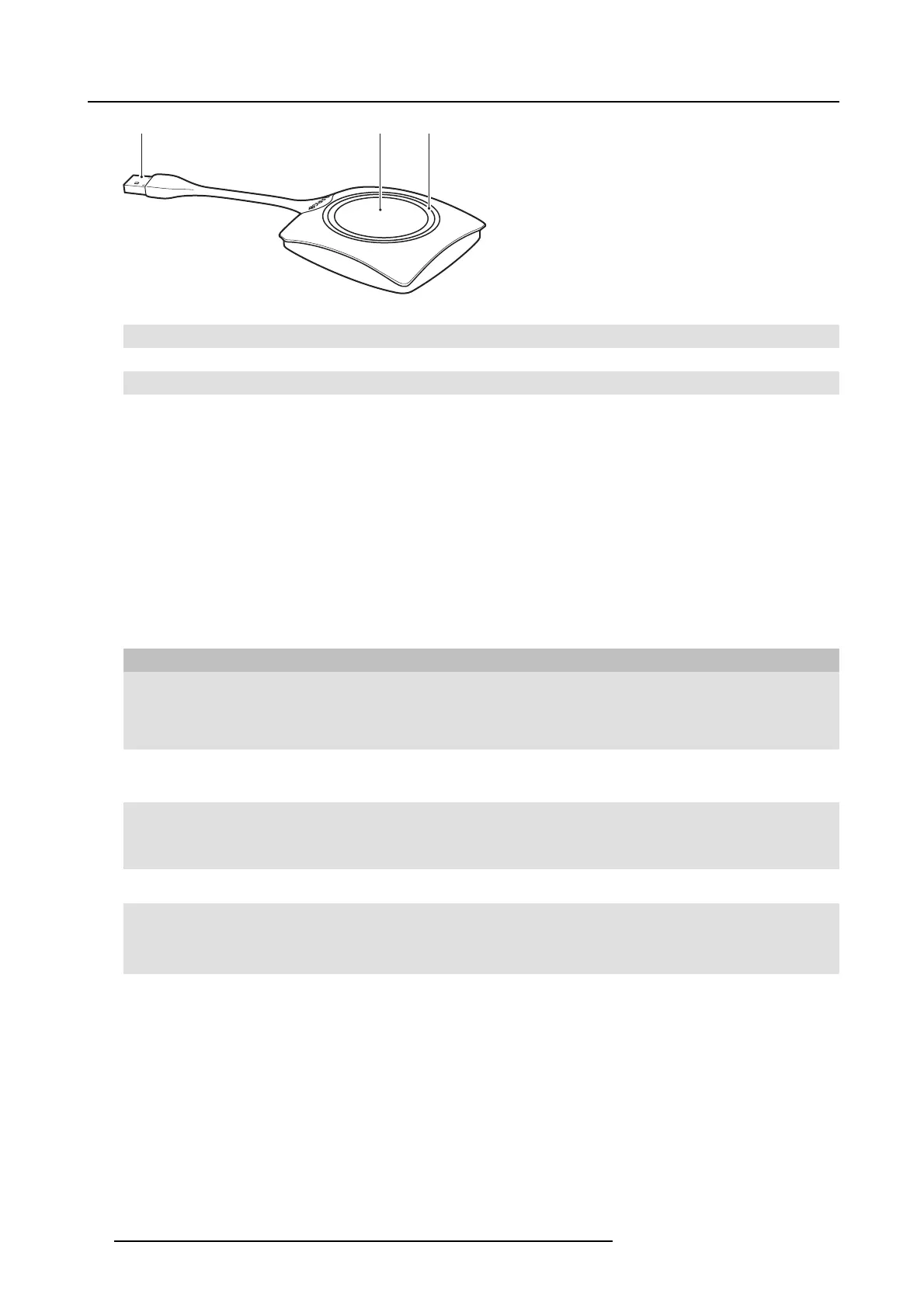2. ClickShare Specifications
1 2 3
Image 2-6
Button layout
1 USB connector
2Button
3LEDring
Tabl e 2 - 6
USB connector
Using the US B connector the Button can be plugged into a laptop (for sharing your screen) or the B ase Unit (for pairing the Button
to the Base U nit or updating its software).
Button
Click the B utton to display the content of the laptop’s screen on the m eeting room display. Clicking the B utton during the meeting
will toggle the sharing of the screen.
Holding the button for 2 seconds brings the content of the laptop’s screen as full s creen on the m eeting screen, removing other
sources currently displayed.
LED ring
The LED ring indicates the current status of your ClickShare.
LEDs behavior Explanation
white blinking
• the B utton is plugged in the laptop and initializing or waiting for the user
to start the ClickShare application.
• pairing/software update of the B utton in the Base Unit is in progress.
static white
• ClickShare is ready to start sharing your screen.
• pairing is done. You can now unplug the B utton from the Base Unit.
static re d
• sharing your s creen with the display.
• pairing and software update is done. You can now unplug the Button
from the Base Unit.
red blinking
• an error o ccurred.
off (no light)
• the Button is not or not properly inserted into the USB port.
• the Button might be defective.
• the USB port or computer m ight be defective.
Button label
The label at the bottom of th e B utton contains:
• the Barco logo
• the Barco part number
• the serial num ber
• the revision num ber
• the production date (week/year)
• markings for applicable standards (CE, CCC, UL, ...)
• markings for was te r egulation
• “Made in...”
12
R5900004 CLICKSHARE 23/12/2014