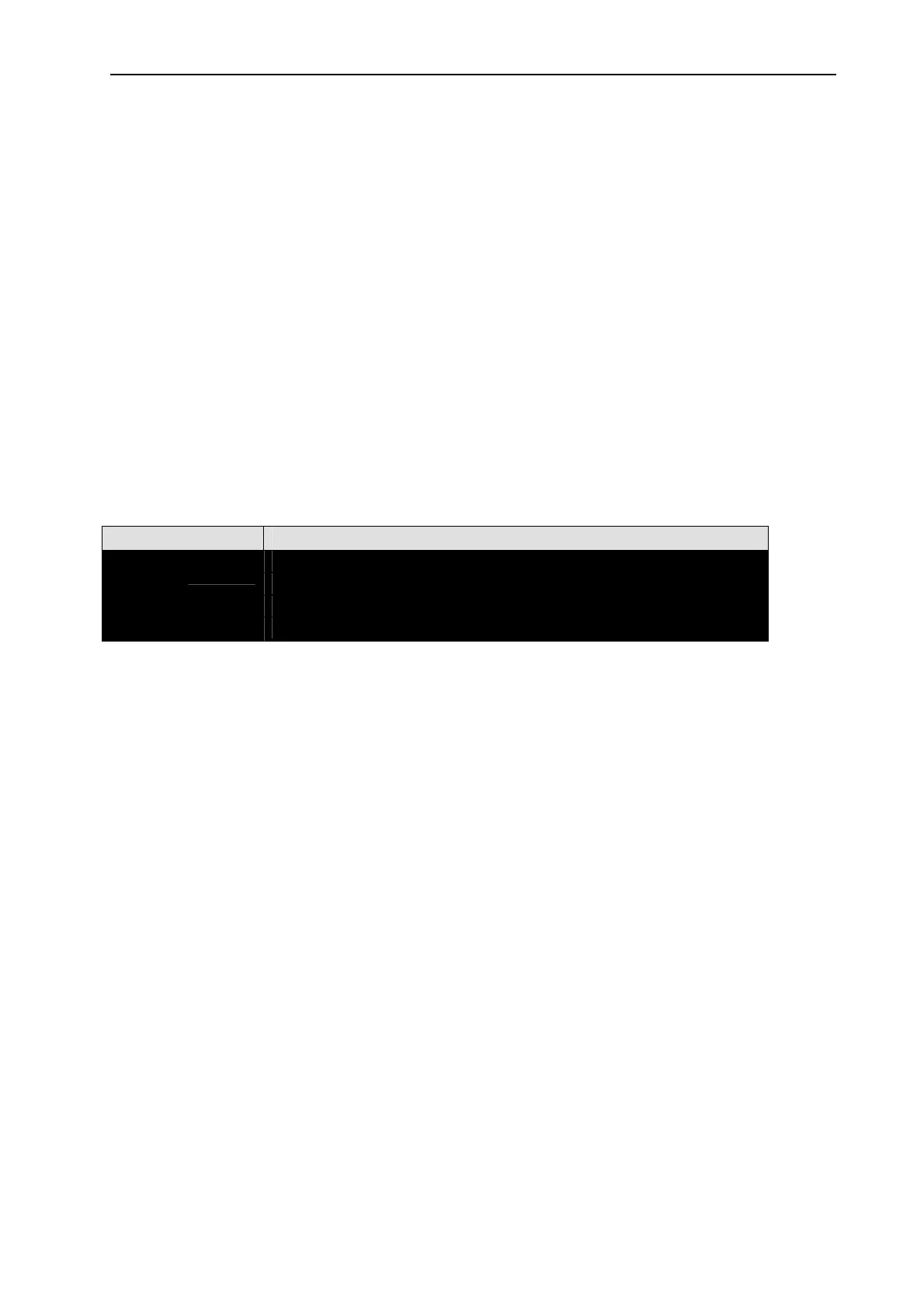Overview of Commands
MDSC-1119 and MDSC-2124_________________________________________________________________10
Most commands are available with the type CMD, RV, Mm, and MM. However, as the
table at the end of this document shows some may only be valid at certain types. An
example of this is the “INPN” command, which reads the name of the input and is read
(RV) only. If the command type is sent for a command which is not available an error
message will be returned.
4.
Overview of Commands
4.4.
Input Selection commands
The following commands give you comparable to control as with the Input Selection
menu in the OSD.
4.4.1.
INP
This command can be used to select an input. The input corresponding to each number
depends on the configuration of the display and can be determined by the read (RV)
command. Unlike the OSD all inputs, even disabled ones can be selected.
Command Input Type
CMD 1 – max number of inputs available
RV
MM
Mm
INP
• CMD
Selects the input and returns with the input name
Example: CMD,INP,1
Response: VGA
• RV
Reads the currently selected input name.
Example: RV,INP
Response: VGA
• MM
Returns the maximum input number.
Example: MM,INP
Response: 13
• Mm
Returns the minimum input number.
Example: Mm,INP
Response: 1
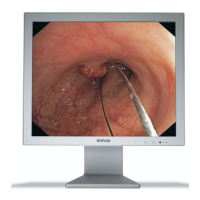