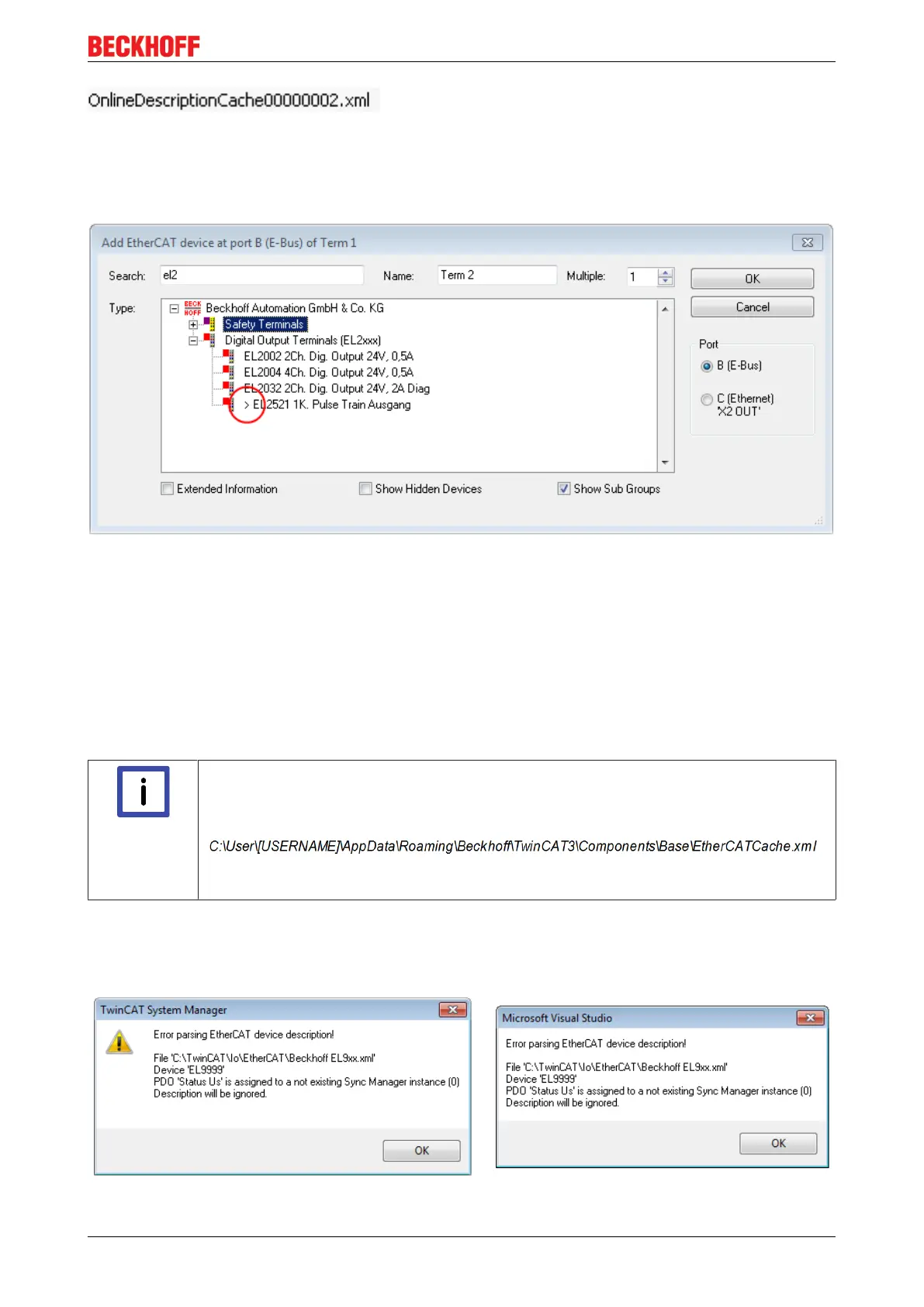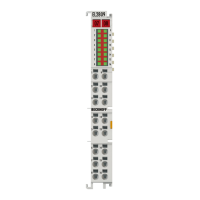Commissioning
EL72x1 59Version: 3.3
Fig.53: File OnlineDescription.xml created by the System Manager
Is a slave desired to be added manually to the configuration at a later stage, online created slaves are
indicated by a prepended symbol “>” in the selection list (see Figure “Indication of an online recorded ESI of
EL2521 as an example”).
Fig.54: Indication of an online recorded ESI of EL2521 as an example
If such ESI files are used and the manufacturer's files become available later, the file OnlineDescription.xml
should be deleted as follows:
• close all System Manager windows
• restart TwinCAT in Config mode
• delete "OnlineDescription0000...xml"
• restart TwinCAT System Manager
This file should not be visible after this procedure, if necessary press <F5> to update
Note
OnlineDescription for TwinCAT3.x
In addition to the file described above "OnlineDescription0000...xml" , a so called EtherCAT
cache with new discovered devices is created by TwinCAT3.x, e.g. under Windows 7:
(Please note the language settings of the OS!)
You have to delete this file, too.
Faulty ESI file
If an ESI file is faulty and the System Manager is unable to read it, the System Manager brings up an
information window.
Fig.55: Information window for faulty ESI file (left: TwinCAT2; right: TwinCAT3)