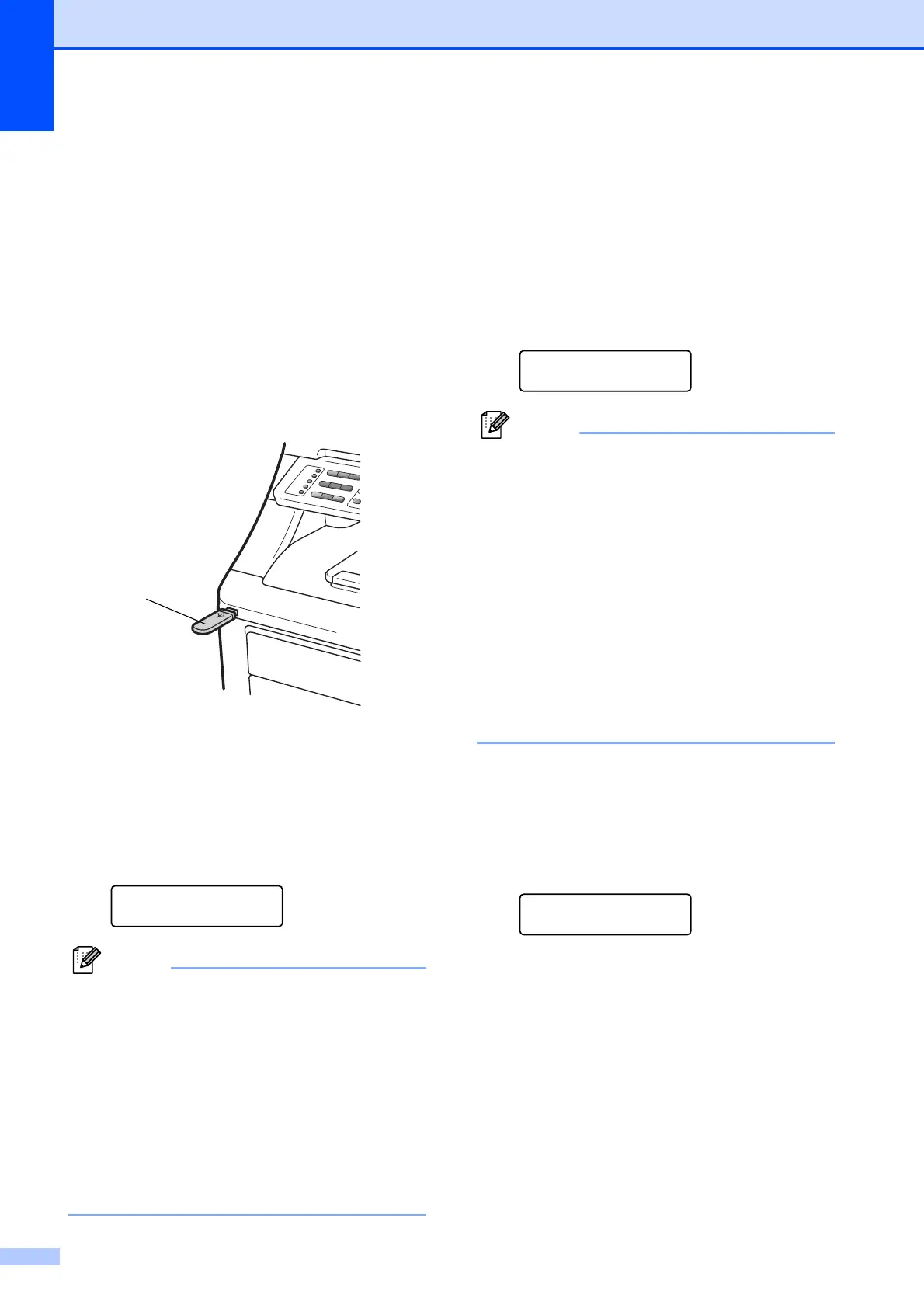Chapter 14
100
Printing data directly
from the USB Flash
memory drive
(MFC-9320CW only)
14
a Connect your USB Flash memory drive
to the USB direct interface (1) on the
front of the machine.
The Direct key will light up. Press
Direct. Your machine will enter Direct
Print Mode.
b Press a or b to choose the folder name
or file name you want to print.
Press OK.
If you have chosen the folder name,
press a or b to choose the file name you
want to print.
Press OK.
Direct Print
1.FILE_1.PDF
Note
• If you want to print an index of the files,
choose Index Print, and then press
OK. Press Mono Start or Colour Start to
print the data.
• File names that are stored in your USB
Flash memory drive can be displayed the
following characters on the LCD: A B C D
E F G H I J K L M N O P Q R S T U V W X
Y Z 0 1 2 3 4 5 6 7 8 9 $ % ’ ` - @ { } ~ ! #
( ) & _ ^
c Do one of the following:
Press a or b to choose a setting you
need to change and press OK, and
then press a or b to choose an option
for the setting and press OK.
If you do not need to change the
current default settings, go to
step d.
Print File Set
Paper Size e
Note
• You can choose the following settings:
Paper Size
Media Type
Multiple Page
Orientation
Collate
Print Quality
PDF Option
• Depending on the file type, some of
these settings may not appear.
d Press Mono Start or Colour Start if
you have finished.
e Press the dial pad key to enter the
number of copies you want.
Press OK.
Copies
=1
1
