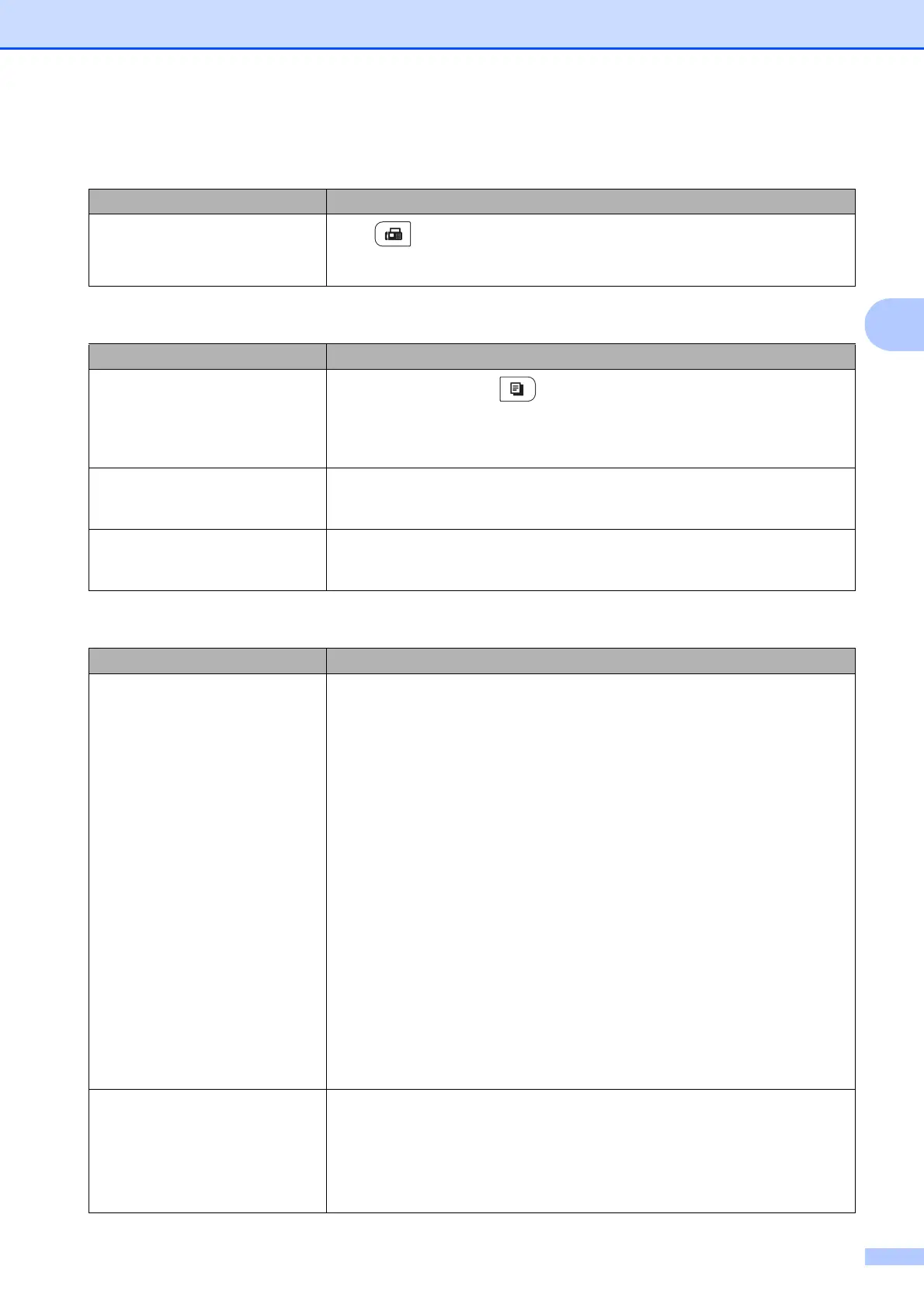Troubleshooting and routine maintenance
129
C
Menu access difficulties
Difficulties Suggestions
The machine beeps when you try to
access the Setup Receive and
Setup Send menus.
If Fax is not illuminated, press it to turn on Fax mode. The Setup Receive
setting (Menu, 2, 1) and Setup Send setting (Menu, 2, 2) are available only when
the machine is in Fax mode.
Copy difficulties
Difficulties Suggestions
Cannot make a copy.
Make sure that Copy is illuminated. (See Entering copy mode
on page 86.)
(For MFC-9320CW only) Contact your administrator to check your Secure
Function Lock Settings.
Vertical black line appears in
copies.
Black vertical lines on copies are typically caused by dirt or correction fluid on the
glass strip, or one or more corona wires are dirty. (See Cleaning the scanner glass
on page 156 and Cleaning the corona wires on page 158.)
Copies are blank. Make sure you are loading the document correctly. (See Using the automatic
document feeder (ADF) on page 22 or Using the scanner glass (Flatbed)
on page 23.)
Printing difficulties
Difficulties Suggestions
No printout. Check that the machine is plugged in and the power switch is turned on.
Check that the toner cartridge and drum unit are installed correctly. (See
Replacing the drum units on page 174.)
Check the interface cable connection on both the machine and your computer.
(See the Quick Setup Guide.)
Check that the correct printer driver has been installed and chosen.
Check to see if the LCD is showing an error message. (See Error and
maintenance messages on page 142.)
Check the machine is online: (Windows Vista
®
) Click the Start button,
Control Panel, Hardware and Sound, and then Printers. Right-click
Brother MFC-XXXX Printer. Make sure that Use Printer Offline is
unchecked. (Windows
®
XP and Windows Server
®
2003) Click the Start
button and choose Printers and Faxes. Right-click Brother MFC-XXXX
Printer. Make sure that Use Printer Offline is unchecked. (Windows
®
2000)
Click the Start button and choose Settings and then Printers. Right-click
Brother MFC-XXXX Printer. Make sure that Use Printer Offline is
unchecked.
(For MFC-9320CW only) Contact your administrator to check your Secure
Function Lock settings.
The machine prints unexpectedly
or it prints garbage.
Pull out the paper tray and wait until the machine stops printing. Then turn off
the machine and disconnect from the power for several minutes. (The
machine can be turned off for up to 60 hours without losing faxes stored in the
memory.)
Check the settings in your application to make sure it is set up to work with
your machine.
