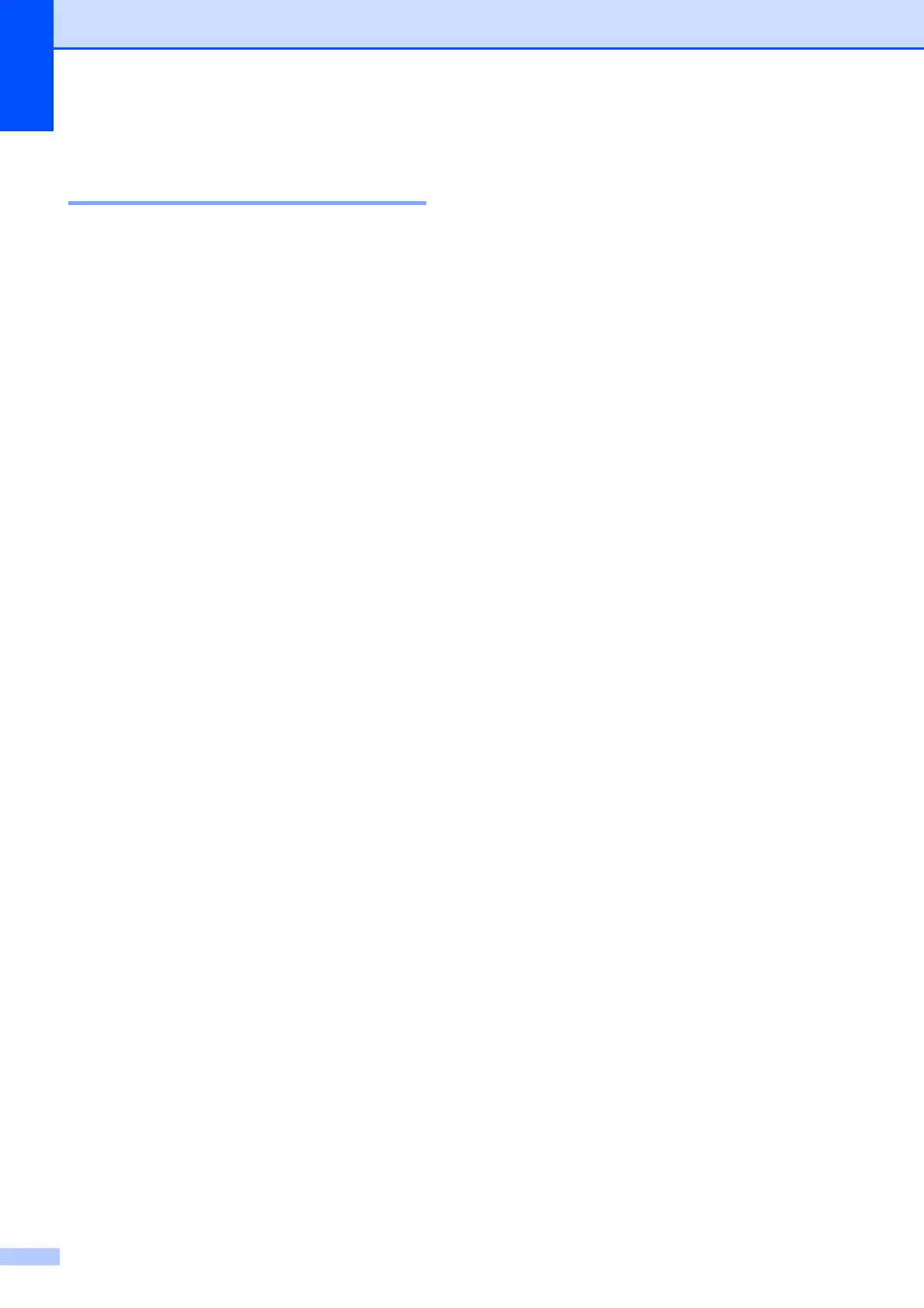194
How to access the menu
mode D
a Press Menu.
b Choose an option.
MFC-9120CN:
Press 1 for General Setup menu.
Press 2 for Fax menu.
Press 3 for Copy menu.
Press 4 for Printer menu.
Press 5 for Network menu.
Press 6 for Machine Info. menu.
Press 9 for Service menu.
1
Press 0 for Initial Setup menu.
MFC-9320CW:
Press 1 for General Setup menu.
Press 2 for Fax menu.
Press 3 for Copy menu.
Press 4 for Printer menu.
Press 5 for USB Direct I/F menu.
Press 6 for Print Reports menu.
Press 7 for Network menu.
Press 8 for Machine Info. menu.
Press 9 for Service menu.
1
Press 0 for Initial Setup menu.
1
This will appear only when the LCD shows an
error message.
You can also scroll through each menu
level by pressing a or b for the direction
you want.
c Press OK when the option you want
appears on the LCD.
The LCD will then show the next menu
level.
d Press a or b to scroll to your next menu
selection.
e Press OK.
When you have finished setting an
option, the LCD will show Accepted.
f Press Stop/Exit to exit Menu mode.
