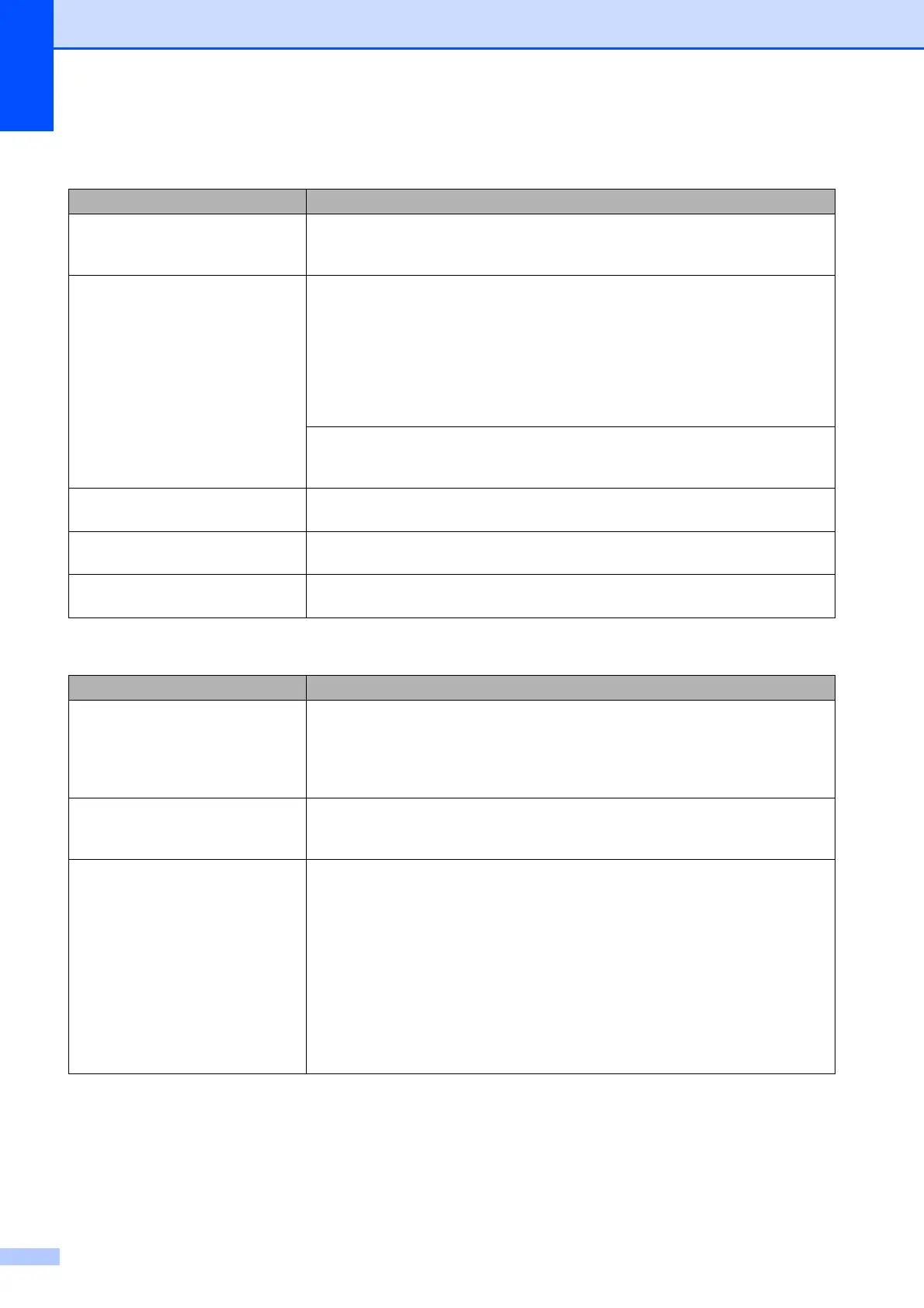128
Sending faxes
Difficulties Suggestions
Poor sending quality. Try changing your resolution to Fine or S.Fine. Make a copy to check your
machine’s scanner operation. If the copy quality is not good, clean the scanner.
(See Cleaning the scanner glass on page 156.)
Transmission Verification Report
says RESULT:ERROR.
There is probably temporary noise or static on the line. Try sending the fax again.
If you are sending a PC Fax message and get RESULT:ERROR on the
Transmission Verification Report, your machine may be out of memory. To free up
extra memory, you can turn off fax storage (see Turning off Remote Fax Options
on page 75), print fax messages in memory (see Printing a fax from the memory
on page 51) or cancel a delayed fax or polling job (see Checking and cancelling
waiting jobs on page 45). If the problem continues, ask the telephone company to
check your telephone line.
If you often get transmission errors due to possible interference on the telephone
line, try changing the Compatibility setting to Basic(for VoIP). (See
Telephone line interference on page 141.)
Sent faxes are blank. Make sure you are loading the document properly. (See Loading documents
on page 22)
Vertical black lines when sending. Black vertical lines on faxes you send are typically caused by dirt or correction fluid
on the glass strip. (See Cleaning the scanner glass on page 156.)
Cannot send a fax. (For MFC-9320CW only) Contact your administrator to check your Secure
Function Lock Settings.
Handling incoming calls
Difficulties Suggestions
The machine ‘Hears’ a voice as a
CNG Tone.
If Fax Detect is set to On, your machine is more sensitive to sounds. It may
mistakenly interpret certain voices or music on the line as a fax machine calling
and respond with fax receiving tones. Deactivate the machine by pressing
Stop/Exit. Try avoiding this problem by turning Fax Detect to Off. (See Fax Detect
on page 49.)
Sending a Fax Call to the machine. If you answered on an external or extension telephone, press your Remote
Activation code (default setting is l51 (l91 for New Zealand)). When your
machine answers, hang up.
Custom features on a single line. If you have Call Waiting, Call Waiting/Caller ID, Caller ID, Voice Mail, an
answering machine, an alarm system or other custom feature on a single
telephone line with your machine, it may create a problem sending or receiving
faxes.
For Example: If you subscribe to Call Waiting or some other custom service and
its signal comes through the line while your machine is sending or receiving a fax,
the signal can temporarily interrupt or disrupt the faxes. Brother’s ECM feature
should help overcome this problem. This condition is related to the telephone
system industry and is common to all devices that send and receive information
on a single, shared line with custom features. If avoiding a slight interruption is
crucial to your business, a separate line with no custom features is recommended.
