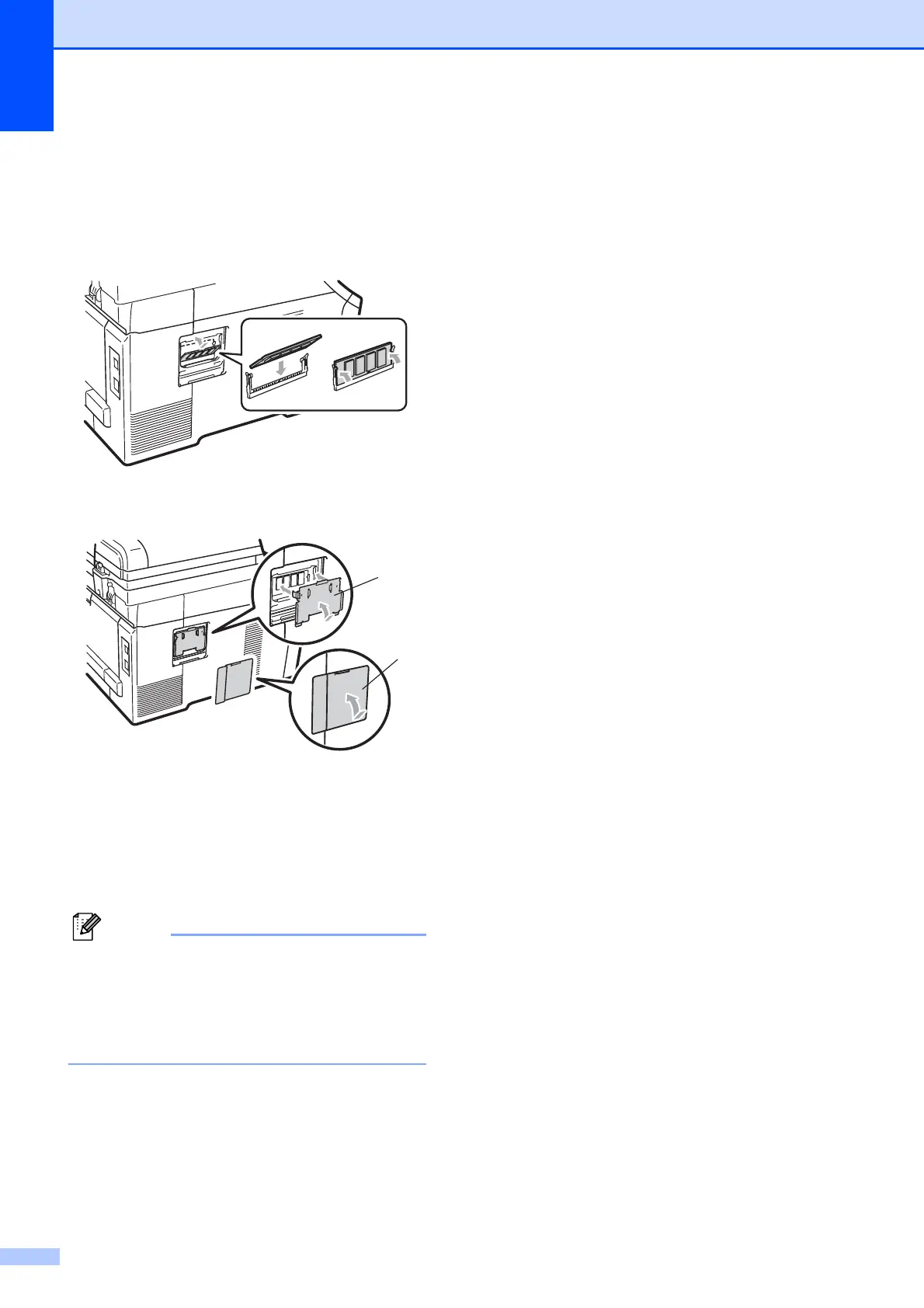124
e Hold the SO-DIMM by the edges and
align the notches in the SO-DIMM with
the protrusions in the slot. Insert the
SO-DIMM diagonally (1), then tilt it
toward the interface board until it clicks
into place (2).
f Put the metal (2) and then the plastic (1)
SO-DIMM covers back on.
g Plug the machine’s power cord back into
the electrical socket first, and then
connect the interface cable.
h Plug in the telephone line cord. Turn on
the machine’s power switch.
Note
To make sure that you have installed the
SO-DIMM correctly, you can print the user
settings page that shows the current
memory size. (See How to print a report
on page 84.)
12
1
2
