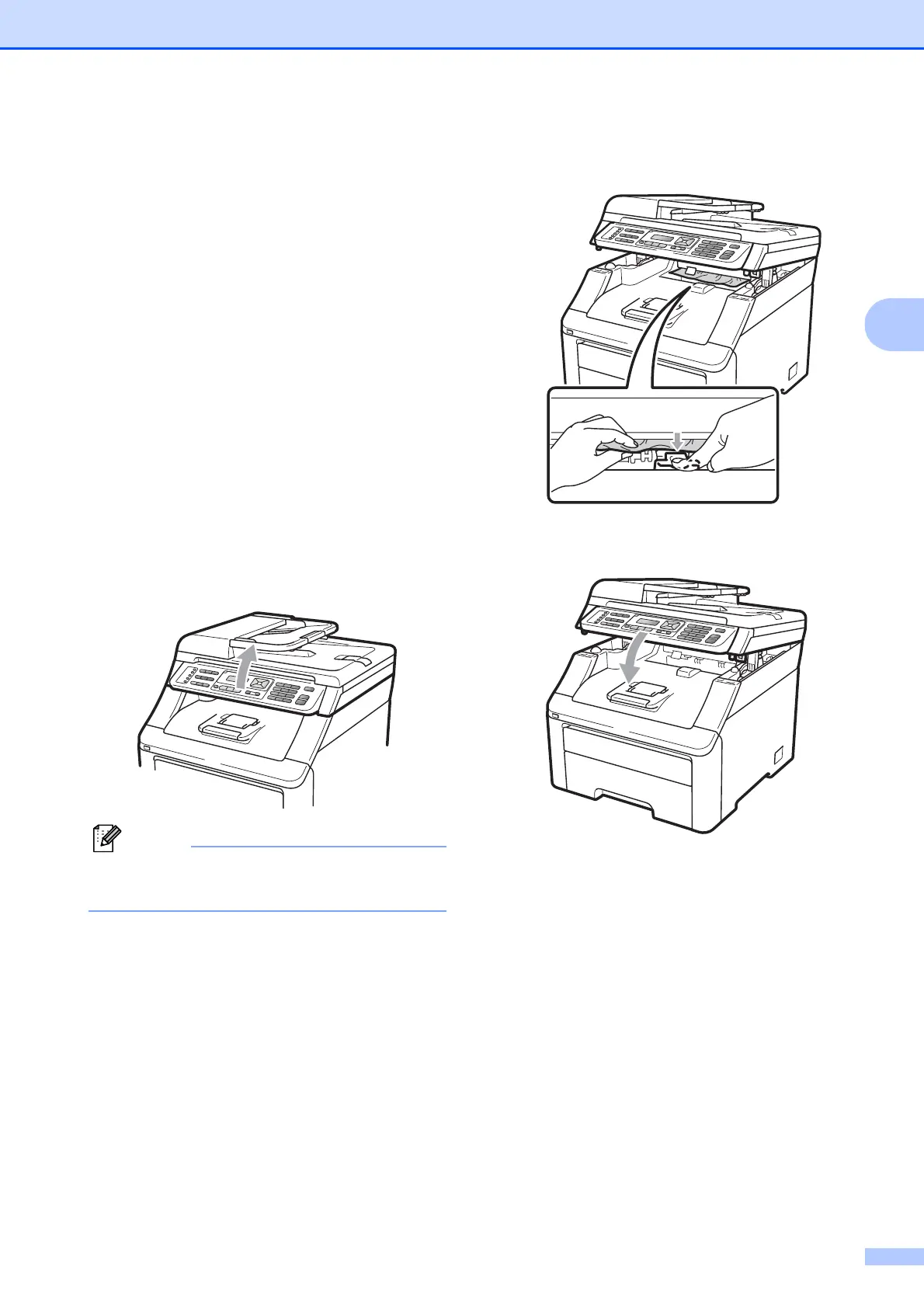Troubleshooting and routine maintenance
151
C
c Make sure the paper is below the
maximum paper mark (b) of the paper
tray. While pressing the green paper-
guide release lever, slide the paper
guides to fit the paper size. Make sure
that the guides are firmly in the slots
(See Loading paper in the standard
paper tray on page 11).
d Put the paper tray firmly back in the
machine.
e Press Mono Start or Colour Start to
resume printing.
Paper is jammed at the output paper
tray
C
When the paper is jammed at the output
paper tray, follow these steps:
a Open the scanner using both hands.
Note
When the top cover is open, you cannot
open the scanner.
b Press down the green lever and remove
the paper.
c Push the scanner down with both hands
to close it.
