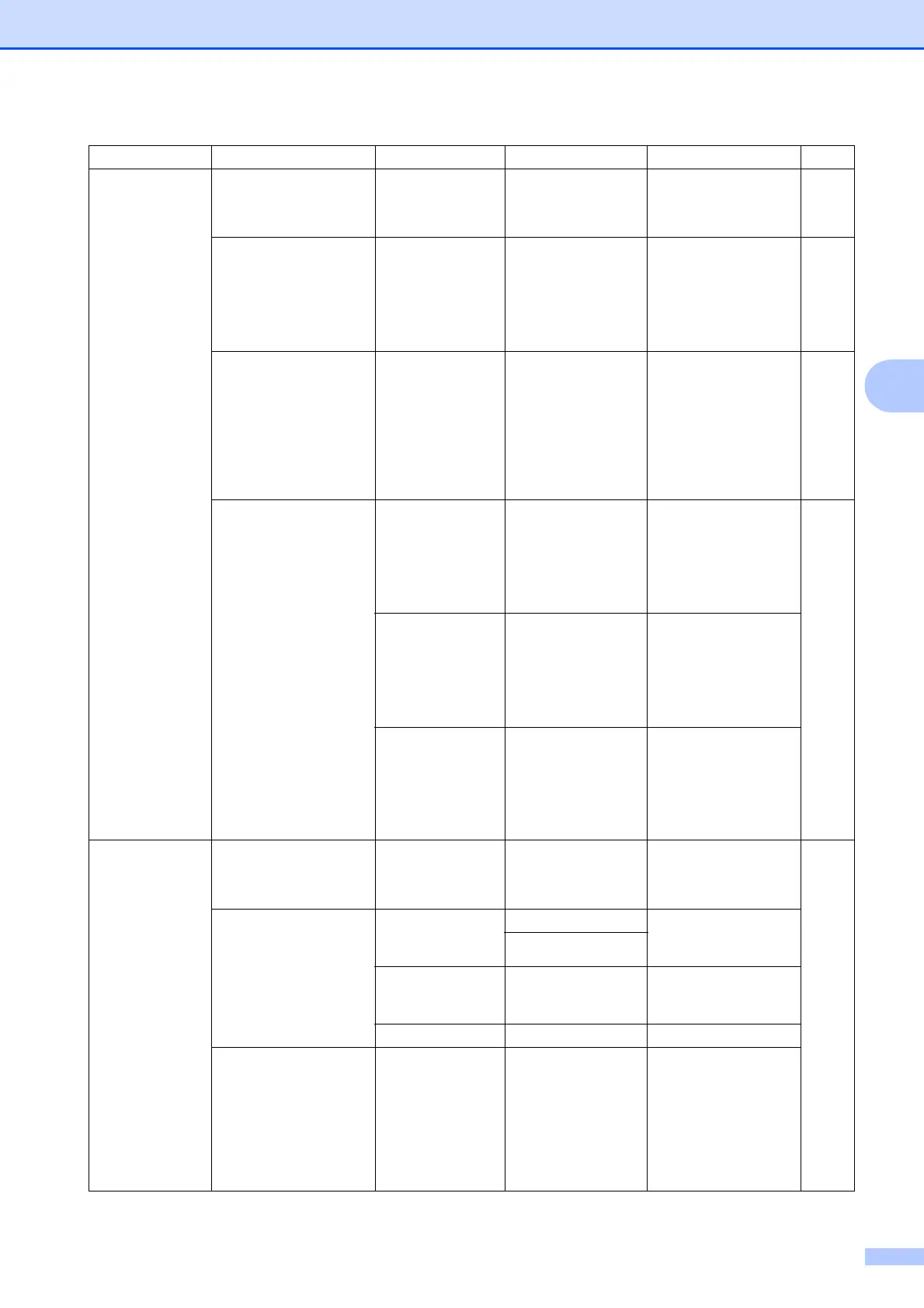Menu and features
201
D
3.Copy 1.Quality — Text
Photo
Auto*
You can choose the
Copy resolution for
your type of document.
89
2.Brightness — b -nnnno + a
b -nnnon+ a
b -nnonn+ a *
b -nonnn+ a
b -onnnn+ a
Adjust the brightness
for copies.
90
3.Contrast — b -nnnno+ a
b -nnnon+ a
b -nnonn+ a *
b -nonnn+ a
b -onnnn+ a
Adjusts the contrast
for copies.
You can change to the
higher Copy resolution
when you make a text
copy with 100% ratio
using the scanner
glass.
89
4.Color Adjust 1.Red b -nnnno+ a
b -nnnon+ a
b -nnonn+ a *
b -nonnn+ a
b -onnnn+ a
Adjusts the red colour
for copies.
90
2.Green b -nnnno+ a
b -nnnon+ a
b -nnonn+ a *
b -nonnn+ a
b -onnnn+ a
Adjusts the green
colour for copies.
3.Blue b -nnnno+ a
b -nnnon+ a
b -nnonn+ a *
b -nonnn+ a
b -onnnn+ a
Adjusts the blue
colour for copies.
4.Printer 1.Emulation — Auto*
HP LaserJet
BR-Script 3
Chooses the
emulation mode.
See
Software
User
’
s
Guide on
the
CD
-
ROM.
2.Print Options
1.Internal Font
1.HP LaserJet Prints a list of the
machine’s internal
fonts.
2.BR-Script 3
2.Configuration
— Prints a list of the
machine’s printer
settings.
3.Test Print — Prints a test page.
3.Output Color — Auto*
Color
B&W
Chooses colour or
black & white printed
documents. If you
choose Auto, the
machine selects a
suitable option for the
document (colour or
B&W).
Main Menu Submenu Menu Selections Options Descriptions Page
