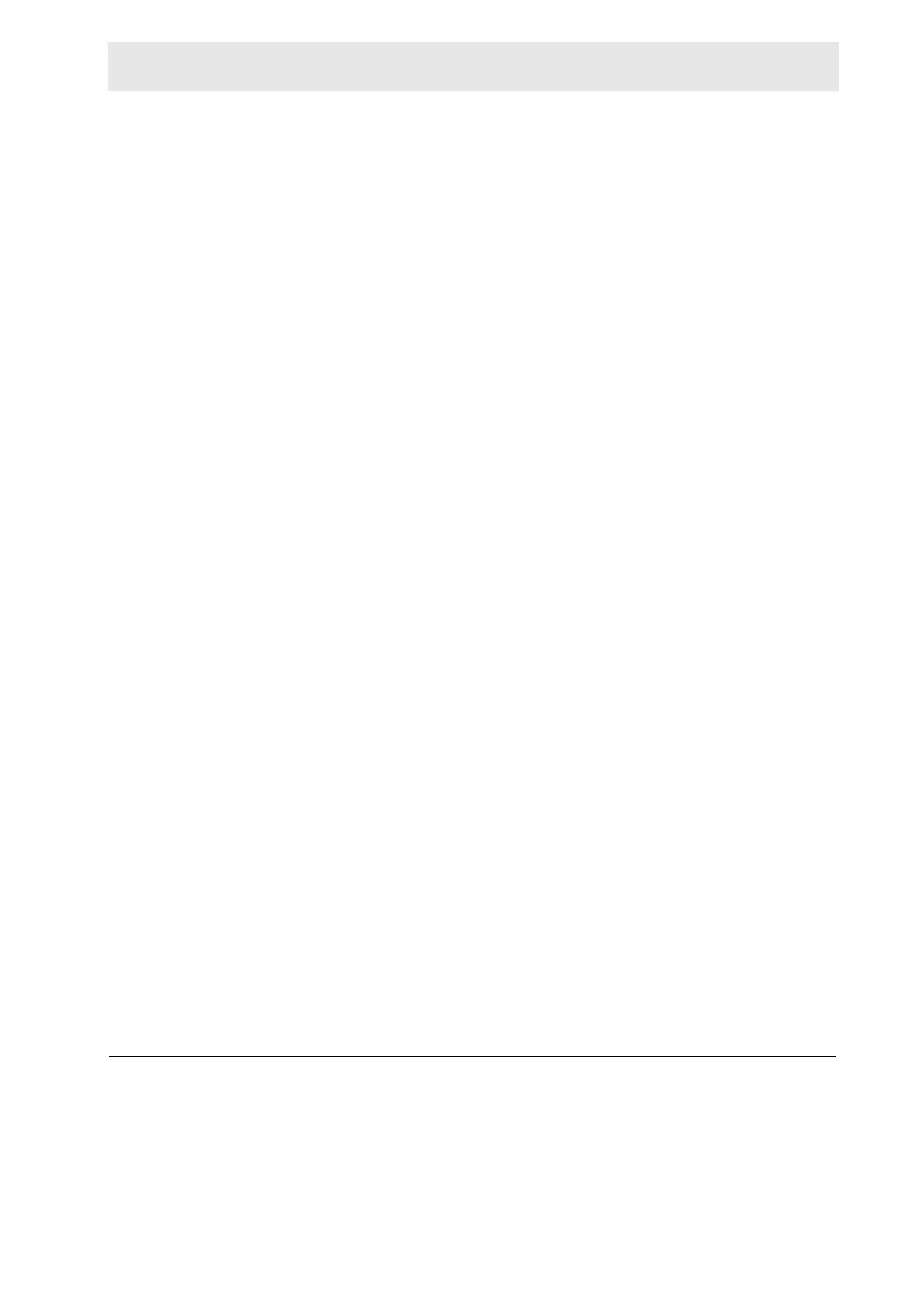Boot the CryoController
CryoProbe Installation BRUKER 39 (93)
Get the software releases
Connect to the B
RUKER ftp.bruker.ch server and login either as ftp or anonymous
with your full e-mail address as password.
Transfer the UniTool release files unitool.* and setup.exe from /pub/NMR/
download/servtools/pc/unitool to the local directory D:\app\Bruk-
er\unitool.
Similarly, transfer the Firmware distribution Crcoxx.abs (xx being a code for the
version) from /pub/NMR/download/servtools/firmware/crco to the local
directory D:\app\Bruker\unitool\files\crco. Make sure that only one file
called Crcoxx.abs resides there.
The CryoTool software cannot be downloaded from a public server, it must be re-
quested from B
RUKER.
UniTool installation
Before installing a new UniTool version, prevent conflicts with previous versions
by either renaming the old files or using the specific uninst.exe program pro-
vided with the original distribution which can be accessed e.g. via Start - Programs
- UniTool - Uninstall UNITOOL.
Read the corresponding readme.txt file first. Execute the corresponding set-
up.exe file. When asked for the UniTool installation directory, specify
D:\app\Bruker\unitool. The LabWindows/CVI Run-Time Engine Directory
should be the default D:\WINNT\System32\CVIRTE. Click Finish.
Firmware download
Read the corresponding readme.txt first. Start the UniTool, specify COM1 and
select
[2] Check/Download CRCO from the main menu. All lights on the Cryo-
Cooling Unit will fade except for E
RROR which will blink slowly (8 sec on - 8 sec
off). The download will transfer the Crcoxx.abs file from D:\app\Bruk-
er\unitool\files\crco to the CryoController. It lasts for a couple of minutes
and ends with an automatic reboot of the CryoController.
Shortcuts
There are both desktop icons and start menu entries for CryoTool, UniTool, and
CryoTool LogFiles.
The working directory of the CryoTool must be set properly such that all logfiles
are written automatically to the correct location: right-click Start - Explore - select
D:\WINNT\Profiles\All Users\Desktop\Bruker - right-click CryoTool -
Properties - Shortcut - Start in: D:\app\Bruker\CryoTool\LogFiles. Repeat
this procedure for ...\Start Menu\... instead of ...\Desktop\... .
Boot the CryoController 3.14
0
CAUTION: Lay all tubes and cables such that they don’t cross the floor on a walk-
way. If a crossing cannot be avoided, burry or cover them.
NOTE: There is no point in testing components of the CryoProbe System sepa-
rately. Fault analysis is easiest when the CryoProbe System is tested as a whole