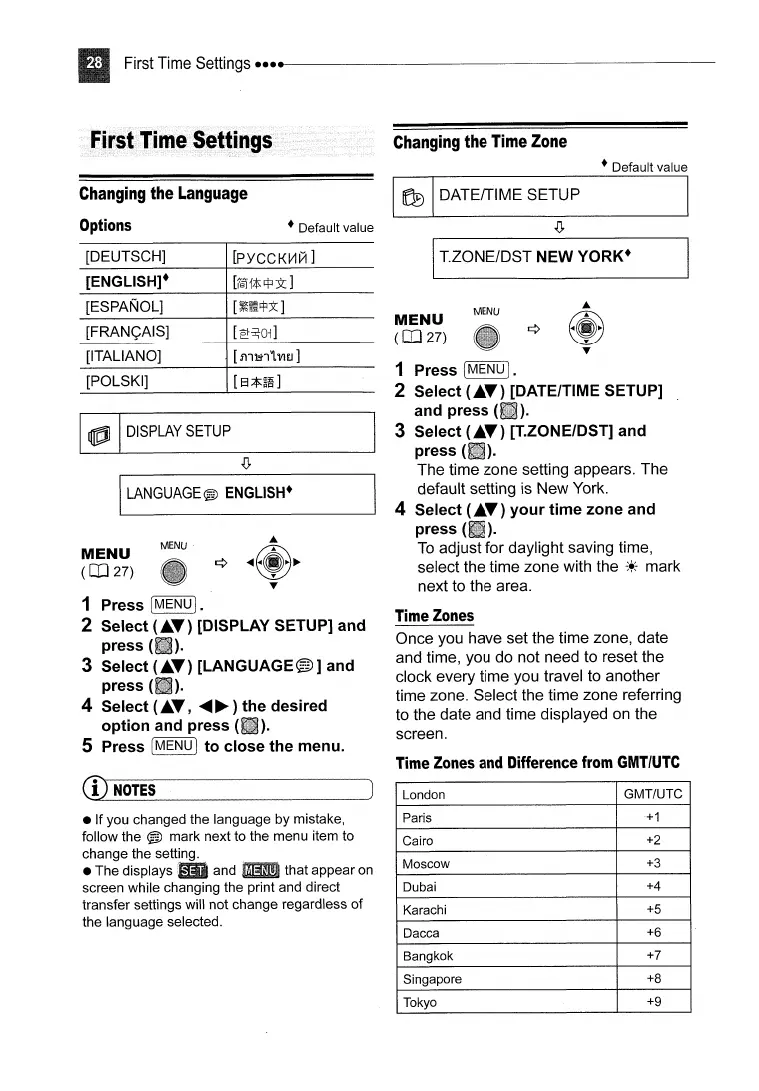First
Time
Settings
•••••
---------------------
Changing
the
Time
Zone
• Defaultvalue
Changing
the
Language
Options
• Default value
~
DATEITIME SETUP I
.(J,
[DEUTSCH]
[ENGLISH]·
[PYCCKV1~
]
I_T_.Z_O_N_E_/D_S_T_N_EW_Y_O_R_K_·
__
---.,;I
CD
NOTES
I
LANGUAGE®
ENGLISH·
• If you changed the language by mistake,
follow the
® mark next to the menu item to
change the setting.
• The displays and that appear
on
screen while changing the print and direct
transfer settings will not change regardless of
the language selected.
MENU
MENU
(0]27)
London GMT/UTC
Paris
+1
Cairo
+2
Moscow
+3
Dubai
+4
Karachi
+5
Dacca
+6
Bangkok
+7
Singapore
+8
Tokyo
+9
Time
Zones
and
Difference
from
GMT/UTe
1
Press!
MENU
I.
2 Select (
.....
) [DATE/TIME SETUP]
and press (
).
3 Select (
.....
) [T.ZONE/DST] and
press (
).
The
time zone setting appears. The
default setting is
New
York.
4 Select (
.....
) your time zone and
press
(II).
To
adjust for daylight saving time,
select the time zone with the
~+;
mark
next to the area.
Time
Zones
Once you have set the time zone, date
and time, you do not need to reset the
clock every time you travel to another
time zone. Select the time zone referring
to the date and time displayed on the
screen.
[5'lTl~.n1.
VI£J
]
[2~Ol]
MENU
[ITALIANO]
[POLSKI]
[FRAN<;AIS]
[ESPANOL]
1 Press [MENU
I.
2 Select (
.....
) [DISPLAY SETUP] and
press
(liD.
3 Select (
.....
)
[LANGUAGE®]
and
press
(II).
4 Select (
.....
,
.....
~)
the desired
option and press (
).
5 Press [MENU I to close the menu.
MENU
(0]27)
~
DISPLAY
SETUP
