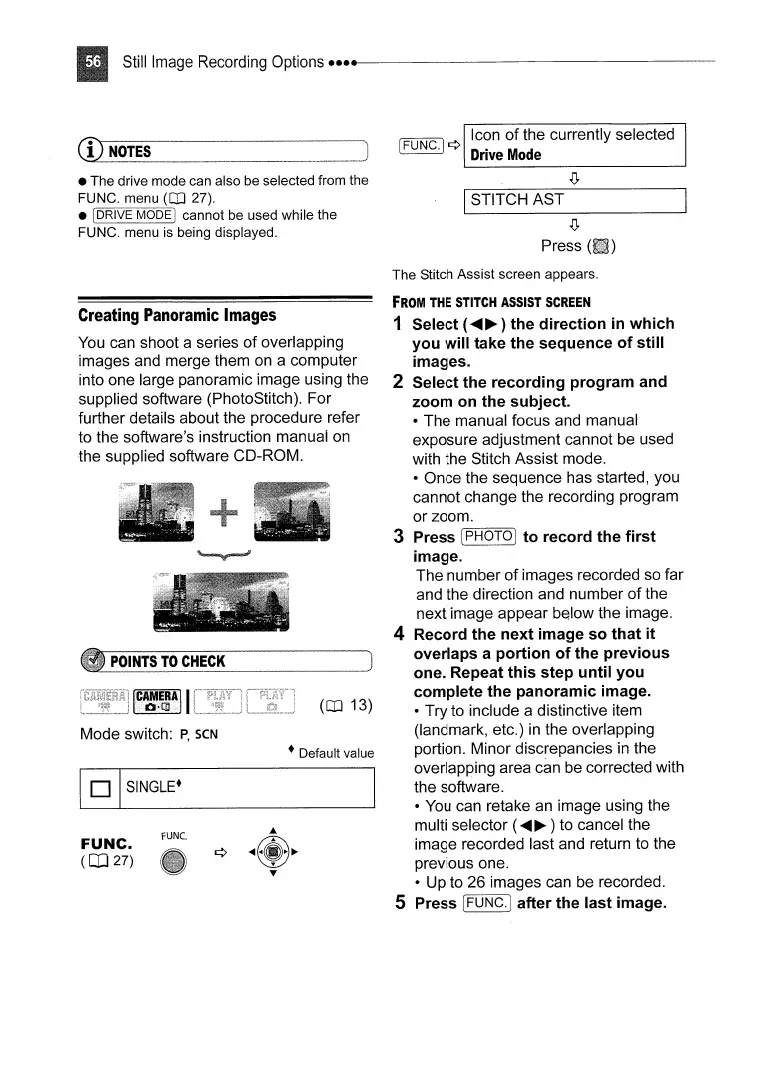SUII
Image Recording
OpUons
•••
~.~~~~~~~~~~~~~~~~~~-
CD_.~~!ES
__
.
__
._.
__
._._._._~
. ____ _J
~
Icon
of
the currently selected
~
¢
Drive
Mode
• The drive mode can also be selected from the
FUNC. menu
(CD
27).
• IDRIVE MODE I cannot be used while the
FUNC. menu
is
being displayed.
ISTITCH AST
.(J,
Press
The Stitch Assist screen appears.
Creating
Panoramic
Images
You
can shoot a series
of
overlapping
images and merge them on a computer
into one large panoramic image using the
supplied software (PhotoStitch). For
further details about the procedure refer
to the software's instruction manual on
the supplied software CD-ROM.
POINTS
TO
CHECK
FROM THE
STITCH
ASSIST
SCREEN
1 Select (
.....
~)
the
direction
in
which
you
will
take
the
sequence
of
still
images.
2 Select
the
recording
program
and
zoom on
the
subject.
• The manual focus and manual
exposure adjustment cannot be used
with the Stitch Assist mode.
• Once the sequence has started, you
cannot change the recording program
or zoom.
3 Press [PHOTO]
to
record the
first
image.
The number
of
images recorded so far
and the direction and number
of
the
next image appear below the image.
4 Record
the
next
image
so
that
it
overlaps a
portion
of
the
previous
one. Repeat
this
step
until
you
complete
the
panoramic
image.
• Try to include a distinctive item
(landmark, etc.)
in
the overlapping
portion. Minor discrepancies
in
the
overlapping area can be corrected with
the software.
•
You
can retake an image using the
multi selector (
.....
~
) to cancel the
image recorded last and return to the
previous one.
• Up to 26 images can be recorded.
5 Press [FUNC.] after the
last
image.
(CD
13)
• Default value
FUNC.
I
CAMERA
II
Q.cg
Mode switch:
P,
seN
FUNC.
(OJ
27)
~SINGLE.