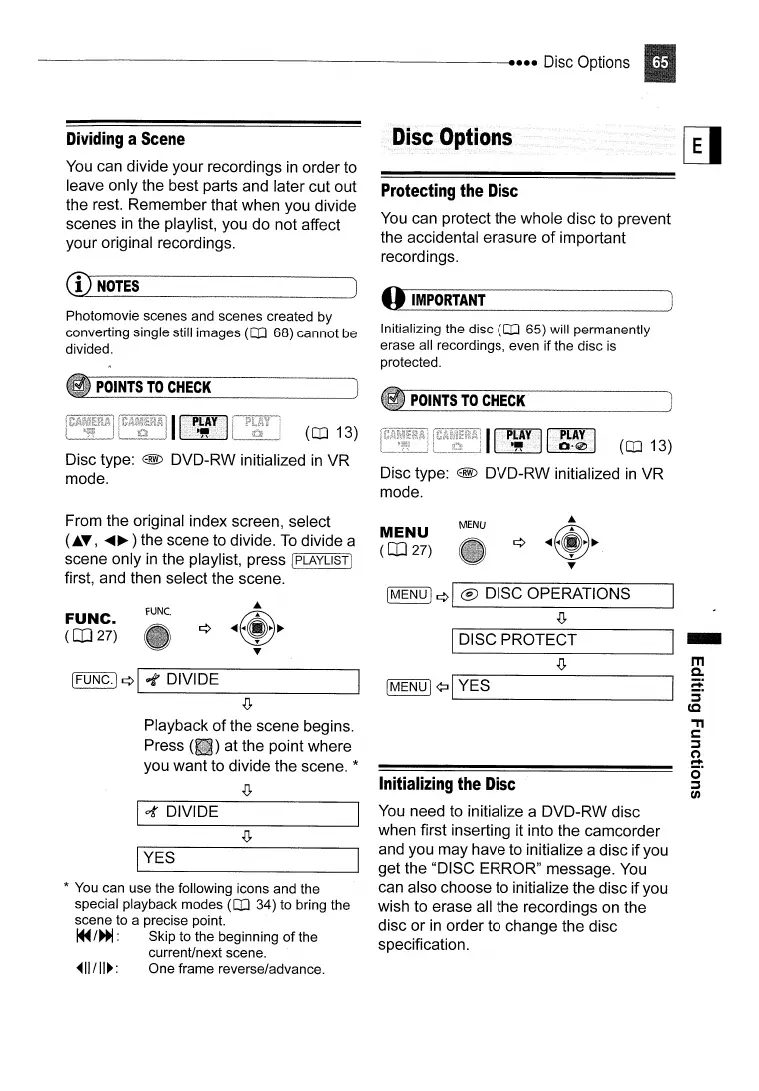-------------------------
••••
Disc Options
Initializing the disc
(OJ
65) will permanently
erase all recordings, even if the disc
is
protected.
Dividing
a
Scene
You
can divide your recordings
in
order to
leave only the best parts and later cut out
the rest. Remember that when you divide
scenes
in
the playlist, you do not affect
your original recordings.
Protecting
the
Disc
You
can protect the whole disc to prevent
the accidental erasure
of
important
recordings.
CD
NOTES
J
--~---
-------.-
O_IM_P_OR_T_~N_T
__'
Photomovie scenes and scenes created by
converting single still images
(OJ
68) cannot be
divided.
POINTS
TO
CHECK
(OJ
13)
Disc type:
@ DVD-RW initialized
in
VR
mode.
POINTS
TO
CHECK
(OJ
13)
Disc type:
@ DVD-RW initialized
in
VR
mode.
10{
DIVIDE
IYES
-
m
Q.
a:
~
(Q
"
s:::::
~
(")
.....
o·
~
en
MENU
[MENU]
¢I
® DISC OPERATIONS
.(!,
IMENU I
¢:J
'_Y_E_S
_
IDISC PROTECT
Initializing
the
Disc
You
need to initialize a DVD-RW disc
when first inserting it into the camcorder
and you may have to initialize a disc ifyou
get the "DISC ERROR" message.
You
can also choose to initialize the disc ifyou
wish to erase all the recordings on the
disc or
in
order to change the disc
specification.
MENU
(co
27)
rUNe.
[FUNC.)
¢I
~
DIVIDE
.(!,
Playback
of
the scene begins.
Press at the point where
you want to divide the scene.
*
.(!,
*
You
can use the following icons and the
special playback modes
(OJ
34) to bring the
scene to a precise point.
~
/~
: Skip to the beginning
of
the
current/next scene.
~II/II~:
One frame reverse/advance.
From the original index screen, select
(J..T,
.....
~
) the scene to divide.
To
divide a
scene only
in
the playlist, press !PLAYLlST!
first, and then select the scene.
FUNC.
(co
27)
