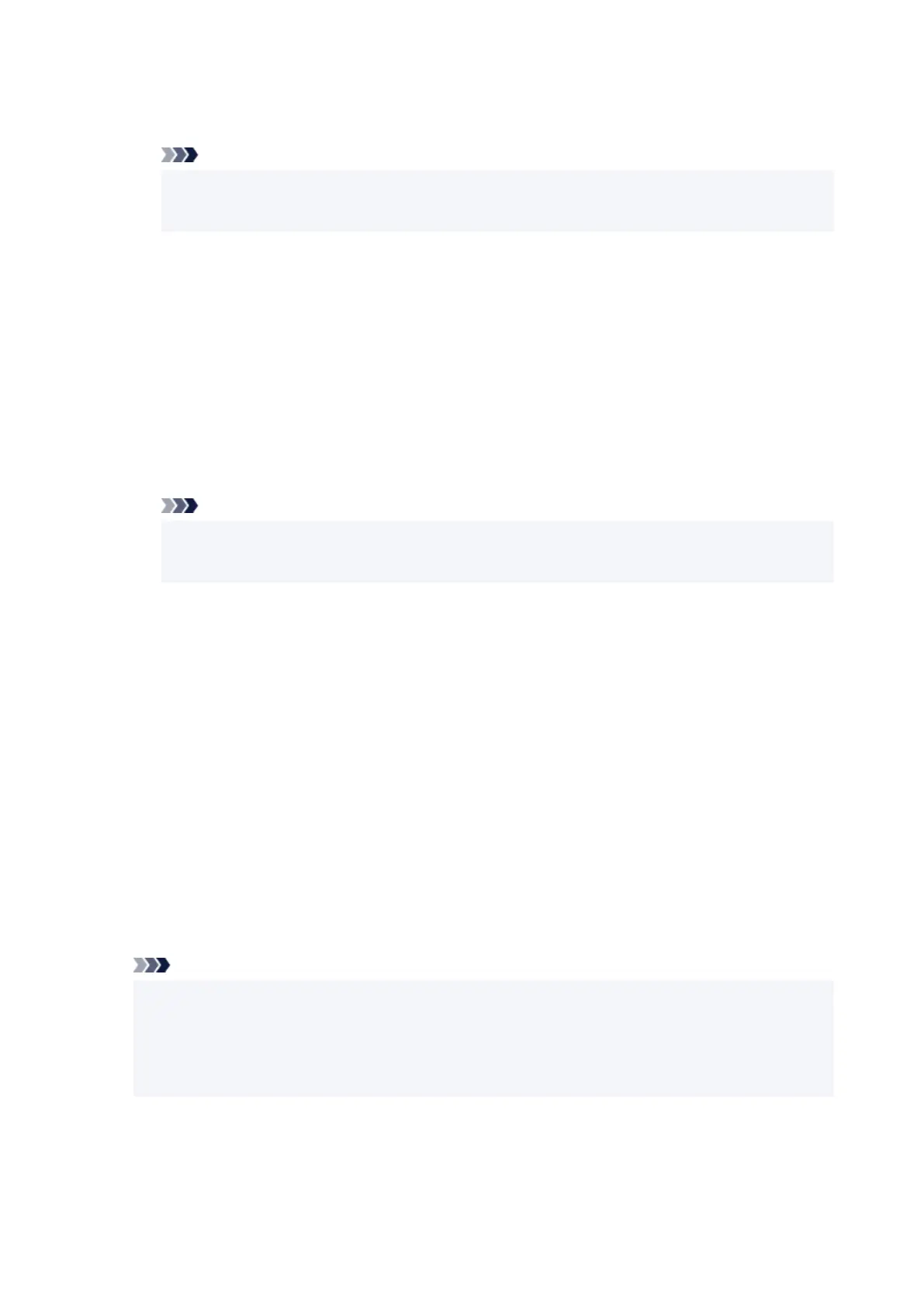Selecting Enable allows you to transfer the scanned data to the computer using WSD. To transfer
the scanned data, press Color button.
Note
• When you forward the scanned data to the computer searched using WSD, you cannot select•
the document type.
◦ Timeout settings◦
Specifies the timeout length.
• Bonjour settings•
Setting items when you use Bonjour.
◦ Enable/disable Bonjour◦
Selecting Enable allows you to use Bonjour to perform the network settings.
◦ Service name◦
Specifies the Bonjour service name. You can use up to 48 characters for the name.
Note
• You cannot use the same service name as that already used for other LAN connected•
devices.
• LPR protocol settings•
Enables/disables the LPR setting.
• RAW protocol•
Enables/disables RAW printing.
• LLMNR•
Enables/disables LLMNR (Link-Local Multicast Name Resolution). Selecting Enable allows the printer
to detect printer's IP address from the printer name without a DNS server.
• IPP settings•
Selecting Enable allows you to print via the network with the IPP protocol.
• Wi-Fi DRX settings•
Selecting Enable allows you to activate discontinuous reception when using Wi-Fi (discontinuous
reception).
Note
• Depending on the Wi-Fi router used, discontinuous reception may not be activated even though•
Enable is selected.
• Discontinuous reception is enabled only while the printer is on standby. (The touch screen is in•
the screen saver mode.)
• Wired LAN DRX settings•
Selecting Enable allows you to activate discontinuous reception when the printer is connected to a
device compatible with wired LAN. The discontinuous reception can reduce power consumption.
188
