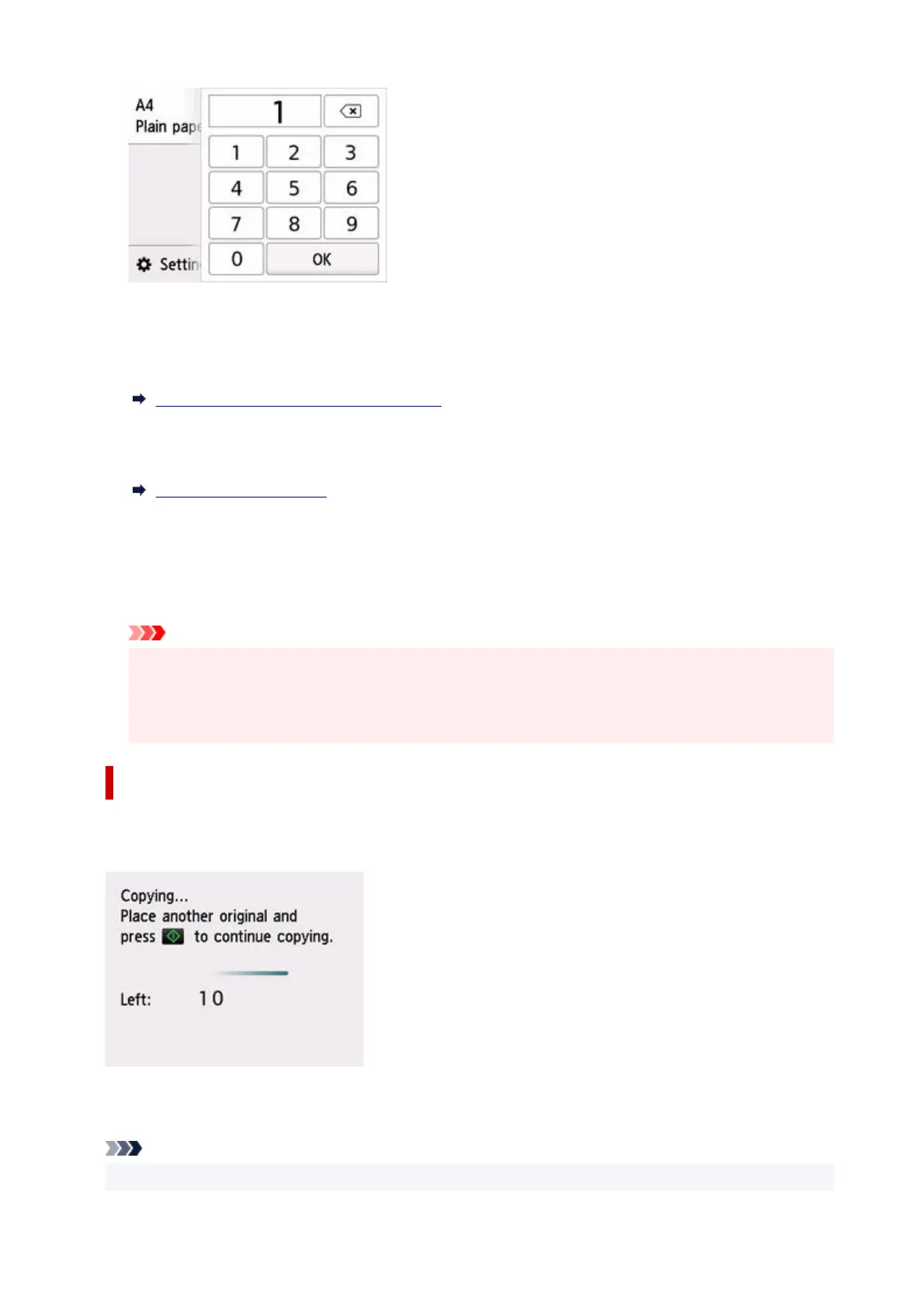C: The scanning method and copy layout are displayed.
Switch the scanning method from the ADF and layout (single-sided/two-sided).
D: Select to register the current scan settings as a custom setting.
Registering Favorite Settings (My Presets)
E: Display the print setting items.
For more on the setting items:
Setting Items for Copying
6.
Press the Black button or the Color button.
6.
The printer starts copying.
Remove the original on the platen or from the document output slot after copying is complete.
Important
•
Do not open the document cover or remove the original from the platen until scanning is
•
completed.
• If you load the original in the ADF, do not move the original until copying is complete.•
Adding Copying Job (Reserve copy)
If you load the original on the platen, you can add the copying job while printing (Reserve copy).
The message is displayed when you can add the copying job.
Load the original on the platen and select the same button (Black button or Color button) as the one
which you previously pressed.
Note
• When Print qlty (print quality) is set High, you cannot add the copying job.•
357
