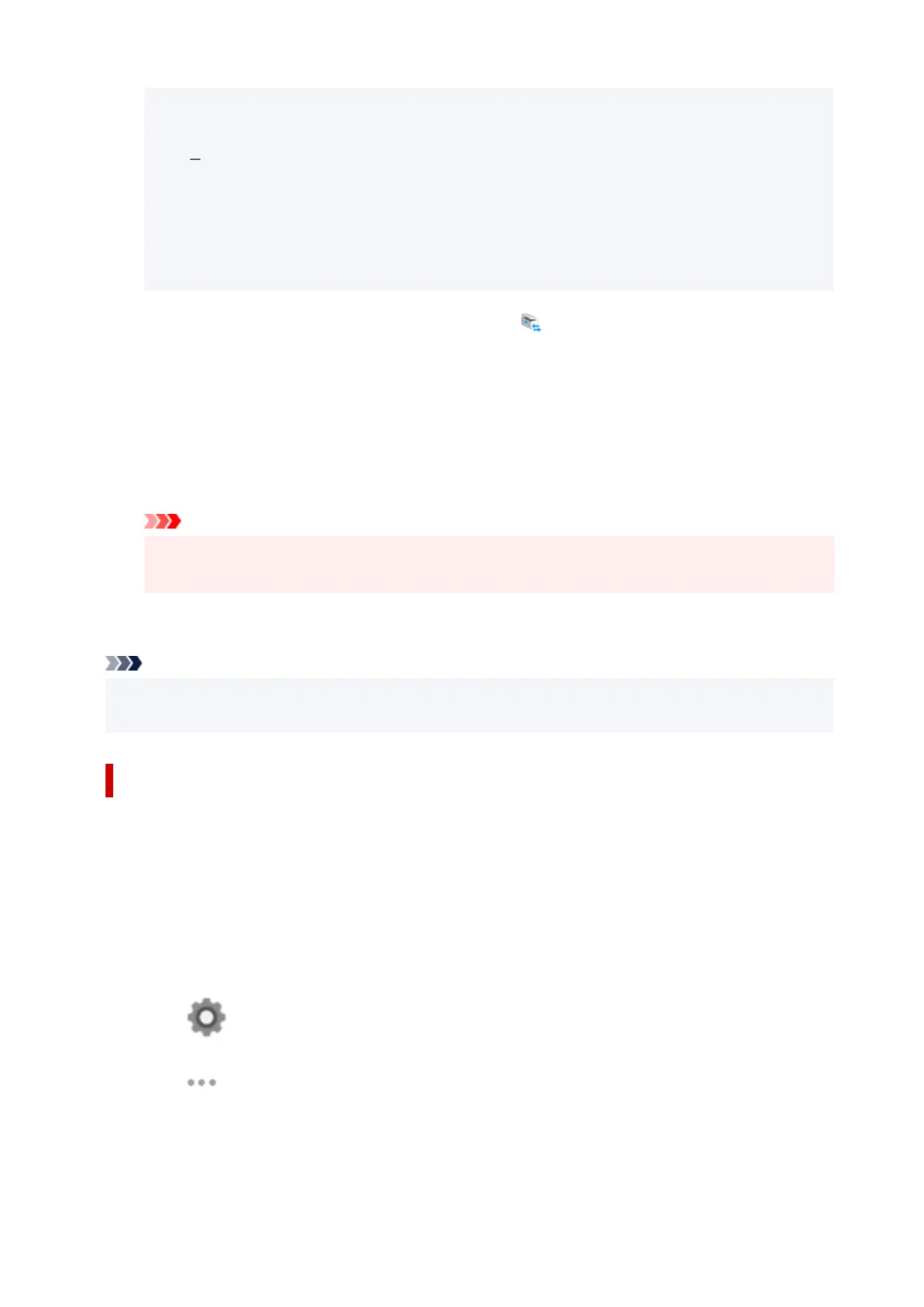If Network Scanner Selector EX2 is not displayed on the Start screen, select the Search
charm, then search for "Network Scanner Selector EX2".
Windows 7:
From the Start menu, click All Programs > Canon Utilities > Network Scanner Selector
EX2 > Network Scanner Selector EX2.
The icon appears in the notification area on the desktop, and the Scan-from-PC Settings screen
appears. In that case, skip ahead to Step 3.
2.
In the notification area on the desktop, right-click (Network Scanner Selector EX2),
2.
then select Settings....
The Scan-from-PC Settings screen appears.
3.
Select your scanner or printer from Scanners.
3.
Normally, the MAC address of your scanner or printer is already selected after the network setup. In
that case, you do not need to select it again.
Important
•
If multiple scanners exist on the network, multiple model names appear. In that case, you can
select one scanner per model.
4. Click OK.4.
Note
• The scanner selected in the Scan-from-PC Settings screen will be automatically selected in the
Scan-from-Operation-Panel Settings screen as well.
Setting for Scanning with Scan Utility
To scan from Scan Utility using a scanner or printer connected to a network, specify your scanner or
printer with Network Scanner Selector EX2, then follow the steps below to change the connection status
between it and the computer.
1.
Start Scan Utility.
1.
2.
Select "Canon XXX series Network" (where "XXX" is the model name) for Scanner.
2.
3.
Click Settings... to use another scanner connected to a network.
3.
4.
Click (General Settings), then click Select in Product Name.
4.
The Scan-from-PC Settings screen of Network Scanner Selector EX2 appears.
Select the scanner you want to use and click OK.
401
