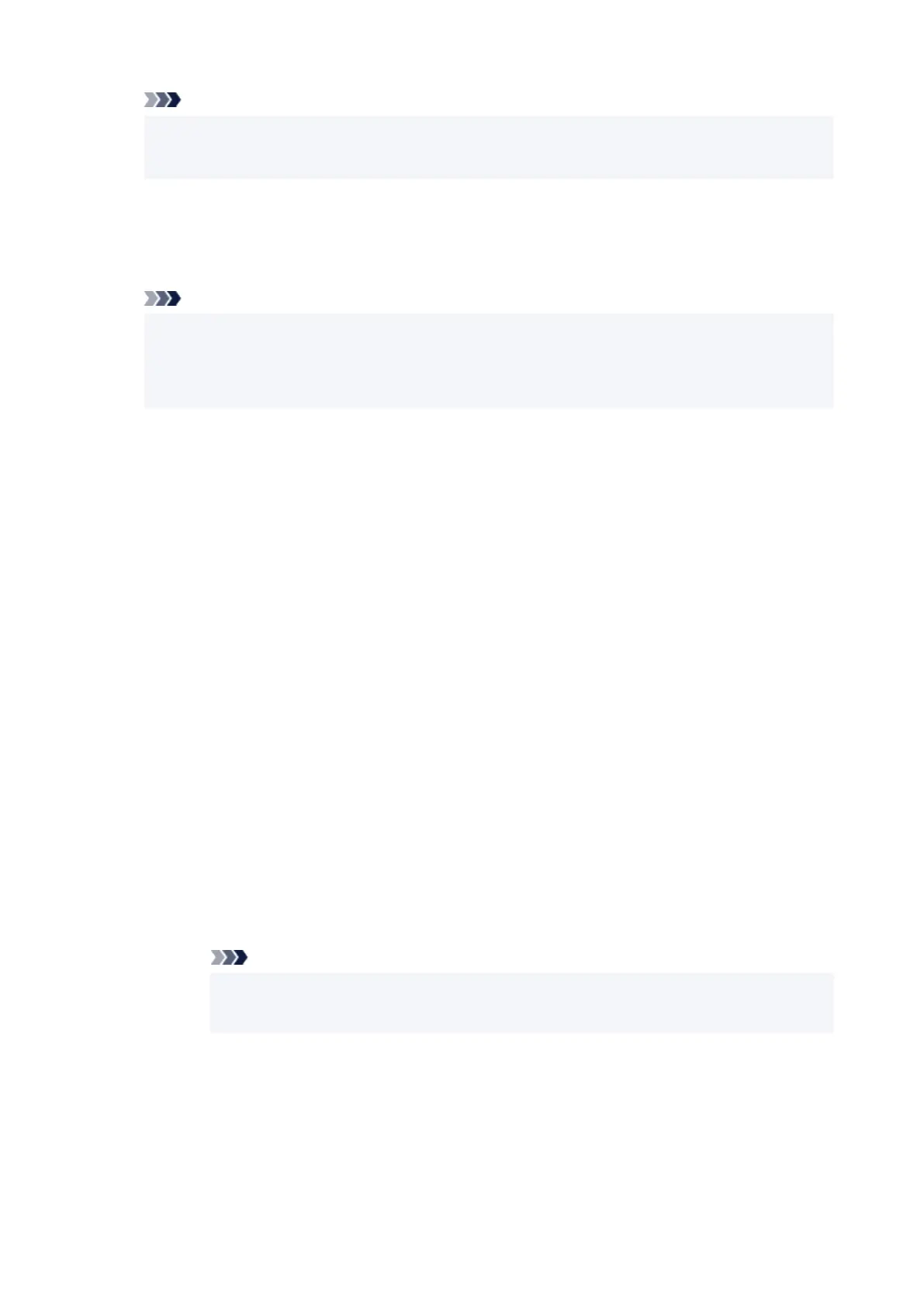Note
• If User management settings is enabled, the user selection screen is displayed before the•
HOME screen is displayed.
3.
Select LAN settings.
3.
4. Select Wireless Direct.4.
Note
•
To change the Wireless Direct settings, you need to enable Wireless Direct in advance.
•
Select Enable/disable Wireless Direct on the menu screen displayed when selecting
Wireless Direct and enable Wireless Direct.
5.
Select a setting item.
5.
Scroll down if necessary.
• See settings•
The setting values for using the printer with Wireless Direct are displayed.
• Change network name (SSID)•
Change the identifier (SSID) for Wireless Direct.
The identifier (SSID) is the printer's name (device name) displayed on a Wi-Fi Direct compatible
device.
Follow the procedure below to change the identifier (SSID).
◦ To set manually◦
1. Select the displayed identifier (SSID).1.
2.
Change using the keyboard that appears.
2.
3. When you have finished making changes, select OK.3.
◦ To set automatically◦
1. Select Auto update.1.
2.
Select Yes.
2.
You can check the updated setting.
Note
•
To show the password, select Show password. To hide the password, select Hide
•
password.
•
Change password
•
Change the password for Wireless Direct.
◦
To set manually
◦
1.
Select Change manually.
1.
2.
Select the displayed password.
2.
580
