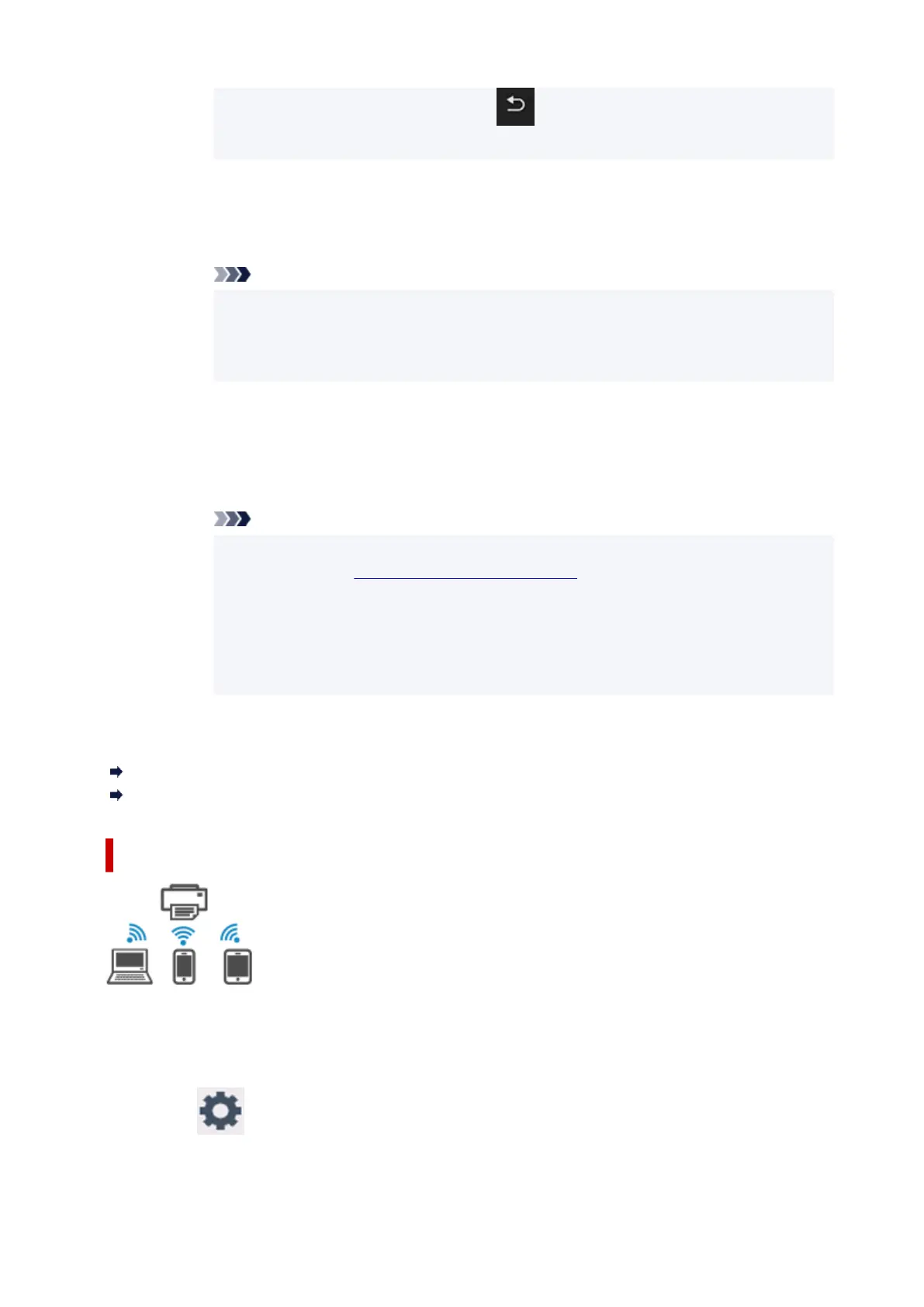• If the QR code cannot be read, select (Back) in the screen displayed QR code
and connect the printer from Connect to smartphone > Others.
• Others•
1.
Select Next.
1.
Network name (SSID) and Password are displayed.
Note
•
To show the password, select Show password. To hide the password, select Hide
•
password.
•
The password is required when connecting smartphone/tablet/computer to the printer.
•
2.
Select "DIRECT-XXXX- ModelName" ("X" represents alphanumeric characters) on your
2.
smartphone/tablet/computer.
3.
Enter Password on smartphone/tablet/computer.
3.
The smartphone/tablet/computer is connected to the printer.
Note
• If the printer is set to display a confirmation screen in Connection request•
confirmation of Changing Wireless Direct Setting, when the wireless direct compatible
device connects to the printer, a confirmation screen asking for permission to connect
is displayed on the printer operation panel.
Make sure the name on the operation panel is the same as that of your wireless
communication device and select Yes.
You can print from your smartphone or tablet by installing the App. Download it from App Store and
Google Play.
For iOS device
For Android device
Changing Wireless Direct Setting
Change the settings for the Wireless Direct following the procedure below.
1.
Make sure that printer is turned on.
1.
2.
Select (Setup) on HOME screen and select Printer settings.
2.
579
