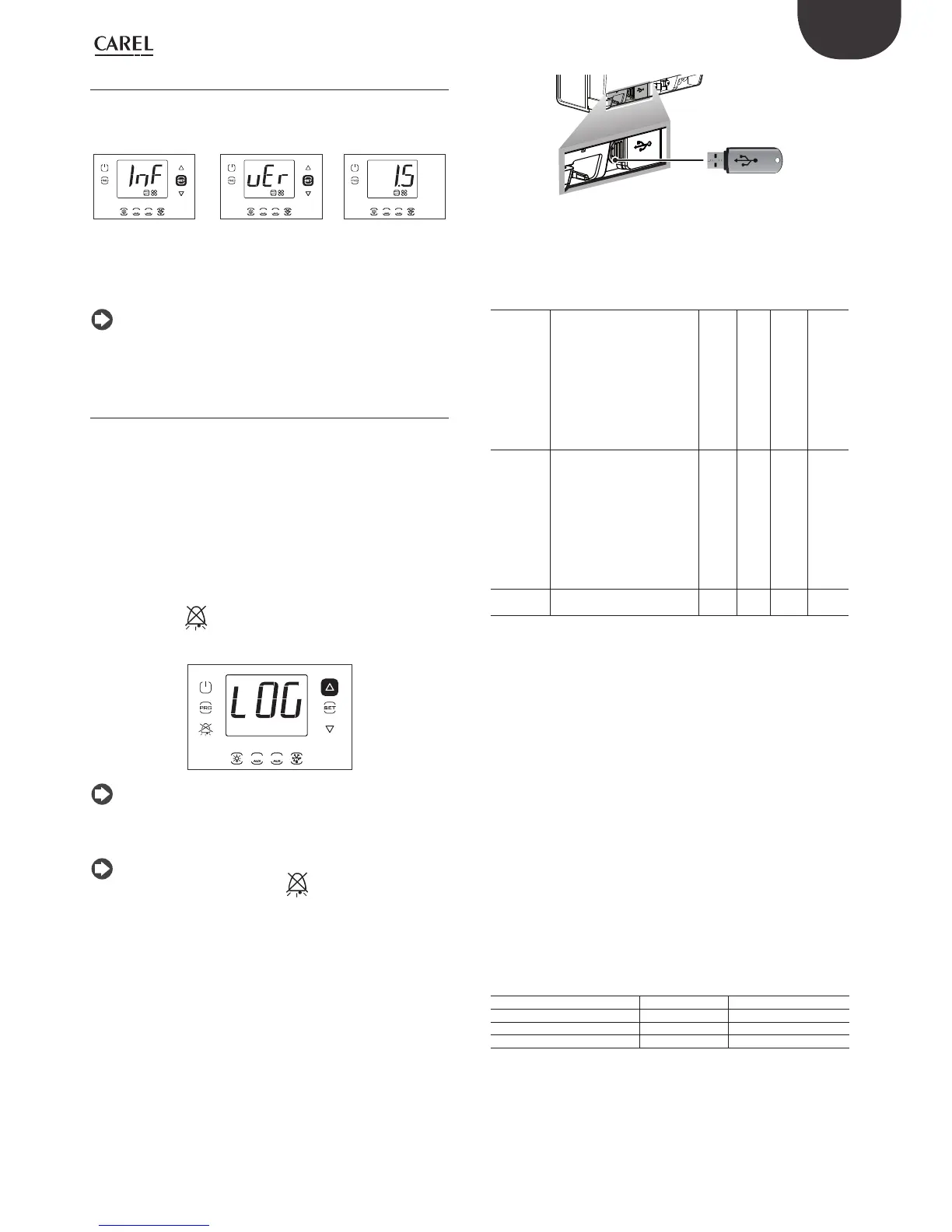29
ENG
UltraCella +0300083EN - rel. 1.5 - 07.02.2015
3.5.6 Information
In the information menu you can view the software release.
After entering the multifunction menu (see chapter 3.4), select with UP /
DOWN the message “InF”.
1 21 2
1 21 2
1 2
Fig. 3.e
Procedure:
1. press Set: the message “vEr” appears regarding the software revision;
2. press Set once again: the software revision will appear (e.g. 1.5);
3. press one or more times Prg to return to standard display .
Note: the fi gure refers to the screens on models with single row
display, P/Ns WB000S*. In models with two rows, P/Ns WB000D*,
as well as the message indicated, during navigation the display shows the
scrolling message “Application version” on the second row
3.5.7 Data logging function
UltraCella introduces the data logging function to cold room control,
off ering the possibility to record the temperature read by two probes.
How to download the fi le with temperatures recorded by UltraCella:
1. remove the bottom frame and insert the USB fl ash drive. The red and
green LEDs next to the fl ash drive will come on once in sequence to
indicate the that unit has recognised the USB fl ash drive;
2. press Prg and Set for 2 s; the fi rst menu will be displayed: “HcP”
3. press UP or DOWN until reaching the “LoG” menu item;
4. press SET to confi rm the download of the recorded temperatures
(log fi le) to the USB fl ash drive. The message “LoG” will fl ash during
downloading; at the end, “LoG” will stop fl ashing to indicate that the
download has been completed; if the procedure fails for some reason,
the alarm icon will be shown on the display;
5. remove the fl ash drive; to exit the “LoG” menu, press PRG and/or SET.
1
2
Note: the fi gure refers to the screens on models with single row
display, P/Ns WB000S*. In models with two rows, P/Ns WB000D*,
as well as the message indicated, during navigation the display shows the
scrolling message “temp recorder” on the second row.
Note: if the procedure fails for some reason, when exiting the
menu, as well as the alarm icon
the error message “LoG” will
also be shown on the display.
The message error will be cleared after the next correct download or
when restarting the controller.
When the probes to be recorded are suitably confi gured through the
parameters tr1 and tr2 and the sample time through the parameter trc,
the unit starts recording the temperature every trc minutes (sample
time) for a maximum period of 2 years each. After the second year, the
controller overwrites the oldest data saved.
The temperature log is available as a csv fi le via USB fl ash drive, which can
be analysed in Excel or other widely-available programs.
USB key
Fig. 3.f
To activate the data logging function, the probe/probes to be recorded
must be confi gured (up to max 2) through the parameters tr1 and tr2.
The sample time (for both the temperature) is selectable between 2 and
60 minuts (default 5).
Par. Description Def Min Max U.M.
tr1
First temperature to be
recorded selection
0 = no log
1 = Sv
2 = Sm (sonda letta da B1)
3 = Sr
4 = Sd1
5 = Sd2
6 = Sc
7 = SA
007-
tr2 Second temperature to be
recorded selection
0 = no log
1 = Sv
2 = Sm (sonda letta da B1)
3 = Sr
4 = Sd1
5 = Sd2
6 = Sc
7 = SA
007-
trc Sample time temperature
recording
5 2 60 min
• Channels recorded: two temperature probes selected through tr1 and
tr2 parameters
• Start logging: as soon as parameter tr1/tr2 is set to a value >0. The
instant the setting is confi rmed is recorded in the log under event
name “Start”
• Sample time: trc (minutes) for both the temperatures
• Logging period: 2 years from recording the fi rst sample. After this
period, the controller overwrites the oldest samples saved
• Data extraction: any USB fl ash drive available on the market can be
used
• Extracted log fi le names: Log_UltraCella_1.csv for the fi rst variable
selected through the parameter tr1, Log_UltraCella_2.csv for the
second temeperature selected through the parameter tr2
• Other events: as well as the “Start” event, the log also records “Stop”
events (tr1=0 or tr2=0))and “Boot” (starting or restarting the controller)
• Log data format: the data is organised in columns: date (yy/mm/
dd hh:mm:ss), type of event, temperature (in °C or °F in relation to
parameter /5t) specify as Src1 (fi rst temperature) and Src2 (second
temperature)
Example: recording temperature probe Sv started on 2 April 2014 at
17:19:49. The data were extracted by USB fl ash drive at 18:10 on the same
day.
TIME EVENT Sv_Probe (°C)
2014/04/02 17:19:49 Boot 0
2014/04/02 17:24:49 25,2
2014/04/02 17:29:49 25,0
2014/04/02 17:34:49 24,6
