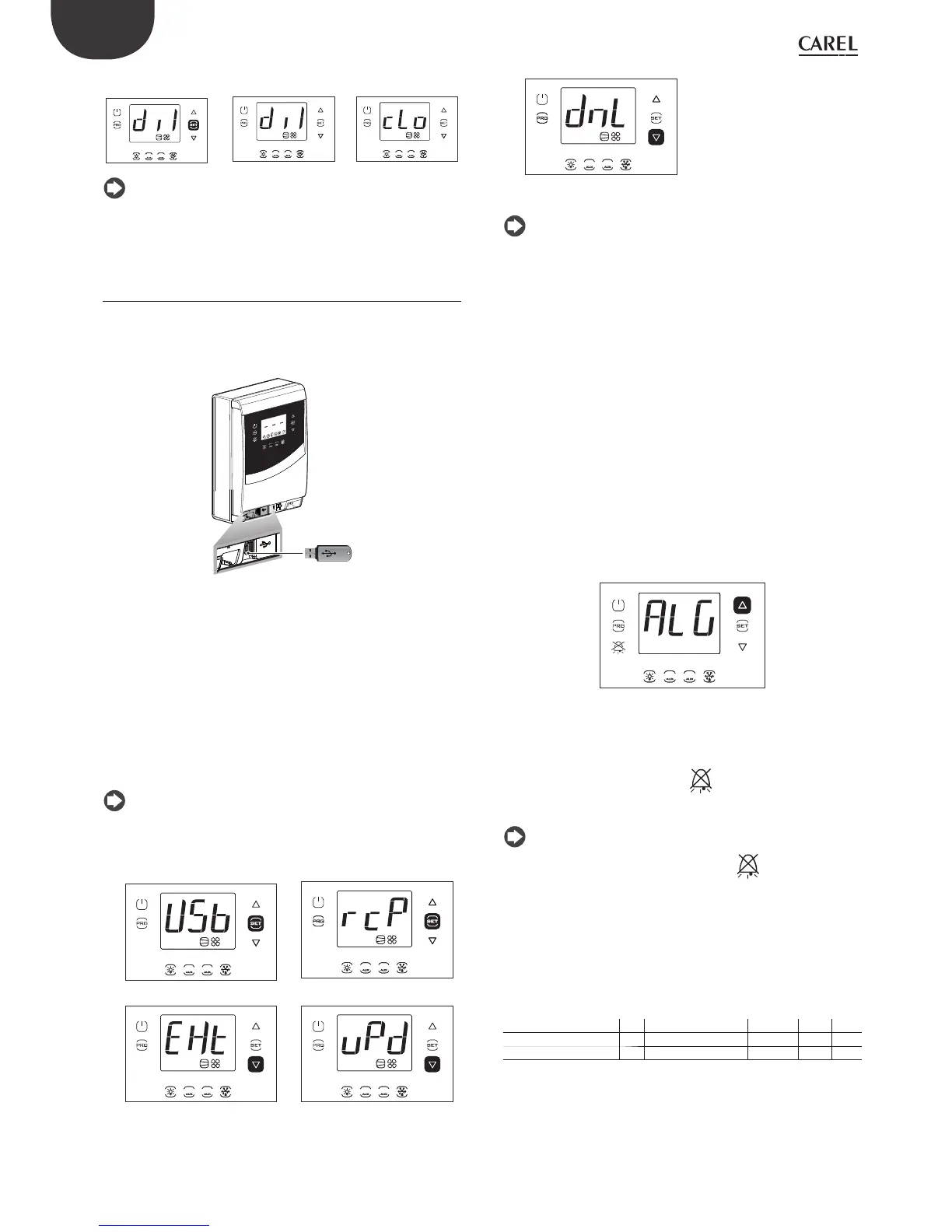28
ENG
UltraCella +0300083EN - rel. 1.5 - 07.02.2015
Example 2: digital input 1 is closed.
1 21 2
1 21 2
1 21 2
Note: the fi gure refers to the screens on models with single row
display, P/Ns WB000S*. In models with two rows, P/Ns WB000D*,
as well as the message indicated, during navigation the display shows the
scrolling message “Digital input 1 status” on the second row.
3.5.5 USB memory key
Parameters upload/download
Preliminary operations:
1. remove the lower frame and insert the USB memory key;
2. set the control to OFF.
1
2
1
2
USB key
Fig. 3.d
After entering the multifunction menu (see previous par.), select with UP
/ DOWN the message “USb”.
Procedure:
Press Set: the following commands will appear by scrolling UP/DOWN:
• rcP: press Set to confi rm;
• EXt: press Set to exit;
• dnL: press Set, the control saves inside the key the 10 parameters set:
r01…r10;
• uPd: press Set, the control loads from the key the 10 parameters set:
r01…r10;
Note
• the parameters are saved in a text fi le type. txt, which can be viewed
on the computer;
• for information regarding the switching of the LEDs, see chapter 2.10.
1 21 2
1 21 2
1 21 2
1 21 2
1 21 2
Note: the fi gures refer to the screens on models with single row
display, P/Ns WB000S*. In models with two rows, P/Ns WB000D*,
as well as the message indicated, during navigation the display shows the
scrolling message “recipes in USB device” on the second row
Download saved alarms
Starting from software release 1.5, the last 64 alarms activated and saved
on UltraCella can be downloaded to a USB fl ash drive, in order from the
most recent to the oldest, in csv format. When the 64th alarm is saved, the
next one will overwrite the oldest.
Alarms that have been saved and are no longer active can only be
displayed on the UltraCella Service terminal, but can be downloaded
both from the terminal and the LED interface.
• Alarm log fi le name: AlarmLog.csv
1. remove the bottom frame and plug in the USB fl ash drive. The red
and green LEDs on the side of the key will come on individually in
sequence to indicate that the unit recognises the USB fl ash drive;
2. press Prg and Set for 2 sec; the fi rst menu is displayed: “HcP”;
3. press UP 4 times until reaching the “USB” menu item;
4. press Set; the fi rst submenu is shown: “rcP”;
5. press UP to access the “ALG” submenu;;
1
2
6. press SET to confi rm the download of the saved alarms. The message
“ALG” will fl ash during the download procedure; at the end, “ALG” will
stop fl ashing and the green LED next to the USB port will come on,
indicating the end of the procedure; if for some reason the procedure
is not successful, the alarm icon
will be shown on the display;
7. unplug the key; to exit the “ALG” menu, press PRG twice.
Note: If for some reason the procedure is not successful, when
exiting the menu, as well as the alarm icon
on the display, the
error message “ALM” will be displayed. The error message will be cleared
the next time the alarms are downloaded successfully or when restarting
the controller.
Example: alarms saved starting 2 April 2014 at 08:00:00. The alarm log was
downloaded to the USB fl ash drive at 18:10 on the same day.
Start -> alarm activated
Stop -> alarm reset
TIME ID NAME EVENT VAR1 VAR2
2014/04/02 10:30:00 11 ALARM_Ed1.Active Start
2014/04/02 16:22:45 11 ALARM_Ed1.Active Stop
