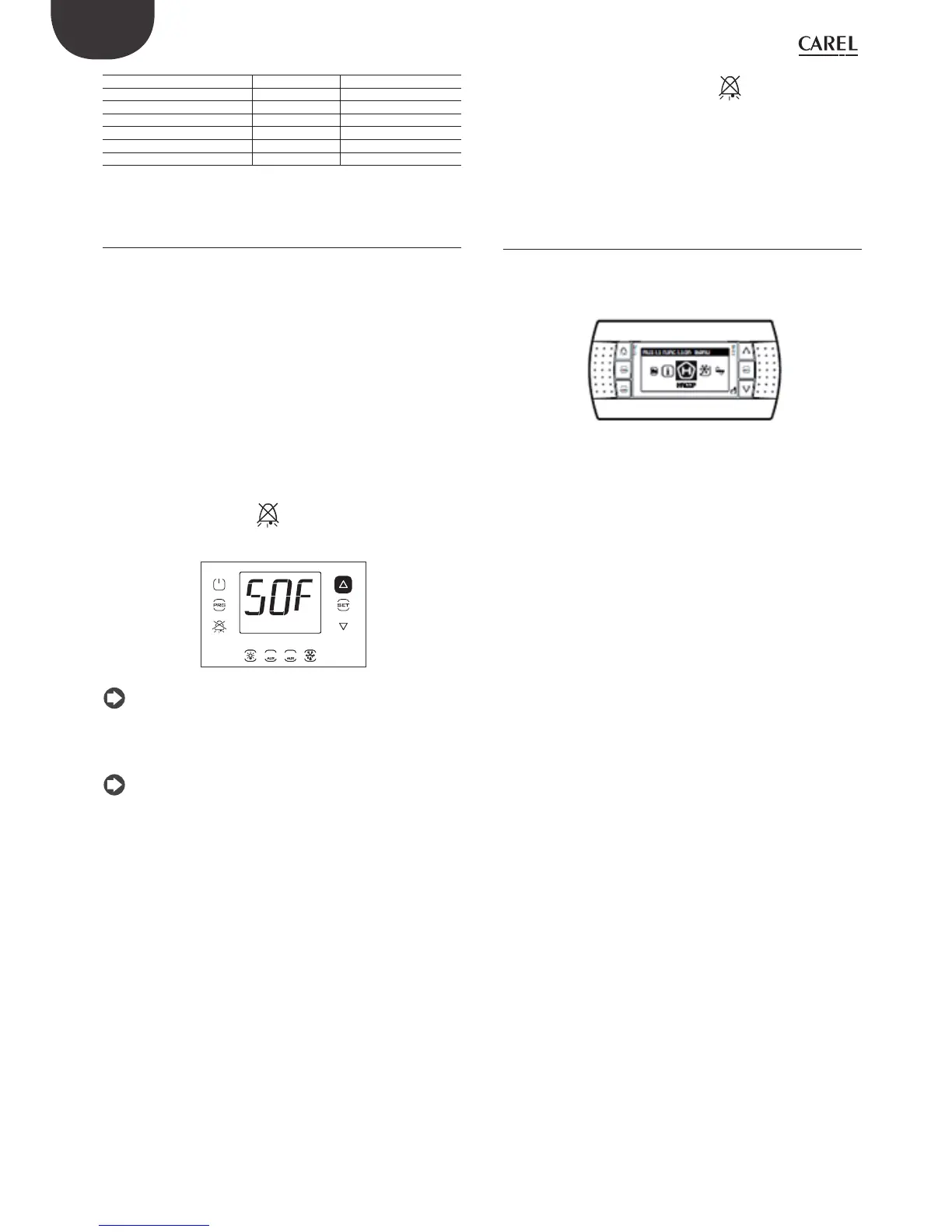30
ENG
UltraCella +0300083EN - rel. 1.5 - 07.02.2015
2014/04/02 17:39:49 24,1
2014/04/02 17:44:49 21,9
2014/04/02 17:49:49 18,8
2014/04/02 17:54:49 15,1
2014/04/02 17:59:49 12,7
2014/04/02 18:04:49 10,1
2014/04/02 18:09:49 7,3
Tab. 3.g
3.5.8 UltraCella software update from LED display
interface
Starting from software release 1.5, the UltraCella software can also be
updated from the LED interface, as well as from the UltraCella Service
terminal.
The update.ap1 fi le needed to perform the update from the UltraCella
LED interface must only be supplied by CAREL personnel.
1. Create an “upgrade” folder in the main directory on the USB fl ash
drive. Copy the update.ap1 fi le to the new folder;
2. remove the bottom frame and plug in the USB fl ash drive. The red
and green LEDs on the side of the key will come on individually in
sequence to indicate that the unit recognises the USB fl ash drive;
3. press Prg and Set for 2 sec; the fi rst menu is displayed: “HcP”;
4. press UP or DOWN until reaching the “SOF” menu item;
5. press SET to confi rm the software update. The message “SOF” will
fl ash during the update; at the end, “SOF” will stop fl ashing, indicating
the end of the procedure; if for some reason the procedure is not
successful, the alarm icon
will be shown on the display;
6. unplug the key; to exit the “LoG” menu, press PRG and/or SET
1
2
Note: The fi gure refers to navigation on models with single-row
display, WB000S%. On models with double row display, WB000D%, as well
as the message described above, during the update the message
“Software update” also scrolls on the second row.
Note: If for some reason the procedure is not successful, when
exiting the menu, as well as the alarm icon on the display, the error
message “SOF” will be displayed. In this case UltraCella retains the
previously installed software. The error message will be cleared the next
time the software is updated successfully or when restarting the
controller.
3.6 Message language selection
The only messages that change according to the selected language are
those shown on the UltraCella Service terminal screens (PGDEWB0FZ0.
Selecting the language
1. On the UltraCella Service terminal, access the multifunction menu by
pressing the UP button;
2. The HACCP icon is displayed. Press UP or DOWN until reaching the “i”
icon (information);
3. Press SET to access the language setting;
4. Select the desired language (in software release 1.5, the languages
available are Italian, English, German and French) by pressing UP or
DOWN. Press SET to confi rm. The change is eff ective immediately;
5. Press ESC twice to exit the language selection menu and return to
the main screen
