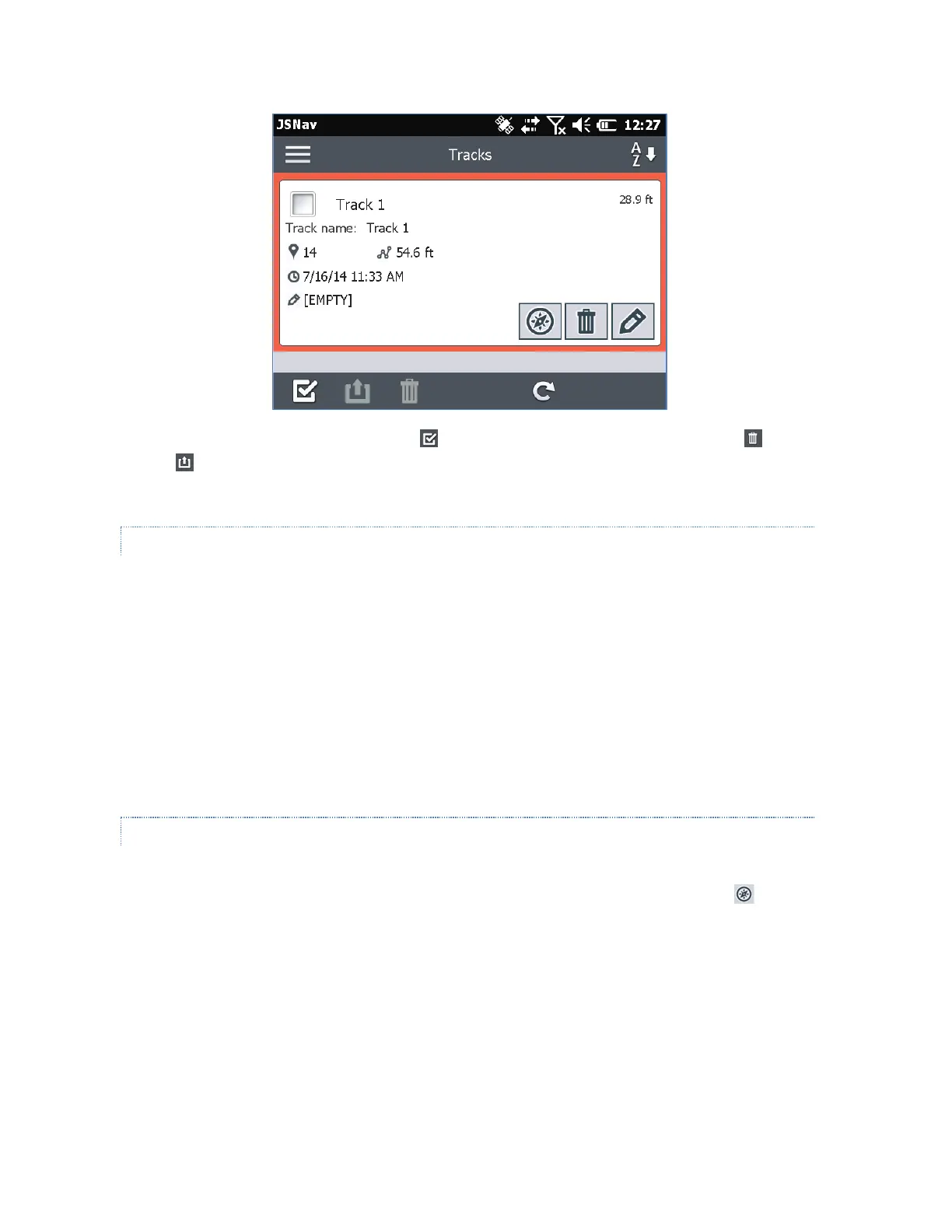To select all of the files, tap the check box at the bottom of the screen. You can delete or
export all selected files. Exported files are placed into a directory called Exports inside of your
\My Documents folder.
IMPORTING WAYPOINTS AND TRACKS
Waypoint and track file formats must be .kml, .kmz or .csv. CSV files must contain a column for
both latitude and longitude.
To import a waypoint or track file, place the file into the \My Documents\My Waypoints or \My
Tracks directory. You can create subdirectories to organize your data if you want. Once you place
a waypoint or track file into the proper directory or subdirectory it appears in the list of files.
An imported track file can only contain one track if you are going to navigate to a specific track. If
a file contains multiple tracks, a key inside of JSNav is available to extract the tracks into separate
files.
NAVIGATING TO A WAYPOINT OR TRACK
You can navigate back to any saved waypoint or track. Select the file you want to navigate to as
described in the previous section, Managing Waypoints and Tracks. Select the compass icon.
A rotating compass is shown. Travel in the direction of the red arrow. The distance shown
decreases as you get closer. When you reach the navigation distance threshold set up in the
settings, text saying Arrived is shown and you hear a beep if audio notification has been set up.
