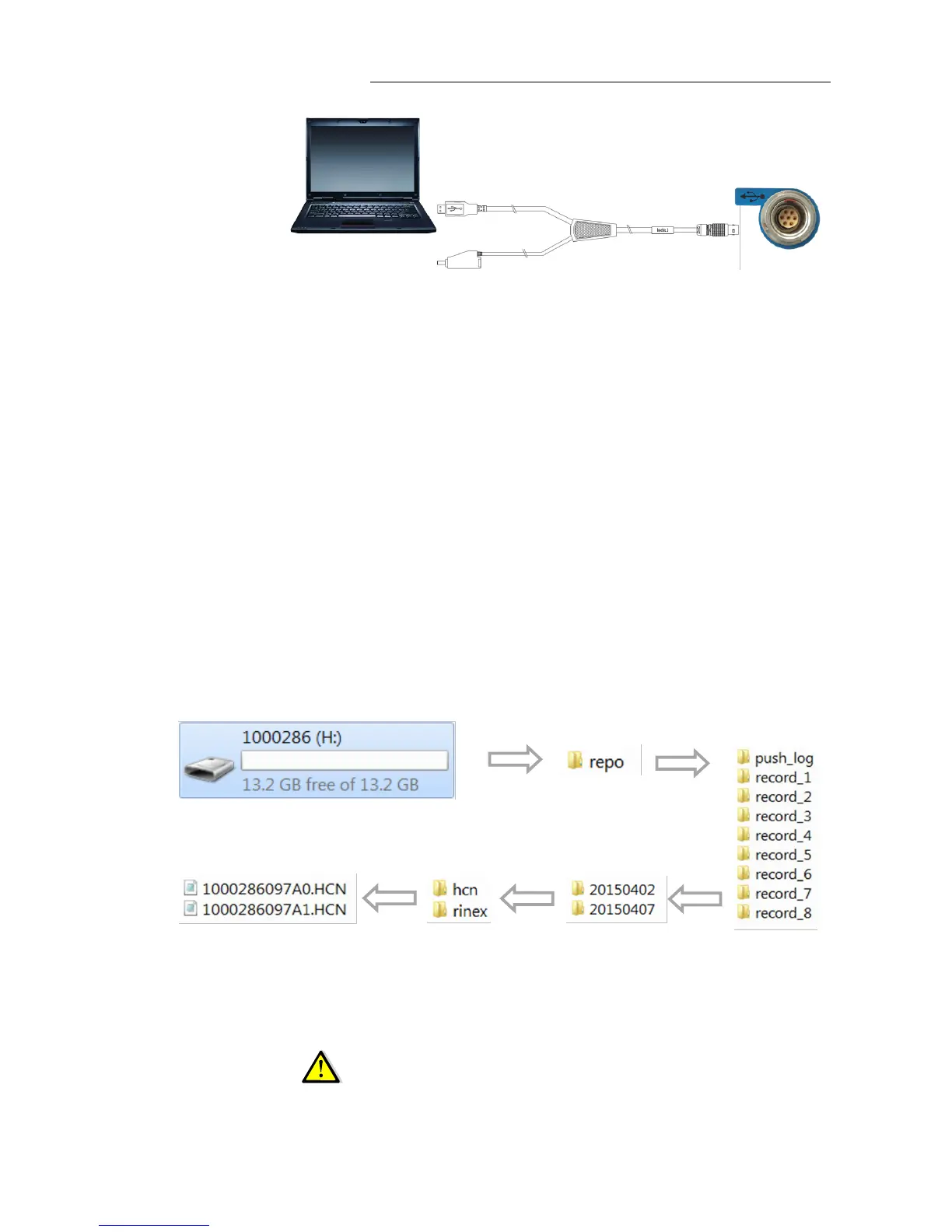2. Getting started with i80
i80 GNSS Receiver User Guide Page 26
The procedures of downloading logged data in the receiver are as follows:
1. Switch on the receiver and connect it with a computer by USB Cable.
After the successful connection, a removable disk named as the Serial
Number (SN) of the receiver will appear on the computer.
2. Double click the removable disk and you will see the folder named as
“repo”. Double click this folder, you will see 9 folders. The “push_log”
folder is used to save the log files, and the other 8 folders represent
different logging session and are used for store static data.
3. Double click the folder that you has configured to store the static data,
you will see the folder(s) created by the i80 system automatically and
named by the date which is decide by GPS time when you start to log
data.
4. Select the destination folder and double click it, and then two folders
named as different data format (hcn and rinex) will be displayed.
5. Select the data format that you has configured to save the static data,
you will find the static raw data.
Tip – For hcn files, the name of the file is represented as XXXXXXDDDNN,
where XXXXXX is the SN of the receiver, DDD is day of year, and NN is the
recording session.
WARNING – The static data will be saved in the first logging session, the
“record_1” folder, by default. Old files will be deleted if the storage space is
full. If you configure not to auto delete old files when the memory is low, the
receiver will stop data logging.