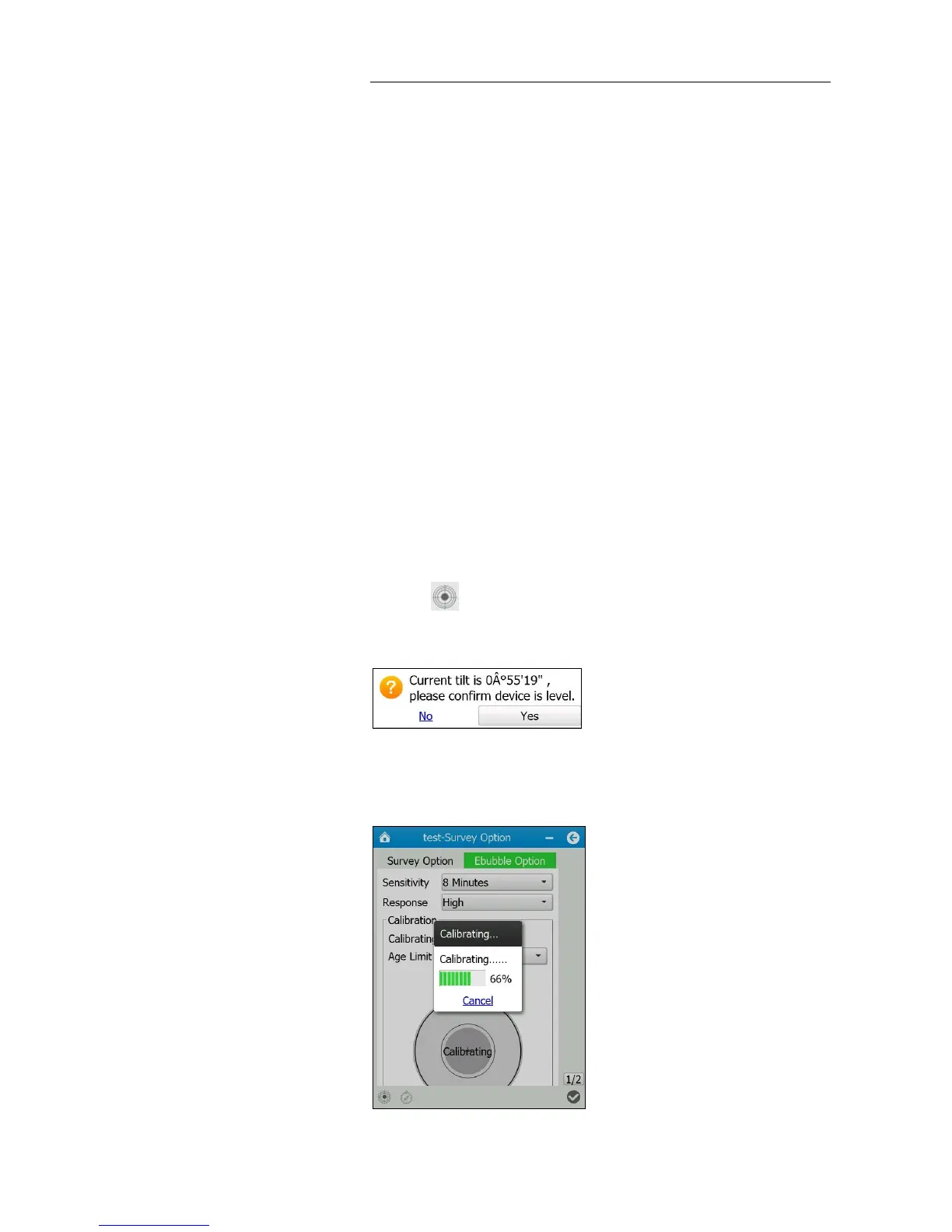6. Survey with LandStar 6 software
i80 GNSS Receiver User Guide Page 59
for the tilt of the range pole. The eBubble can be displayed in the lower left
corner of any survey window within the CHC LandStar 6 software.
To bring the eBubble and tilt compensation into full play, it is very important
to ensure the integrated tilt sensor is correctly calibrated. When calibrating
the integrated tilt sensor, users need to make sure that a range pole or a
tripod with tribrach have been well calibrated. The quality of the integrated
tilt sensor calibration is directly related to the quality of the mechanic
bubble and its calibration.
The integrated tilt sensor calibration is performed within the CHC LandStar 6
software. To calibrate the integrated tilt sensor, place the receiver on a
stable range pole or tripod with tribrach. Level the receiver using the
mechanical bubble on the range pole or tribrach.
6.3.2.1. Calibrating the tilt sensor
1. In the main menu, tap Settings → tap Survey Options → select Ebubble
Option tab.
2. Configure the Sensitivity, Response and Age Limit from the dropdown
lists.
3. Tap button in the lower left corner → a message will pop up
asking user to confirm that the device is level → tap Yes button.
4. A progress message will appear to indicate that the calibration is in
progress.