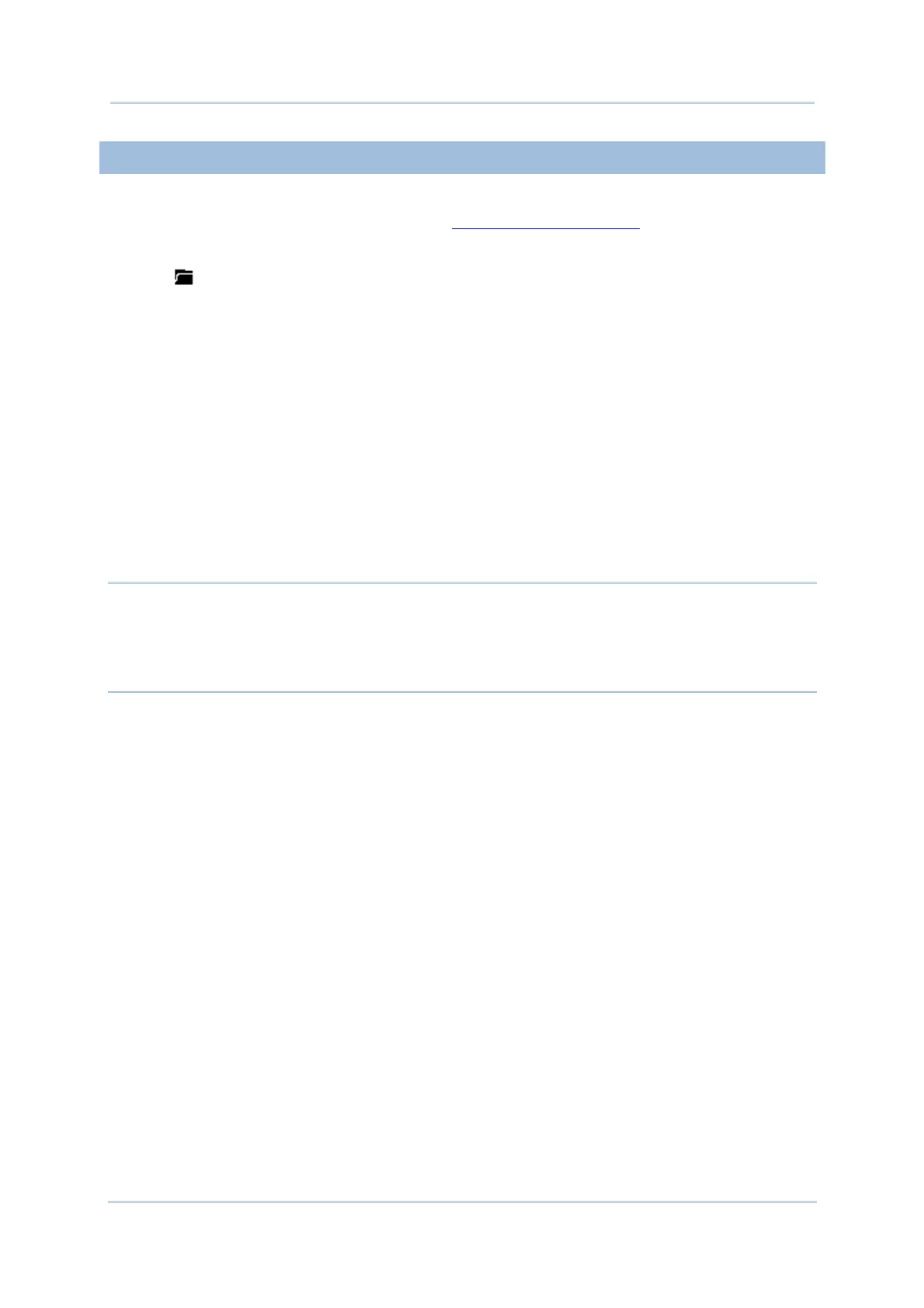168
9700 Mobile Computer (CE) Reference Manual
5.2.4. VIEW OR EDIT EXISTING SIGNATURES
To view the existing signature(s) on the storage of the mobile computer:
1) Launch Signature utility as described in
Launch Signature Utility.
Signature utility launches.
2) Tap
icon on toolbar.
The utility opens a screen allowing users to select the location and file type of the
signature to view.
3) Browse to the folder where the signature is stored, and select which file type of
signature to view.
All signature files meeting the requirements are listed.
4) Tap the signature file to view.
The file opens on-screen overlaid by a dialog asking if you want to modify the opened
signature file.
5) Confirm Yes if you want to change the opened signature.
OR
Confirm No if you only want to view it.
Note:
(1) Signature utility loads images of maximum 640 x 480 pixels. If it tries to load an image
beyond this limit, an error message will prompt and the image cannot be opened.
(2) The All Folders directory refers to all folders under My Device\My Documents.
