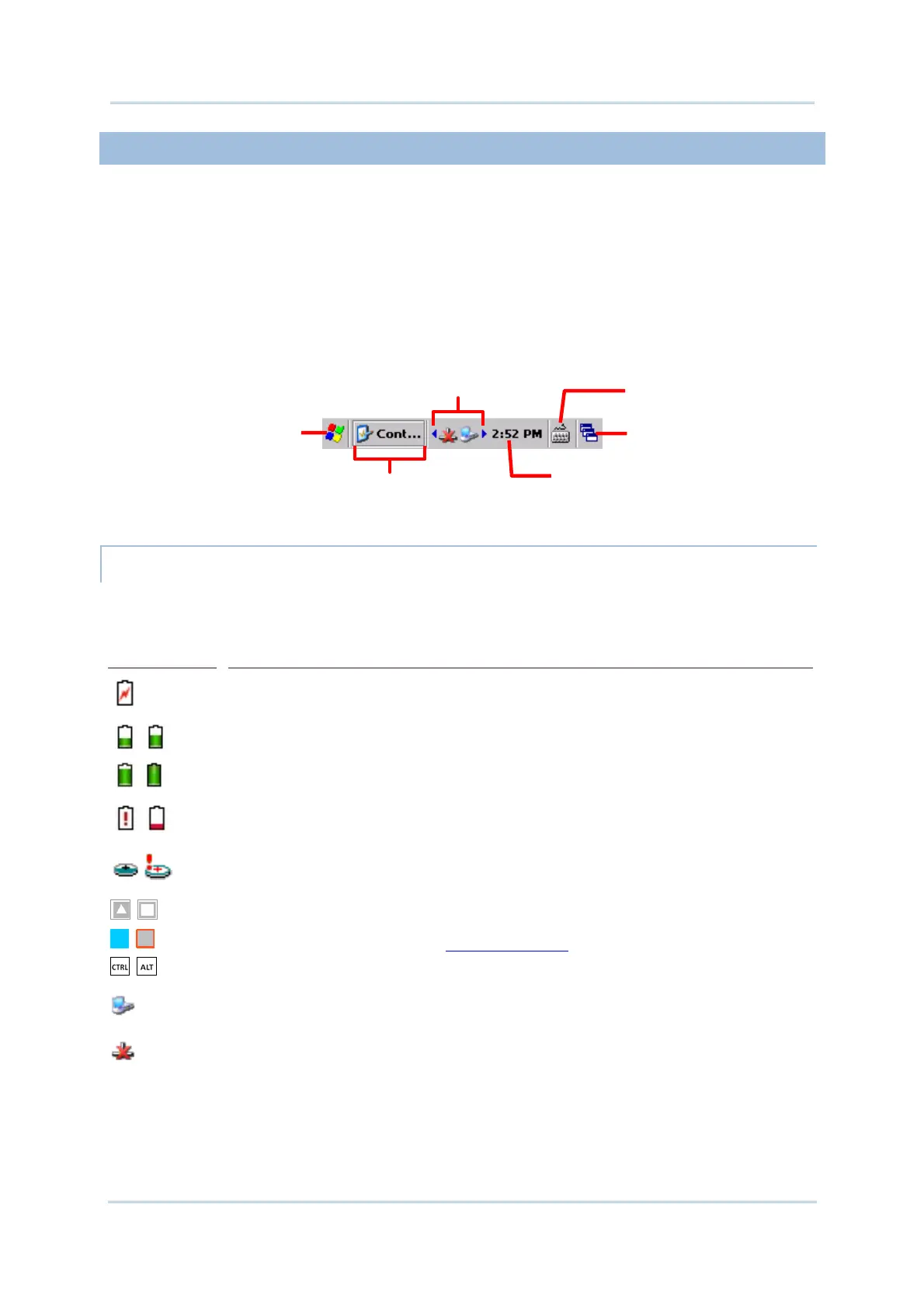77
Chapte
3 Operating System
3.1.1. TASKBAR
At the bottom of the screen is the taskbar, which is divided into the following sections:
Start button: opens Start menu
Task button section that shows a button of the current application open on-screen
Notification area which displays icons for connection status of the mobile computer, as
well as system time
A keyboard icon for switching input mode
A task icon to switch between active applications or re-open the desktop
STATUS ICONS
The OS presents the following icons for users. Note there may be application-specific icons
not included here.
Options
Description
External power source connected and charging.
Battery icons indicate the amount of power remaining in the main battery. The
higher the green level, the more power in the main battery.
When the battery icon changes to red, main battery level is low and needs charging
immediately.
Backup battery level is low; check if main battery level is full, or connect the mobile
computer to external power to avoid battery depletion and data loss.
These icons appear on the taskbar when Shift key, Alpha key, Function key, Ctrl key
and Alt keys are pressed. See Input Mode Icons for details.
PC connection icon that appears when ActiveSync connection is established.
A specific wireless connection is terminated or has failed. Double-tap the icon to
open a window to check IP information. Included connections are:
Bluetooth PAN
802.11a/b/g/n
Switches input mode
Opens Start
menu
Switches task
Displays icons for
connection status
Shows system time
Task button
section
