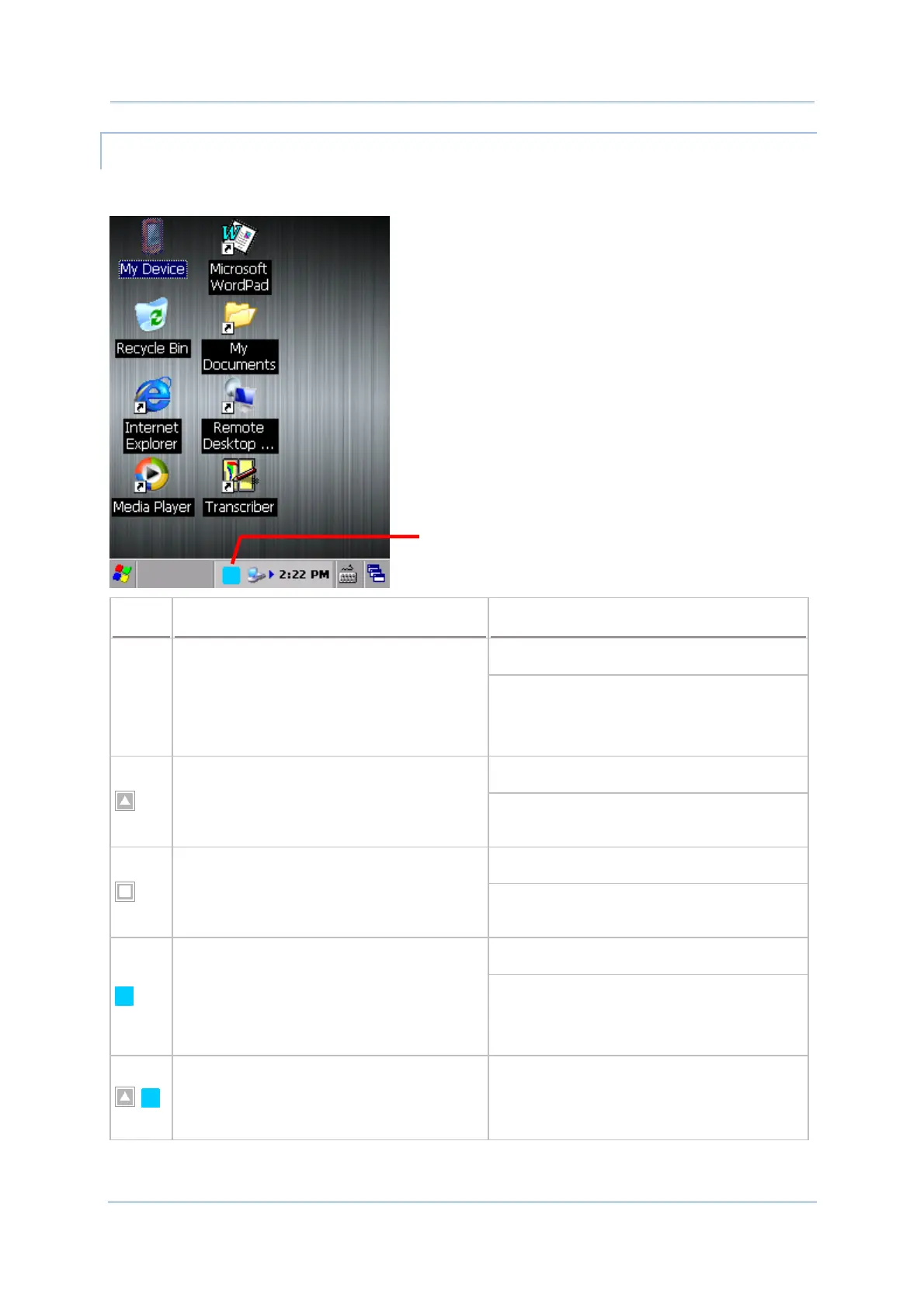27
Chapte
1
Use Mobile Compute
INPUT MODE ICONS
When the Shift key, Alpha key and Function key are pressed, corresponding icons will
appear on the taskbar to indicate the current input mode.
Icon
Description Trigger and Withdrawal
Default mode
No
icon
30-key keypad enters numbers 0-9
and function keys F1-F4
38-key keypad enters numbers 0-9
and Function keys F1-F10
53-key keypad enters numbers 0-9
and lowercase letters a-z
This mode remains until Alpha key, Shift key
or Function key is pressed.
Press Shift key once to enter this mode.
53-key keypad enters one capitalized
letter A-Z, followed by lowercase
letters a-z
Returns to default input mode once a key is
pressed.
Press Shift key twice to enter this mode.
53-key keypad enters uppercase
letters A-Z
Press Shift key once more to return to
default input mode.
Press Alpha key once to enter this mode.
30-key keypad enters lowercase
letters a-z engraved in blue
38-key keypad enters lowercase
letters a-z engraved in blue
53-key keypad enters the symbols or
key values engraved in blue
Press Alpha key once more to return to
default input mode.
30-key keypad enters one capitalized
letter A-Z, followed by lowercase
letters a-z
38-key keypad enters one capitalized
Press Alpha key once and Shift key once to
enter this mode.
When the input mode is
changed, a corresponding icon
will appear on the taskbar
