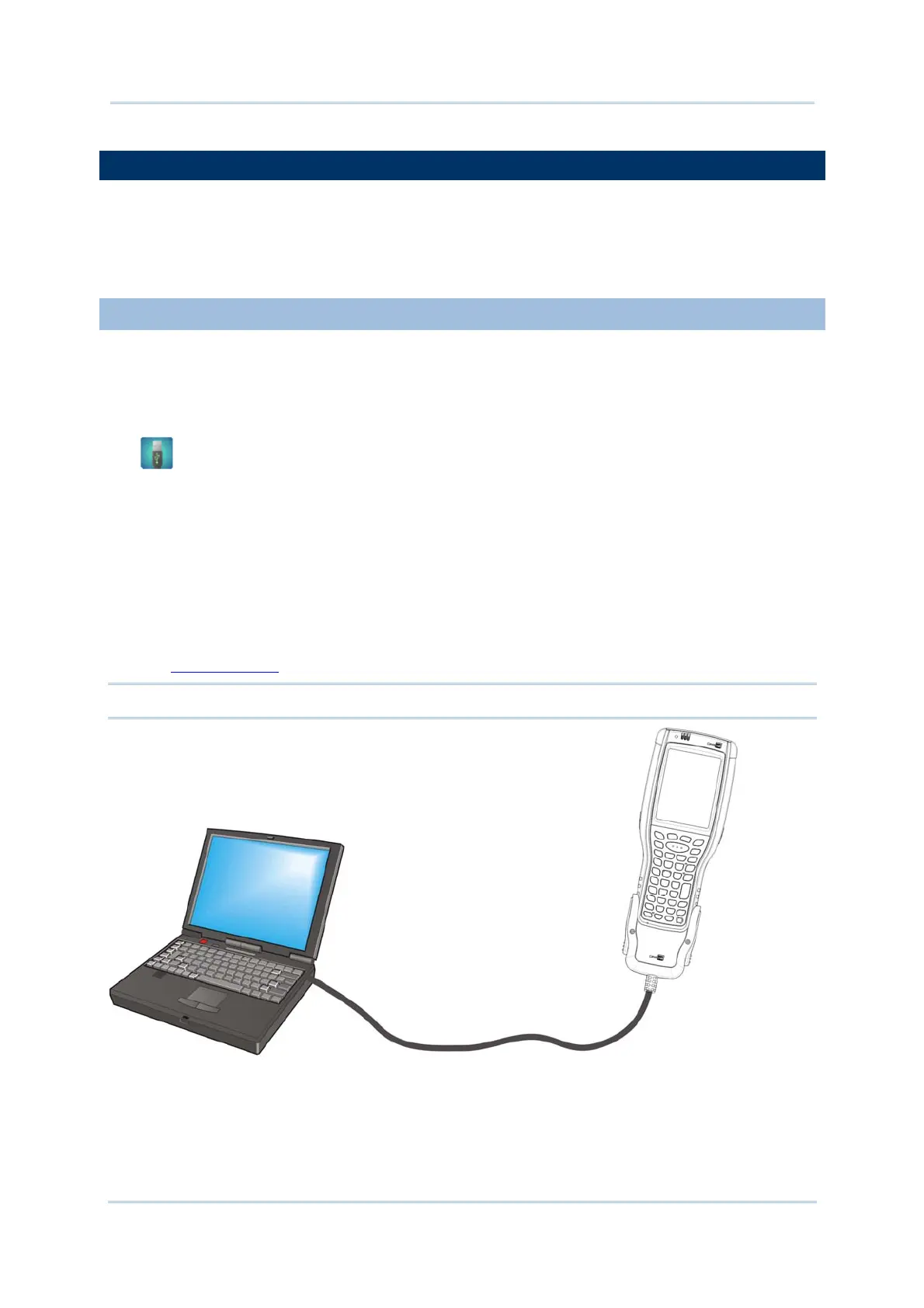43
Chapte
1
Use Mobile Compute
1.8. DIRECT DATA COMMUNICATION
“Direct” data connection means “hardwired” data connection between the mobile computer
and a Windows-based PC as opposed to wireless connection. Direct data connection relies
on a RS-232 cable or a USB cable (sometimes plus an auxiliary cradle) between the two
mentioned devices. Once the mobile computer and PC are “directly” connected with each
other by a RS-232 or USB-cable, they can sync data with each other.
1.8.1. USE SNAP-ON CABLE
Direct data communication using a cable:
1) Connect the mobile computer to your PC with a Snap-on Charging and Communication
Cable (either USB or RS-232 type) .
2) On the mobile computer, tap Start | Settings | Control Panel | USB Connection
.
3) To connect the mobile computer and PC via ActiveSync, select ActiveSync Serial
Mode.
To treat the mobile computer as an external storage device, select Mass Storage – SD
Card.
4) Tap OK on the title bar to apply the settings.
If one of the first two options are selected, ActiveSync will automatically detect
connection between the two and prompt for data synchronization.
See
Syncing Tools and subsequent sections to know how to use ActiveSync.
Note: The 9700 mobile computer uses COM9 for serial transmission via RS-232.
Figure 10: Direct Data Communication Using Snap-on Cable
