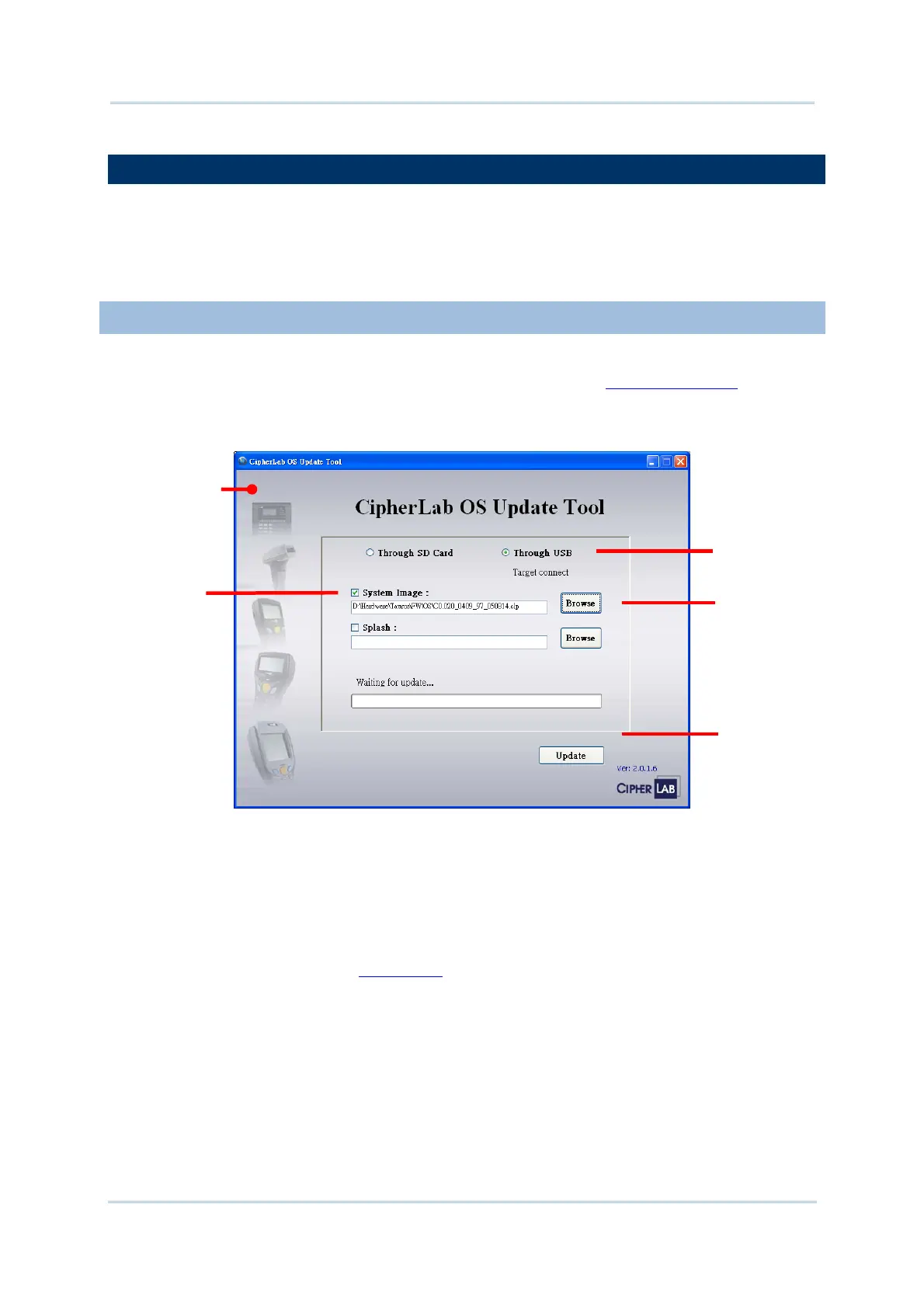188
9700 Mobile Computer (CE) Reference Manual
6.1. UPDATE OS IMAGE
OS image upgrade helps optimize the mobile computer’s performance and functionality.
The upgrade relies on CipherLab’s OS Update Tool, a utility to run on your PC to get the job
done. This utility brings the upgrades of OS image and splash (booting logo) to the mobile
computer. Contact CipherLab’s sales representative in your local area for the utility and
update releases.
6.1.1. USB UPDATE
To upgrade the OS image:
1) Connect the mobile computer and your PC as mentioned in
Sync Partnership.
2) Run CipherLab OS Update Tool on your PC.
CipherLab OS Update Tool opens.
3) Select Through USB. Click Browse and select the OS image to update.
4) Press Update.
The selected OS image is copied to the mobile computer.
5) The mobile computer will restart directly and proceed to install the updated OS.
After the OS and system settings are updated, the device will restart once more, and
then proceed to enter calibration. Follow on-screen instructions to calibrate the
touchscreen as described in
Calibration.
6) When installation is completed, check the OS version by tapping Start | Settings |
Control Panel | System Information | Version subcategory.
CipherLab OS
Update Tool
Select to upgrade
through USB
Select the
item(s) to
update
Browse to the
upgrade release
Press to start the
update
