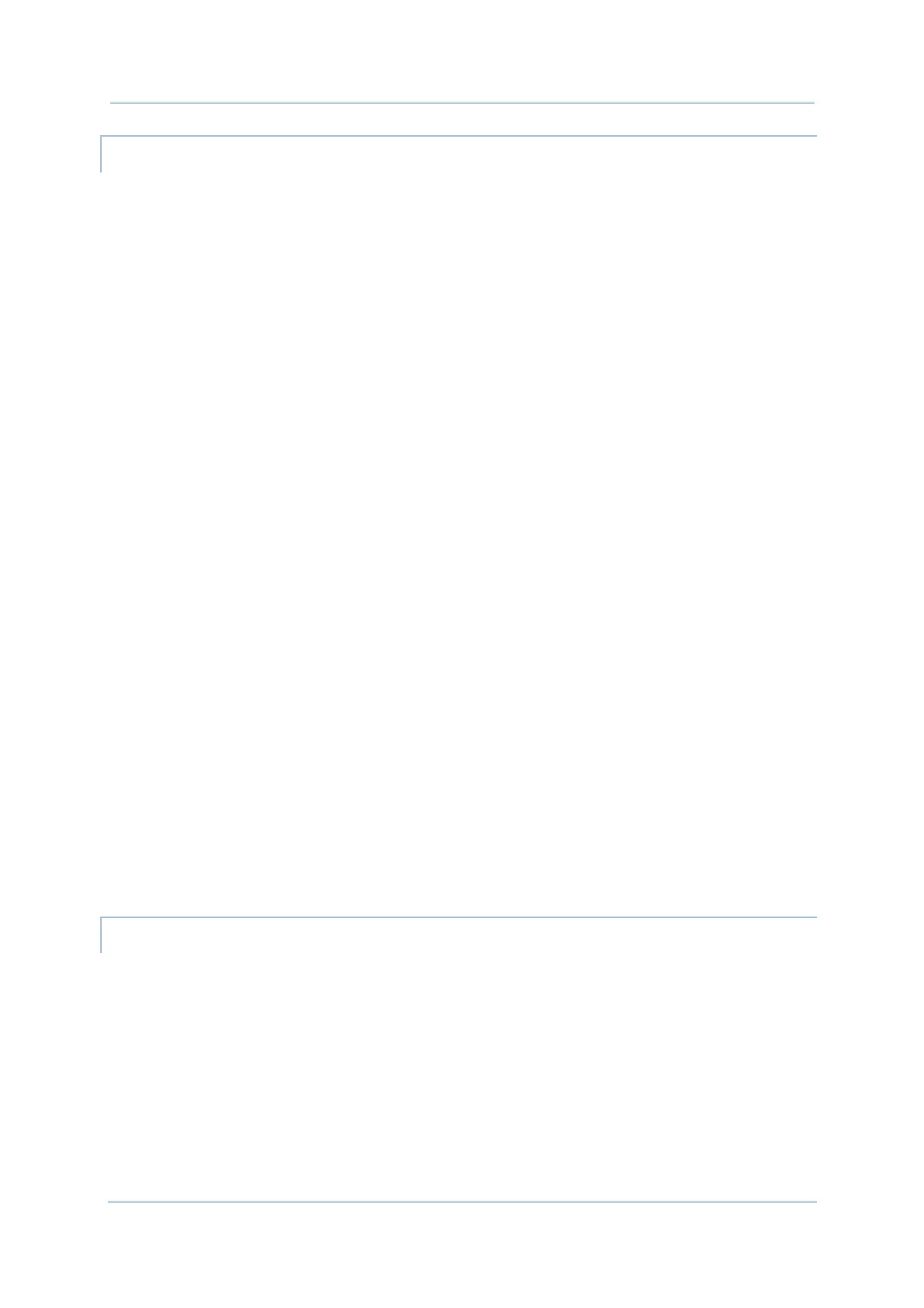81
Chapte
3 Ope
ating System
ADD ITEMS TO DESKTOP
ADD APPLICATION SHORTCUTS
1) On the mobile computer, tap My Device on the desktop.
2) Browse to the executable file of the program you would like to create a shortcut for.
3) Tap and hold the file. A pop-up menu will show on the screen.
4) Tap Copy in the pop-up menu.
Browse to My Device\Windows\Desktop.
5) Tap and hold any blank space on the screen and select Paste shortcut from the pop-up
menu that comes up.
A shortcut to the program is added to the mobile computer’s desktop.
ADD BOOKMARKED WEBPAGE SHORTCUTS
1) On the mobile computer, tap My Device on the desktop.
2) Browse to My Device\Windows\Favorites.
3) Tap and hold the bookmark to create a shortcut for. A pop-up menu will show on the
screen.
4) Tap Copy in the pop-up menu.
5) Browse to My Device\Windows\Desktop.
6) Tap and hold any blank space on the screen and select Paste shortcut from the pop-up
menu that comes up.
A shortcut to the bookmarked webpage is added to the mobile computer’s desktop.
ADD FILE SHORTCUTS
1) On the mobile computer, tap My Device on the desktop.
2) Browse to the file to create a shortcut for.
3) Tap and hold the file. A pop-up menu will show on the screen.
4) Tap Copy in the pop-up menu.
5) Browse to My Device\Windows\Desktop.
6) Tap and hold any blank space on the screen and select Paste shortcut from the pop-up
menu that comes up.
A shortcut to the bookmarked webpage is added to the mobile computer’s desktop.
ADD ITEMS TO START MENU
ADD APPLICATION SHORTCUTS
1) On the mobile computer, tap My Device on the desktop.
2) Browse to the executable file of the program you would like to create a shortcut for.
3) Tap and hold the file. A pop-up menu will show on the screen.
4) Tap Copy in the pop-up menu.
5) Browse to My Device\Windows\Programs.
6) Tap and hold any blank space on the screen and select Paste shortcut from the pop-up
menu that comes up.
