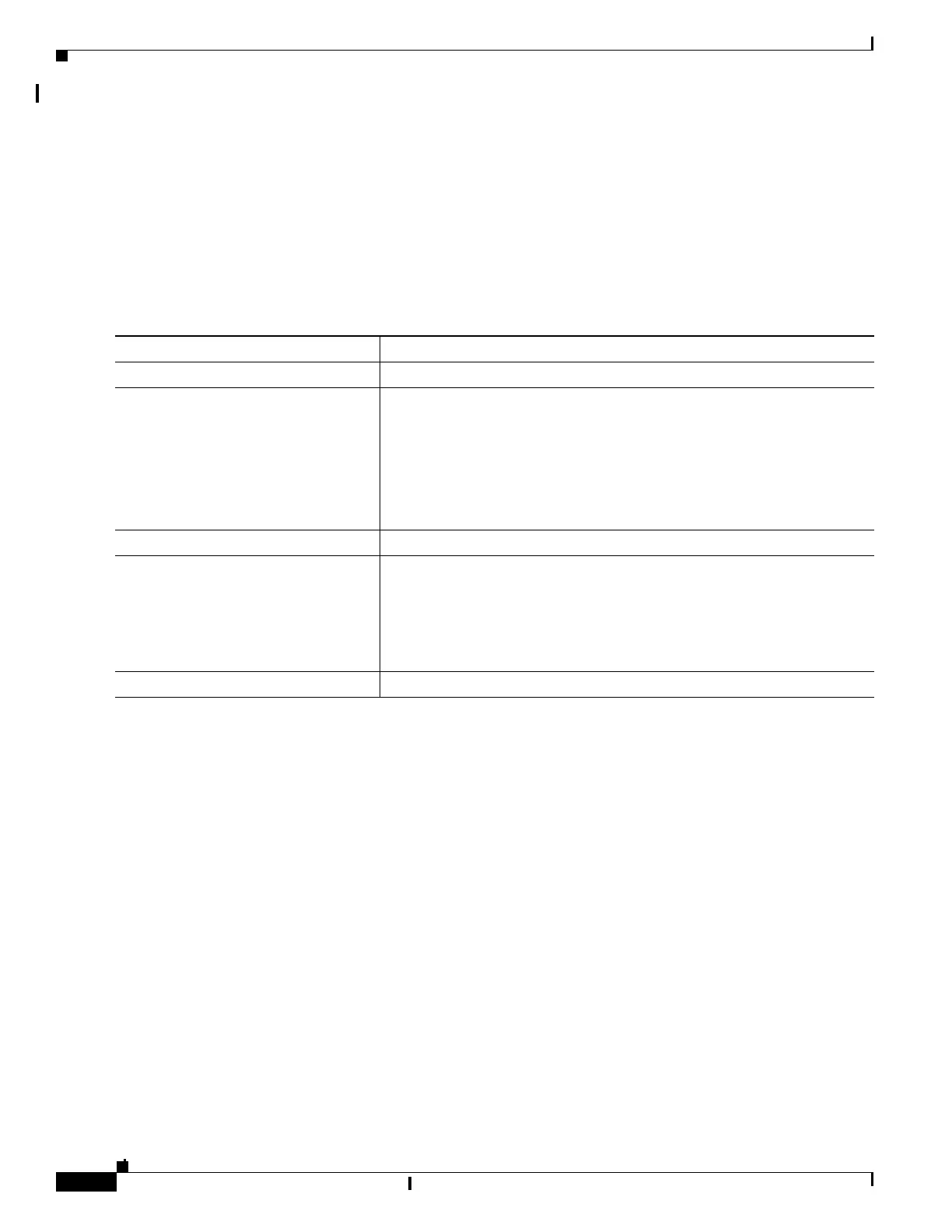3-20
Catalyst 2960 and 2960-S Switches Software Configuration Guide, Release 15.0(1)SE
OL-26520-01
Chapter 3 Assigning the Switch IP Address and Default Gateway
Modifying the Startup Configuration
Booting a Specific Software Image
By default, the switch attempts to automatically boot up the system using information in the BOOT
environment variable. If this variable is not set, the switch attempts to load and execute the first
executable image it can by performing a recursive, depth-first search throughout the flash file system. In
a depth-first search of a directory, each encountered subdirectory is completely searched before
continuing the search in the original directory. However, you can specify a specific image to boot up.
Beginning in privileged EXEC mode, follow these steps to configure the switch to boot a specific image
during the next boot cycle:
To return to the default setting, use the no boot system global configuration command.
Command Purpose
Step 1
configure terminal Enter global configuration mode.
Step 2
boot system filesystem:/file-url Configure the switch to boot a specific image in flash memory during the
next boot cycle.
• For filesystem:, use flash: for the system board flash device.
• For file-url, specify the path (directory) and the name of the bootable
image.
Filenames and directory names are case sensitive.
Step 3
end Return to privileged EXEC mode.
Step 4
show boot Verify your entries.
The boot system global command changes the setting of the BOOT
environment variable.
During the next boot cycle, the switch attempts to automatically boot up the
system using information in the BOOT environment variable.
Step 5
copy running-config startup-config (Optional) Save your entries in the configuration file.
