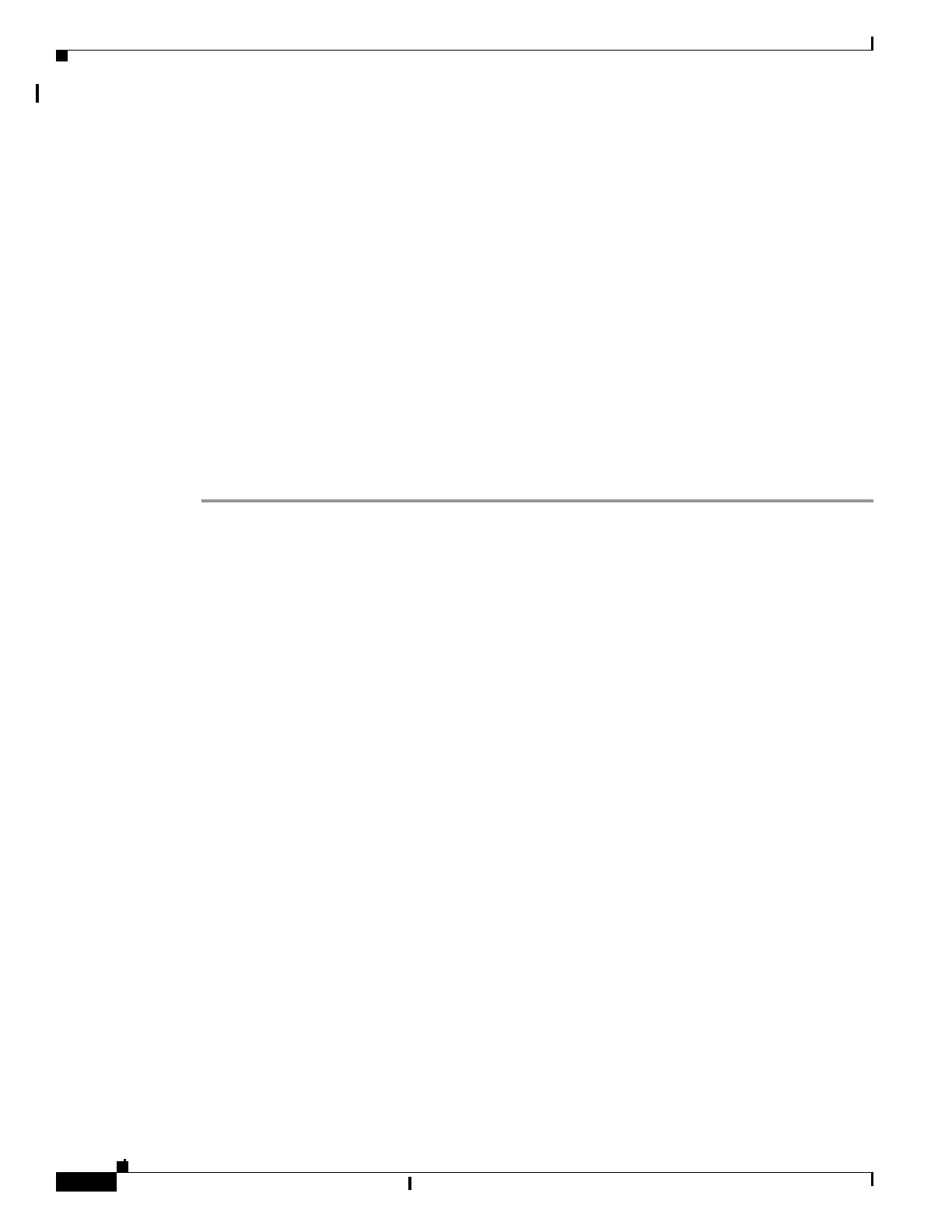39-2
Catalyst 2960 and 2960-S Switches Software Configuration Guide, Release 15.0(1)SE
OL-26520-01
Chapter 39 Troubleshooting
Recovering from a Software Failure
• Using the show platform forward Command, page 39-22
• Using the crashinfo Files, page 39-23
• Using On-Board Failure Logging, page 39-24
• Memory Consistency Check Routines, page 39-26
• Troubleshooting Tables, page 39-27
Recovering from a Software Failure
Switch software can be corrupted during an upgrade, by downloading the wrong file to the switch, and
by deleting the image file. In all of these cases, the switch does not pass the power-on self-test (POST),
and there is no connectivity.
This procedure uses the Xmodem Protocol to recover from a corrupt or wrong image file. There are many
software packages that support the Xmodem Protocol, and this procedure is largely dependent on the
emulation software that you are using.
This recovery procedure requires that you have physical access to the switch.
Step 1 From your PC, download the software image tar file (image_filename.tar) from Cisco.com.
The Cisco IOS image is stored as a bin file in a directory in the tar file. For information about locating
the software image files on Cisco.com, see the release notes.
Step 2 Extract the bin file from the tar file.
• If you are using Windows, use a zip program that can read a tar file. Use the zip program to navigate
to and extract the bin file.
• If you are using UNIX, follow these steps:
1. Display the contents of the tar file by using the tar -tvf <image_filename.tar> UNIX command.
unix-1% tar -tvf image_filename.tar
2. Locate the bin file, and extract it by using the tar -xvf <image_filename.tar>
<image_filename.bin> UNIX command.
unix-1% tar -xvf image_filename.tar image_filename.bin
x c2960-lanbase-mz.122-25.FX/c2960-lanbase-mz.122-25.FX.bin, 2928176 bytes, 5720
tape blocks
3. Verify that the bin file was extracted by using the ls -l <image_filename.bin> UNIX command.
unix-1% ls -l image_filename.bin
-rw-r--r-- 1 boba 2928176 Apr 21 12:01
c2960-lanbase-mz.122-25.FX/c2960-lanbase-mz.122-25.FX.bin
Step 3 Connect your PC with terminal-emulation software supporting the Xmodem Protocol to the switch
console port.
Step 4 Set the line speed on the emulation software to 9600 baud.
Step 5 Unplug the switch power cord.
Step 6 Press the Mode button and at the same time, reconnect the power cord to the switch.
You can release the Mode button a second or two after the LED above port 1 goes off. Several lines of
information about the software appear along with instructions:
