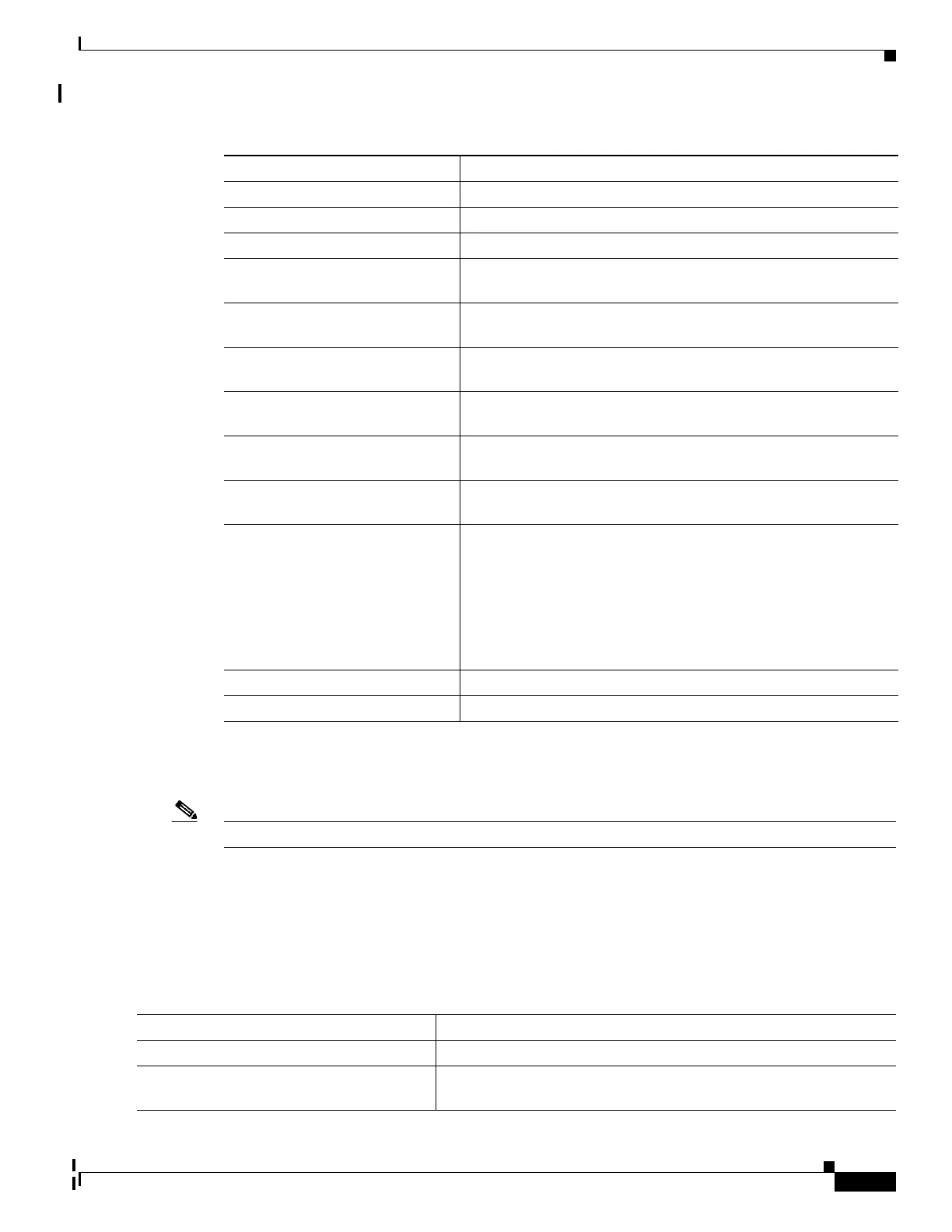12-27
Catalyst 2960 and 2960-S Switches Software Configuration Guide, Release 15.0(1)SE
OL-26520-01
Chapter 12 Configuring Interface Characteristics
Configuring Ethernet Interfaces
Setting the Type of a Dual-Purpose Uplink Port
Note Only Catalyst 2960 switches have dual-purpose uplinks ports.
Some switches support dual-purpose uplink ports. By default, the switch dynamically selects the
interface type that first links up. However, you can use the media-type interface configuration command
to manually select the RJ-45 connector or the SFP module connector. For more information, see the
“Dual-Purpose Uplink Ports” section on page 12-4.
Beginning in privileged EXEC mode, follow these steps to select which dual-purpose uplink to activate so
that you can set the speed and duplex. This procedure is optional.
Speed Autonegotiate.
Duplex mode Autonegotiate.
Flow control Flow control is set to receive: off. It is always off for sent packets.
EtherChannel (PAgP) Disabled on all Ethernet ports. Chapter 38, “Configuring
EtherChannels and Link-State Tracking.”
Port blocking (unknown multicast
and unknown unicast traffic)
Disabled (not blocked). See the “Configuring Port Blocking”
section on page 23-7.
Broadcast, multicast, and unicast
storm control
Disabled. See the “Default Storm Control Configuration” section
on page 23-3.
Protected port Disabled. See the “Configuring Protected Ports” section on
page 23-6.
Port security Disabled. See the “Default Port Security Configuration” section
on page 23-11.
Port Fast Disabled. See the “Default Optional Spanning-Tree
Configuration” section on page 18-12.
Auto-MDIX Enabled.
Note The switch might not support a pre-standard powered
device—such as Cisco IP phones and access points that do
not fully support IEEE 802.3af—if that powered device is
connected to the switch through a crossover cable. This is
regardless of whether auto-MIDX is enabled on the switch
port.
Power over Ethernet (PoE) Enabled (auto).
Keepalive messages Disabled on SFP module ports; enabled on all other ports.
Table 12-4 Default Layer 2 Ethernet Interface Configuration (continued)
Feature Default Setting
Command Purpose
Step 1
configure terminal Enter global configuration mode.
Step 2
interface interface-id Specify the dual-purpose uplink port to be configured, and enter
interface configuration mode.
