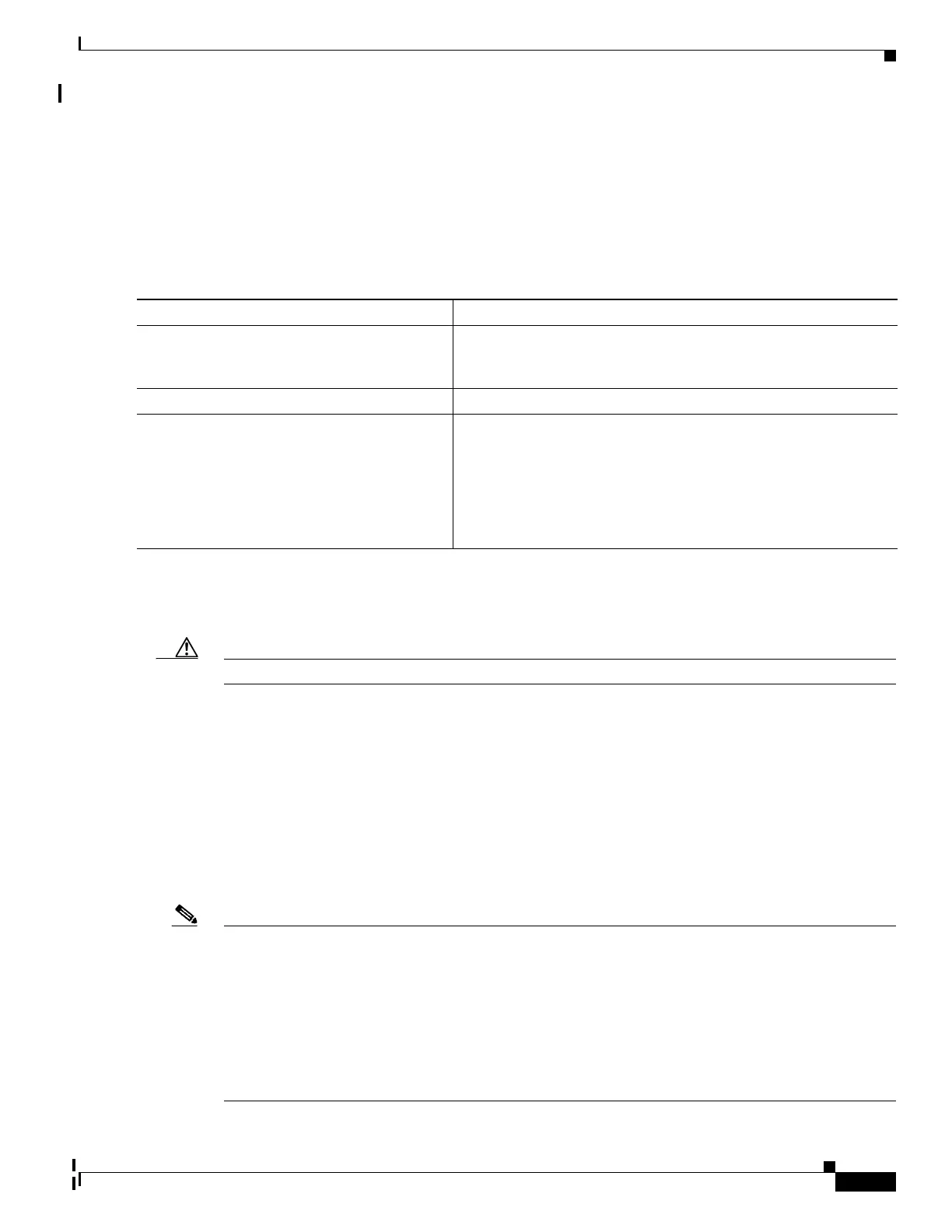A-29
Catalyst 2960 and 2960-S Switches Software Configuration Guide, Release 15.0(1)SE
OL-26520-01
Appendix A Working with the Cisco IOS File System, Configuration Files, and Software Images
Working with Software Images
Uploading an Image File By Using TFTP
You can upload an image from the switch to a TFTP server. You can later download this image to the
switch or to another switch of the same type.
Use the upload feature only if the web management pages associated with the embedded device manager
have been installed with the existing image.
Beginning in privileged EXEC mode, follow these steps to upload an image to a TFTP server:
The archive upload-sw privileged EXEC command builds an image file on the server by uploading these
files in order: info, the Cisco IOS image, and the web management files. After these files are uploaded,
the upload algorithm creates the tar file format.
Caution For the download and upload algorithms to operate properly, do not rename image names.
Copying Image Files By Using FTP
You can download a switch image from an FTP server or upload the image from the switch to an FTP
server.
You download a switch image file from a server to upgrade the switch software. You can overwrite the
current image with the new one or keep the current image after a download.
You upload a switch image file to a server for backup purposes. You can use this uploaded image for
future downloads to the switch or another switch of the same type.
Note Instead of using the copy privileged EXEC command or the archive tar privileged EXEC command, we
recommend using the archive download-sw and archive upload-sw privileged EXEC commands to
download and upload software image files. For switch stacks, the archive download-sw and archive
upload-sw privileged EXEC commands can only be used through the stack master. Software images
downloaded to the stack master are automatically downloaded to the rest of the stack members.
To upgrade a switch with an incompatible software image, use the archive copy-sw privileged EXEC
command to copy the software image from an existing stack member to the incompatible switch. That
switch automatically reloads and joins the stack as a fully functioning member.
Command Purpose
Step 1
Make sure the TFTP server is properly configured; see the
“Preparing to Download or Upload an Image File By Using TFTP”
section on page A-26.
Step 2
Log into the switch through the console port or a Telnet session.
Step 3
archive upload-sw
tftp:[[//location]/directory]/image-name.tar
Upload the currently running switch image to the TFTP server.
• For //location, specify the IP address of the TFTP server.
• For /directory/image-name.tar, specify the directory (optional)
and the name of the software image to be uploaded. Directory
and image names are case sensitive. The image-name.tar is the
name of the software image to be stored on the server.