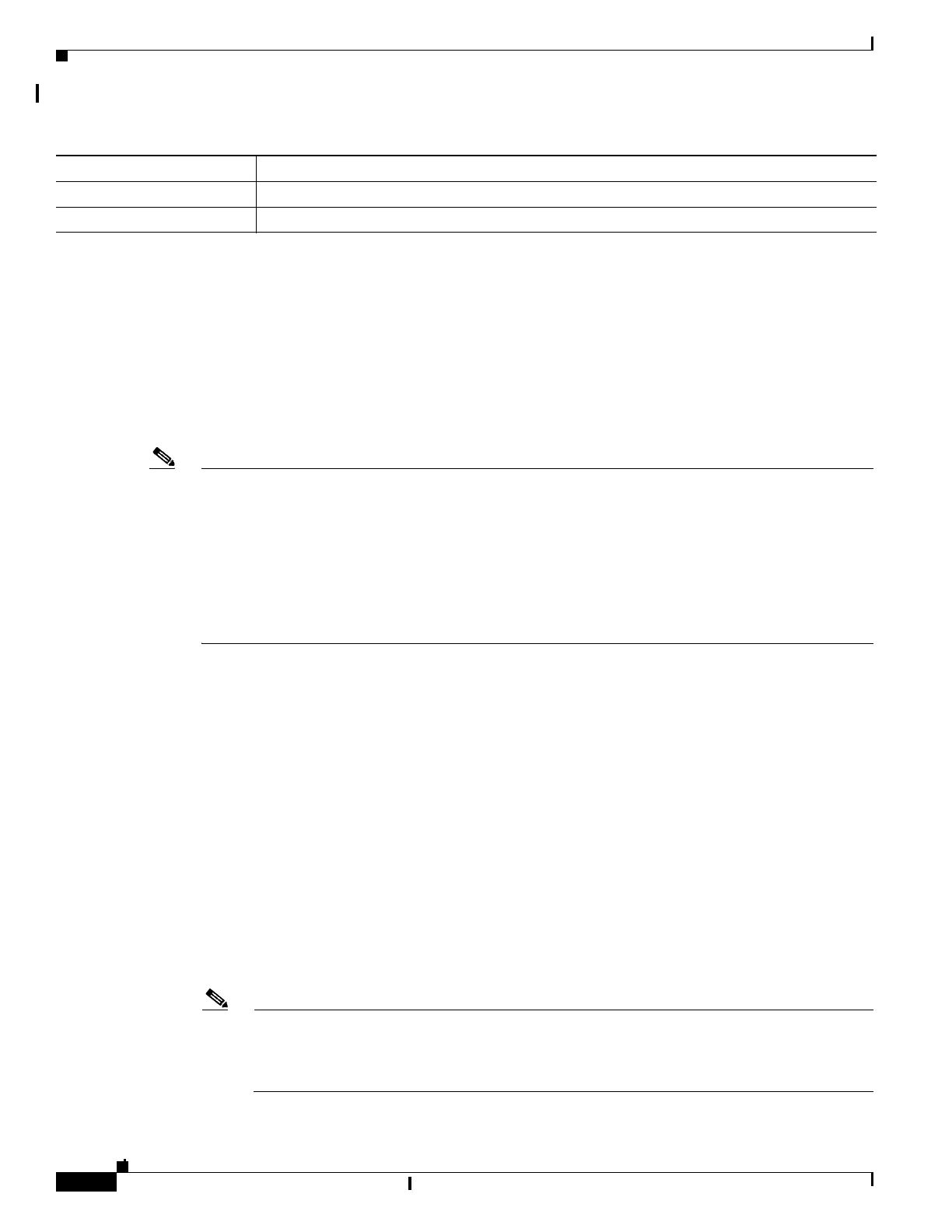A-26
Catalyst 2960 and 2960-S Switches Software Configuration Guide, Release 15.0(1)SE
OL-26520-01
Appendix A Working with the Cisco IOS File System, Configuration Files, and Software Images
Working with Software Images
Copying Image Files By Using TFTP
You can download a switch image from a TFTP server or upload the image from the switch to a TFTP
server.
You download a switch image file from a server to upgrade the switch software. You can overwrite the
current image with the new one or keep the current image after a download.
You upload a switch image file to a server for backup purposes; this uploaded image can be used for
future downloads to the same or another switch of the same type.
Note Instead of using the copy privileged EXEC command or the archive tar privileged EXEC command, we
recommend using the archive download-sw and archive upload-sw privileged EXEC commands to
download and upload software image files. For switch stacks, the archive download-sw and archive
upload-sw privileged EXEC commands can only be used through the stack master. Software images
downloaded to the stack master are automatically downloaded to the rest of the stack members.
To upgrade a switch with an incompatible software image, use the archive copy-sw privileged EXEC
command to copy the software image from an existing stack member to the incompatible switch. That
switch automatically reloads and joins the stack as a fully functioning member.
These sections contain this configuration information:
• Preparing to Download or Upload an Image File By Using TFTP, page A-26
• Downloading an Image File By Using TFTP, page A-27
• Uploading an Image File By Using TFTP, page A-29
Preparing to Download or Upload an Image File By Using TFTP
Before you begin downloading or uploading an image file by using TFTP, do these tasks:
• Ensure that the workstation acting as the TFTP server is properly configured. On a Sun workstation,
make sure that the /etc/inetd.conf file contains this line:
tftp dgram udp wait root /usr/etc/in.tftpd in.tftpd -p -s /tftpboot
Make sure that the /etc/services file contains this line:
tftp 69/udp
Note You must restart the inetd daemon after modifying the /etc/inetd.conf and /etc/services files. To
restart the daemon, either stop the inetd process and restart it, or enter a fastboot command (on
the SunOS 4.x) or a reboot command (on Solaris 2.x or SunOS 5.x). For more information on
the TFTP daemon, see the documentation for your workstation.
image_min_dram Specifies the minimum amount of DRAM needed to run this image
image_family Describes the family of products on which the software can be installed
Table A-3 info File Description (continued)
Field Description
