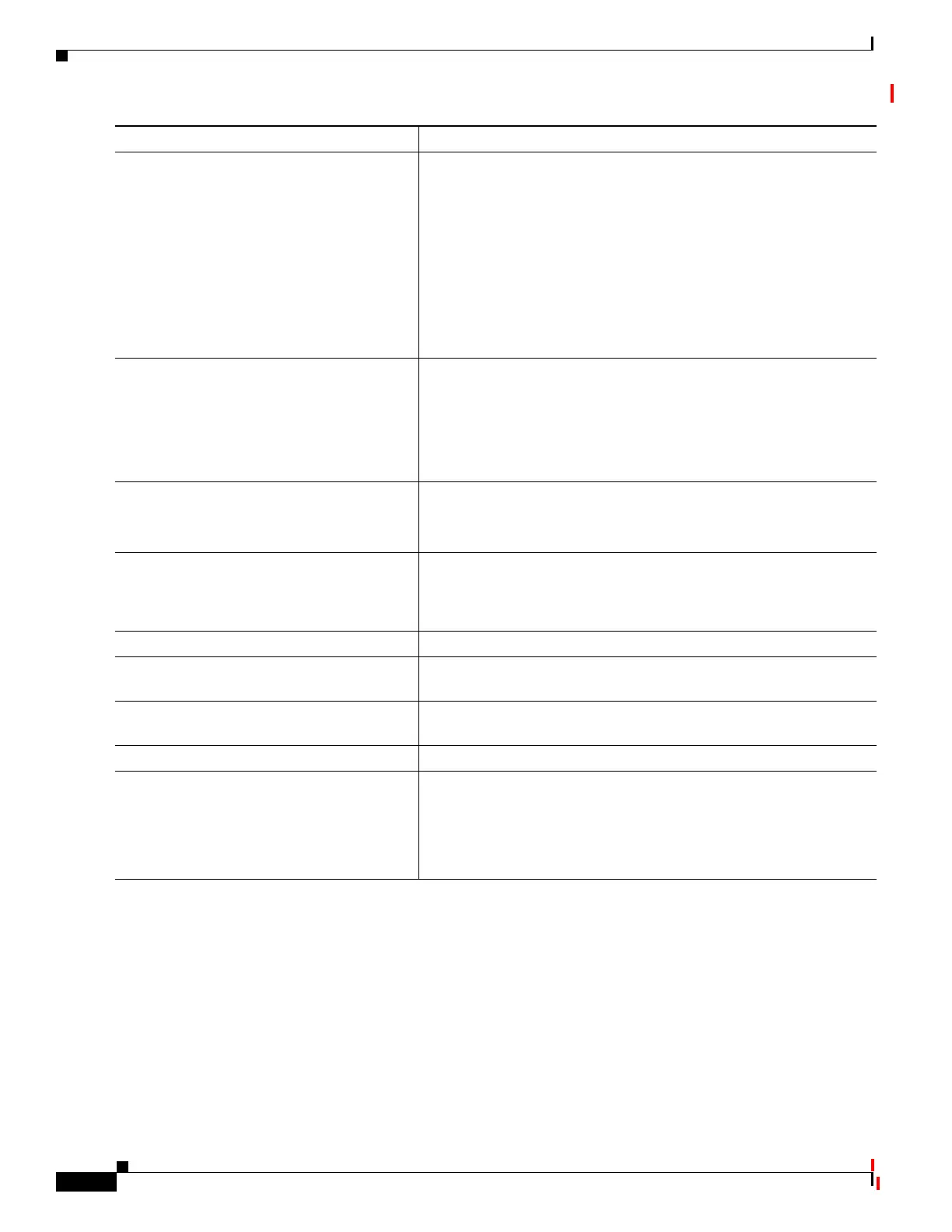33-36
Catalyst 2960 and 2960-S Switches Software Configuration Guide, Release 15.0(1)SE
OL-26520-01
Chapter 33 Configuring QoS
Configuring Auto-QoS
Troubleshooting Auto QoS Commands
To display the QoS commands that are automatically generated when auto-QoS is enabled or disabled,
enter the debug auto qos privileged EXEC command before you enable auto-QoS. For more
information, see the debug autoqos command in the command reference for this release.
To disable auto-QoS on a port, use the no form of the auto qos command interface configuration
command, such as no auto qos voip. Only the auto-QoS-generated interface configuration commands
for this port are removed. If this is the last port on which auto-QoS is enabled and you enter the no auto
Step 3
auto qos voip {cisco-phone |
cisco-softphone | trust}
or
Enable auto-QoS.
The keywords have these meanings:
• cisco-phone—If the port is connected to a Cisco IP Phone, the
QoS labels of incoming packets are trusted only when the
telephone is detected.
• cisco-softphone—The port is connected to device running the
Cisco SoftPhone feature.
• trust—The uplink port is connected to a trusted switch or router,
and the VoIP traffic classification
auto qos video {cts | ip-camera}
or
Enable auto-QoS for a video device.
• cts— A port connected to a Cisco Telepresence system.
• ip-camera—A port connected to an IP camera.
QoS labels of incoming packets are trusted only when the system is
detected.
auto qos classify [police]
or
Enable auto-QoS for classification.
• police—Policing is set up by defining the QoS policy maps and
applying them to ports (port-based QoS).
auto qos trust {cos | dscp} Enable auto-QoS for trusted interfaces.
• cos—Class of service.
• dscp—Differentiated Services Code Point.
Step 4
exit Return to global configuration mode.
Step 5
interface interface-id Specify the switch port identified as connected to a trusted switch or
router, and enter interface configuration mode.
Step 6
auto qos trust Enable auto-QoS on the port, and specify that the port is connected to
a trusted router or switch.
Step 7
end Return to privileged EXEC mode.
Step 8
show auto qos interface interface-id Verify your entries.
This command displays the auto-QoS command on the interface on
which auto-QoS was enabled. You can use the show running-config
privileged EXEC command to display the auto-QoS configuration
and the user modifications.
Command Purpose