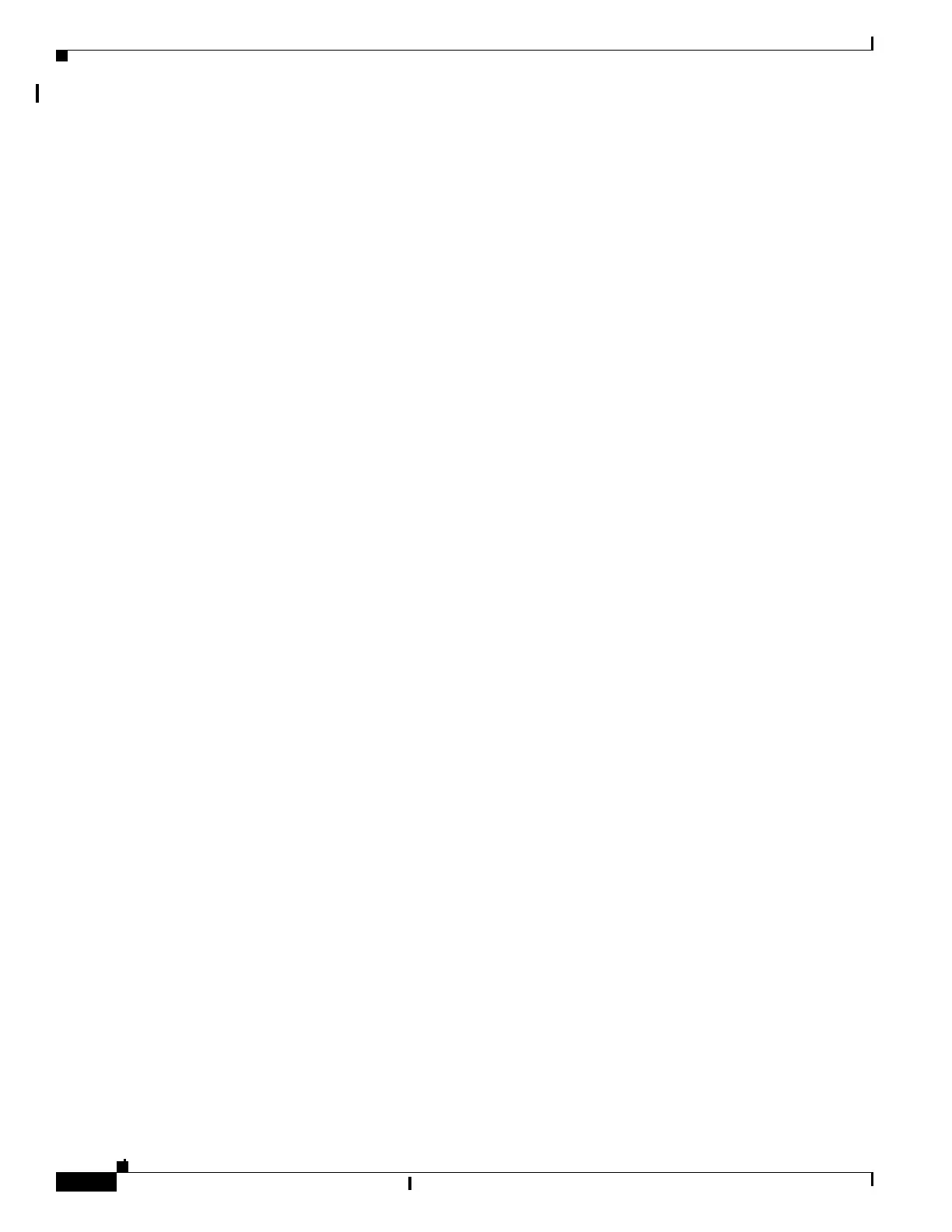12-18
Catalyst 2960 and 2960-S Switches Software Configuration Guide, Release 15.0(1)SE
OL-26520-01
Chapter 12 Configuring Interface Characteristics
Using Interface Configuration Mode
This is sample output from the show usb port command:
Switch# show usb port
Port Number: 0
Status: Enabled
Connection State: Connected
Speed: High
Power State: ON
Using Interface Configuration Mode
The switch supports these interface types:
• Physical ports—switch ports
• VLANs—switch virtual interfaces
• Port channels—EtherChannel interfaces
You can also configure a range of interfaces (see the “Configuring a Range of Interfaces” section on
page 12-20).
To configure a physical interface (port) on a Catalyst 2960 or 2960-C switch or a Catalyst 2960-S switch
running the LAN Lite image, specify the interface type, module number, and switch port number, and enter
interface configuration mode. To configure a port on a Catalyst 2960-S switch running the LAN base image
(supporting stacking), specify the interface type, stack member number, module number, and switch port
number, and enter interface configuration mode.
• Type—Port types depend on those supported on the switch. Possible types are: Fast Ethernet
(fastethernet or fa) for 10/100 Mb/s Ethernet, Gigabit Ethernet (gigabitethernet or gi) for
10/100/1000 Mb/s Ethernet ports, 10-Gigabit Ethernet (tengigabitethernet or te) for 10,000 Mb/s, or
small form-factor pluggable (SFP) module Gigabit Ethernet interfaces.
• Stack member number—The number that identifies the switch within the stack. The switch number
range is 1 to 4 and is assigned the first time the switch initializes. The default switch number, before
it is integrated into a switch stack, is 1. When a switch has been assigned a stack member number,
it keeps that number until another is assigned to it.
You can use the switch port LEDs in Stack mode to identify the stack member number of a switch.
• Module number—The module or slot number on the switch (always 0).
• Port number—The interface number on the switch. The port numbers always begin at 1, starting with
the far left port when facing the front of the switch, for example, gigabitethernet1/0/1. For a switch
with 10/100/1000 ports and SFP module ports, SFP module ports are numbered consecutively
following the 10/100/1000 ports.
You can identify physical interfaces by looking at the switch. You can also use the show privileged
EXEC commands to display information about a specific interface or all the interfaces. The remainder
of this chapter primarily provides physical interface configuration procedures.
These examples identify interfaces on a Catalyst 2960-S switch running the LAN base image:
• To configure 10/100/1000 port 4 on a standalone switch, enter this command:
Switch(config)# interface gigabit
tethernet1/0/4
• To configure 10/100 port 4 on stack member 3, enter this command:
Switch(config)# interface gigabitethernet3/0/4
