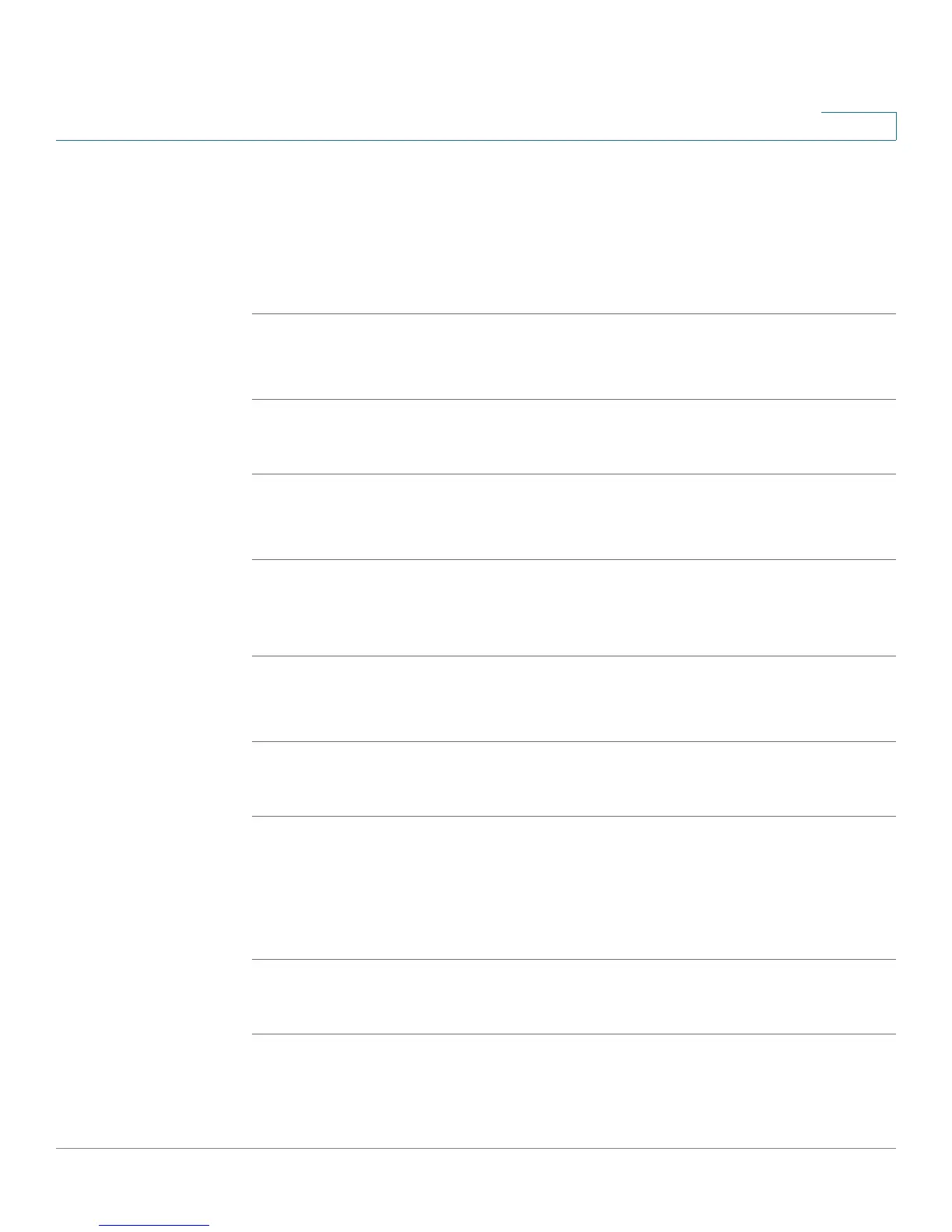Getting Started
Upgrading Firmware
Cisco Small Business SPA 300 Series, SPA 500 Series, and WIP310 IP Phone Administration Guide 10
1
Determining Your IP Address
Before you upgrade, you’ll need the IP address of the phone you are upgrading. To
get your IP address:
Cisco SPA 301
STEP 1 Quickly press the asterisk (*) button four times.
STEP 2 In the IVR menu, enter 110, then press #. The IP address is recited.
Cisco SPA 501G
STEP 1 Press the Setup button.
STEP 2 In the IVR menu, enter 110, then press #. The IP address is recited.
Cisco SPA 301, Cisco SPA 502G, Cisco SPA 504G, Cisco SPA 508G,
Cisco SPA 509G
STEP 1 Press the Setup button.
STEP 2 Scroll to Network and press Select. The IP Address is displayed under Current IP.
Cisco SPA 525G/525G2
STEP 1 Press the Setup button.
STEP 2 Scroll to Status and press Select.
STEP 3 Scroll to Network Status and press Select. The IP address of your phone is
displayed.
WIP310
STEP 1 In the Home screen, press the Select key and navigate to
Settings
.
STEP 2 Press the Select key and navigate to Phone Info.
