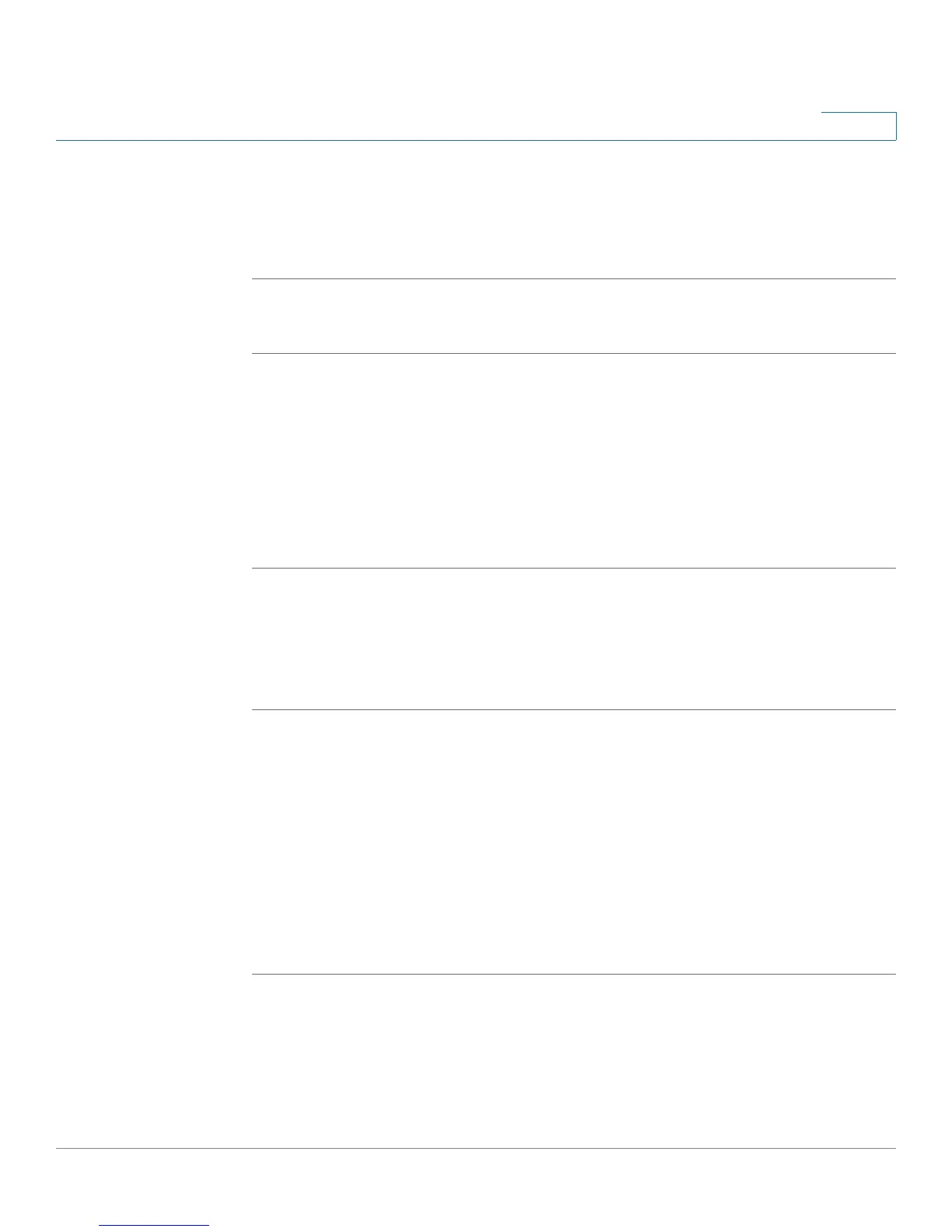Customizing Cisco SPA and Wireless IP Phones
Configuring Bluetooth (Cisco SPA 525G/525G2 only)
Cisco Small Business SPA 300 Series, SPA 500 Series, and WIP310 IP Phone Administration Guide 67
3
STEP 3 Click the System tab.
STEP 4 Under Bluetooth Settings, in the Enable BT field, choose yes.
STEP 5 Click Submit All Changes.
To enable Bluetooth from the phone interface:
STEP 1 Press the Setup button.
STEP 2 Scroll to User Preferences and press Select.
STEP 3 Scroll to Bluetooth Configuration and press Select.
STEP 4 With Bluetooth selected, press the Right Arrow key until a blue check mark
appears.
STEP 5 Press Save.
Using a Bluetooth Headset (Cisco SPA 525G/525G2)
To enable a Bluetooth headset from the configuration utility:
STEP 1 Log in to the configuration utility.
STEP 2 Click Bluetooth.
STEP 3 Under Bluetooth Device, choose On.
STEP 4 Under Bluetooth Device List, press Scan for Bluetooth Devices.
STEP 5 In the Bluetooth Device List, click the name of the Bluetooth headset.
STEP 6 Enter the PIN for the Bluetooth headset.
STEP 7 Press Submit All Changes.
