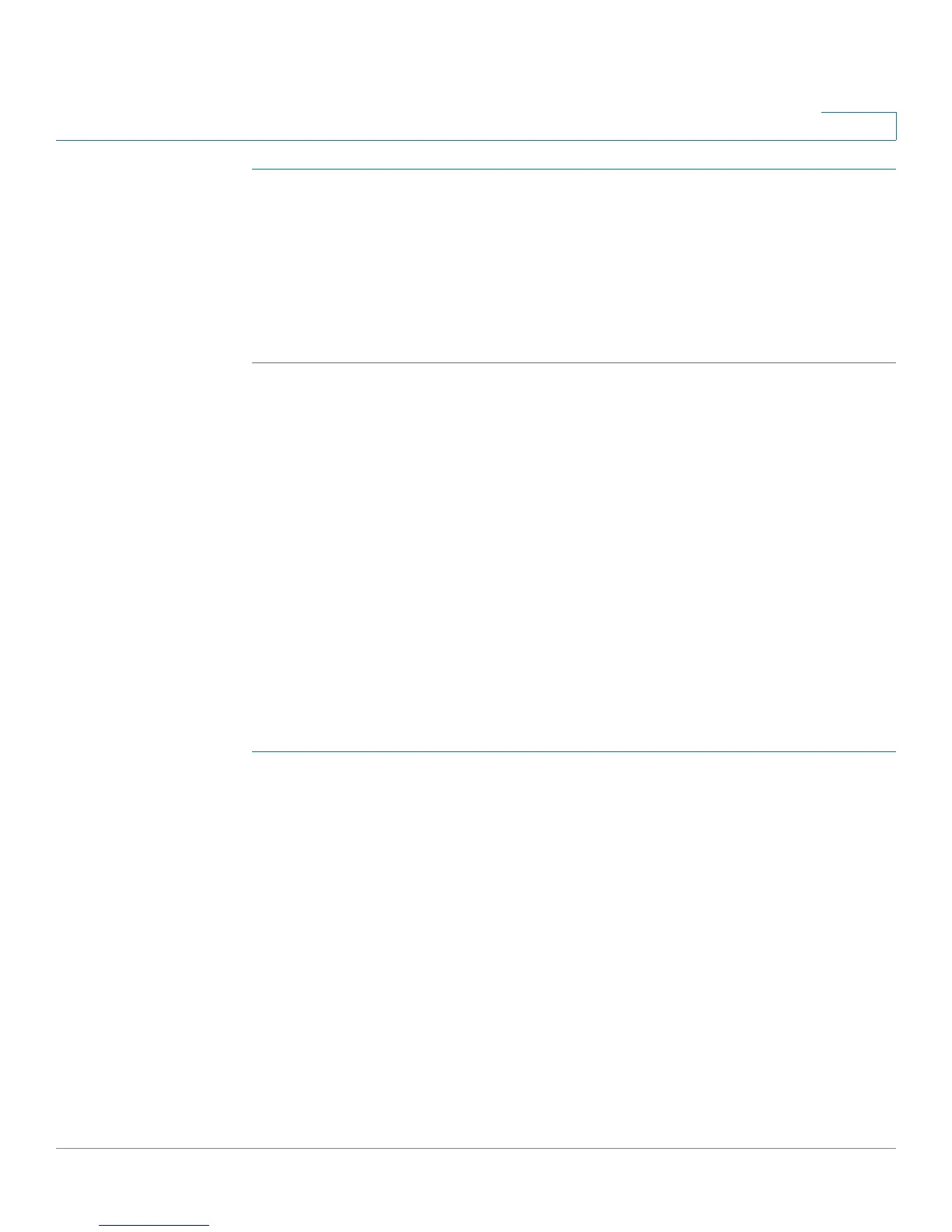Customizing Cisco SPA and Wireless IP Phones
Configuring Ring Tones
Cisco Small Business SPA 300 Series, SPA 500 Series, and WIP310 IP Phone Administration Guide 59
3
STEP 1 Log in to the configuration utility.
STEP 2 Click Admin Login and advanced.
STEP 3 Click the Ext <number> tab.
STEP 4 Under Call Feature Settings, in the Message Waiting field, choose yes.
STEP 5 Click Submit All Changes.
Configuring Ring Tones
You can define up to ten ring tones for a Cisco SPA 300 Series or Cisco SPA 500
Series IP Phone.
NOTE WIP310 ring tones are not configurable from the configuration utility.
You can define:
• The default ring tone for the extension
• Specific ring tones assigned to individual callers in the personal directory.
These override the default ring tone.
To configure ring tones:
STEP 1 Log in to the configuration utility.
STEP 2 Click Admin Login and advanced.
STEP 3 Click the Phone tab and proceed to the Ring Tone section.
You can configure the characteristics of each ring tone using a Ring Tone script. In
a Ring Tone script, you can assign a name for the ring tone, and specify:
• Name (n)—Ring tone name, such as Classic, Simple, and Office
• Waveform (w)—1, 2, 3, or 4
• Cadence (c)—1, 2, 3, 4, or 5
You can also download one of two available ring tones (user ring tone 1 or 2) using
TFTP:
http://phone_ip_addr/ringtone1?[url]
