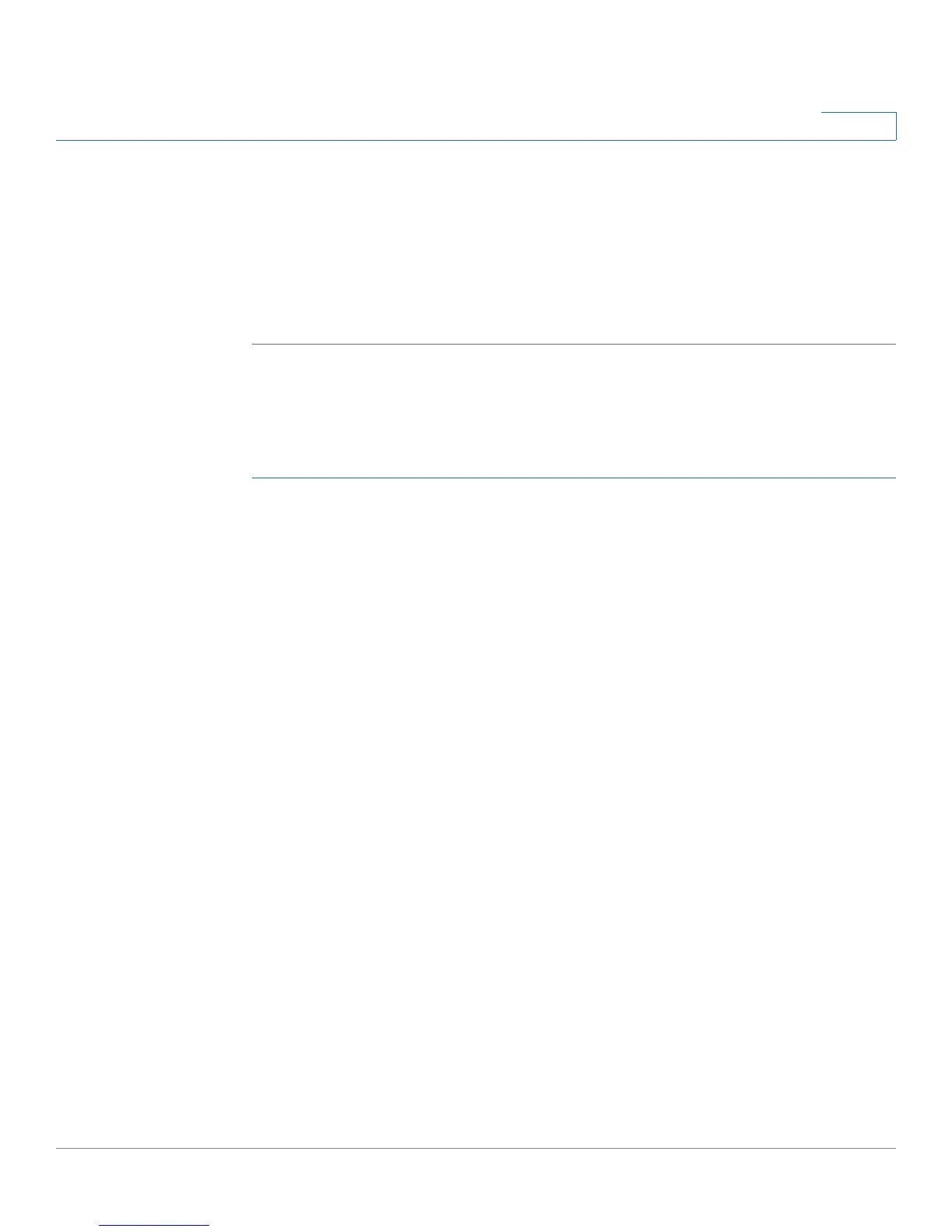Customizing Cisco SPA and Wireless IP Phones
Configuring Video Surveillance on the Cisco SPA 525G/525G2
Cisco Small Business SPA 300 Series, SPA 500 Series, and WIP310 IP Phone Administration Guide 86
3
may want to enter the extension of the lobby phone if one is installed there. People
monitoring that camera from their phone can press Call to dial the number of the
phone associated with the camera. For example, someone monitoring the lobby
could call the receptionist to identify a visitor.
STEP 10 Repeat Step 4 through Step 8 for each camera.
STEP 11 Click Submit All Changes.
Viewing the Video
To view video from the phone:
STEP 1 Press the Setup button.
STEP 2 Scroll to Video Monitoring and press Select.
STEP 3 Scroll to the camera from which you want to view and press Monitor or Select.
Pressing Call dials the number associated with the camera (see Entering Camera
Information Into the Cisco SPA525G/525G2 Configuration Utility, page 85).
