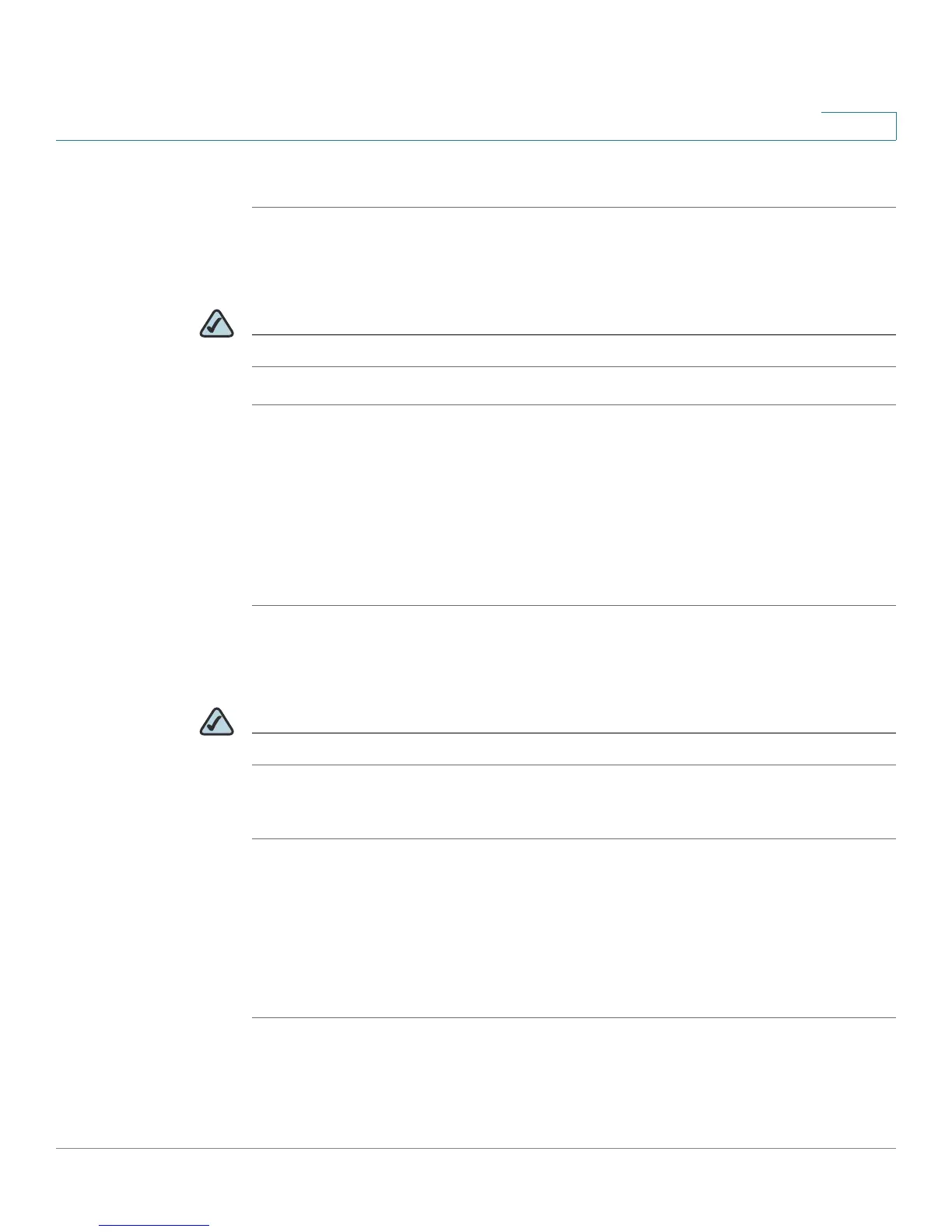Getting Started
Upgrading Firmware
Cisco Small Business SPA 300 Series, SPA 500 Series, and WIP310 IP Phone Administration Guide 11
1
STEP 3 The IP Address section displays the IP address.
Downloading the Firmware
NOTE Requires a Cisco.com user ID and password.
STEP 1 Direct your browser to the following URL: http://www.cisco.com/public/sw-
center/index.shtml.
STEP 2 Search to locate your product.
STEP 3 Locate the download page and download the firmware file.
STEP 4 If the firmware file you download is in zip format, double-click the file and extract
its contents to a single folder or to the desktop.
Installing the Firmware
NOTE Your computer must be on the same sub-network as the phone you are upgrading.
Cisco SPA 30X and Cisco SPA 50XG
STEP 1 Run the executable file for the firmware upgrade.
STEP 2 Click Continue after reading the message regarding upgrading and your service
provider.
STEP 3 Enter the IP address of your phone.
STEP 4 Follow the on-screen directions.
