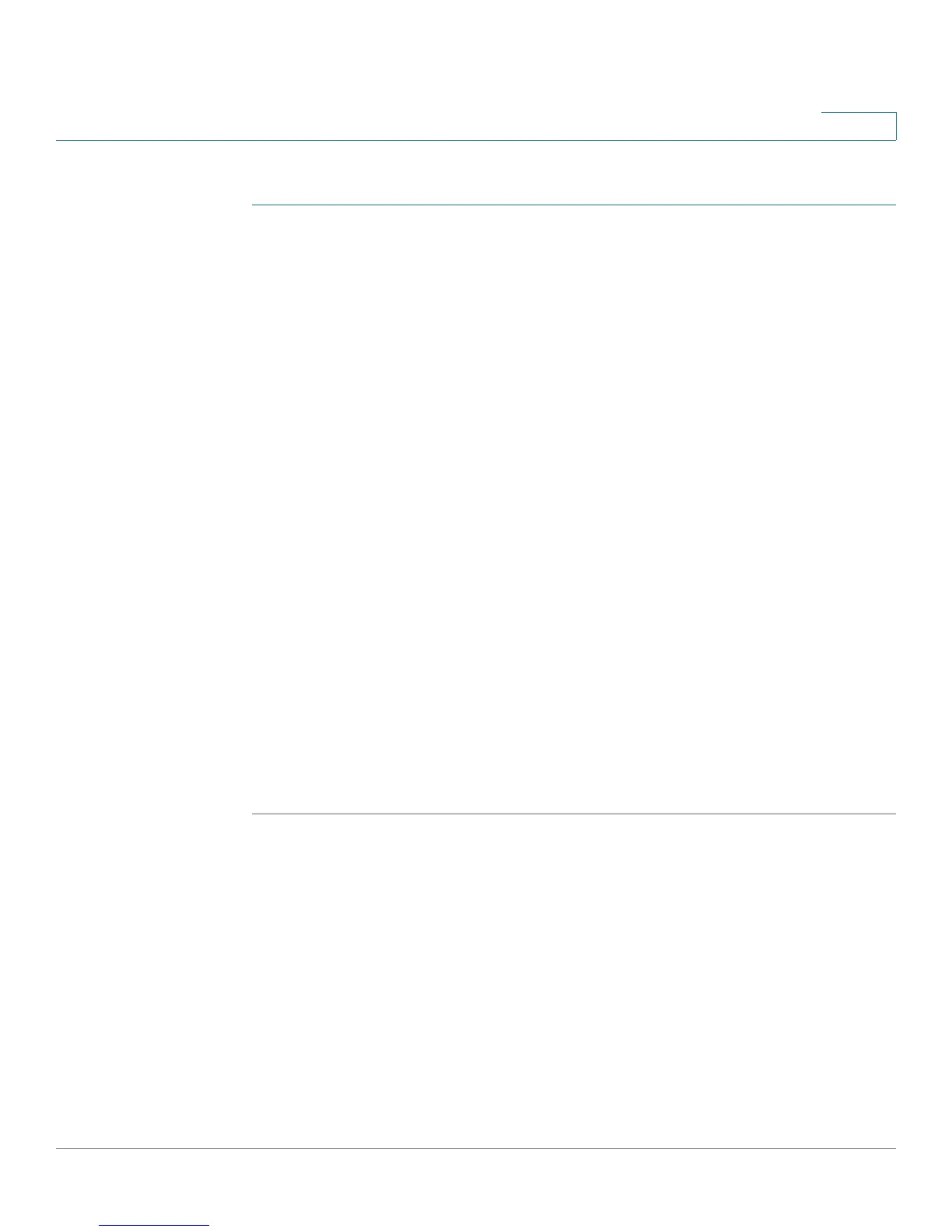Configuring Lines and Extensions
Configuring Lines
Cisco Small Business SPA 300 Series, SPA 500 Series, and WIP310 IP Phone Administration Guide 28
2
To configure this feature for Bob’s Cisco SPA 508G:
STEP 1 Log in to the configuration utility.
STEP 2 Click Admin Login.
STEP 3 Click advanced.
STEP 4 Click the Phone tab.
STEP 5 Find the first line to configure (line 5 in this example):
a. From the
Extension
drop down list, choose Disabled.
b. From the
Share Call Appearance
drop-down list, choose private.
c. Enter the following string in the Extended Function field:
fnc=sd;ext=400@$PROXY
Using the following syntax:
fnc=type;ext=extension#@$PROXY
where:
- fnc: function
- sd: speed dial
- ext or usr: extension or user (the usr and ext keywords are
interchangeable)
STEP 6 Click Submit All Changes.
In this example, after this configuration, Bob can press line button 5 to dial Mark’s
line.
Configuring Unused Line Keys for Call Park on the Cisco SPA
525G/525G2 (MetaSwitch)
You can configure unused line keys for call park (for the MetaSwitch softswitch) on
the Cisco SPA 525G/525G2. Users can then press this line button to park a call or
retrieve a parked call. To configure:
