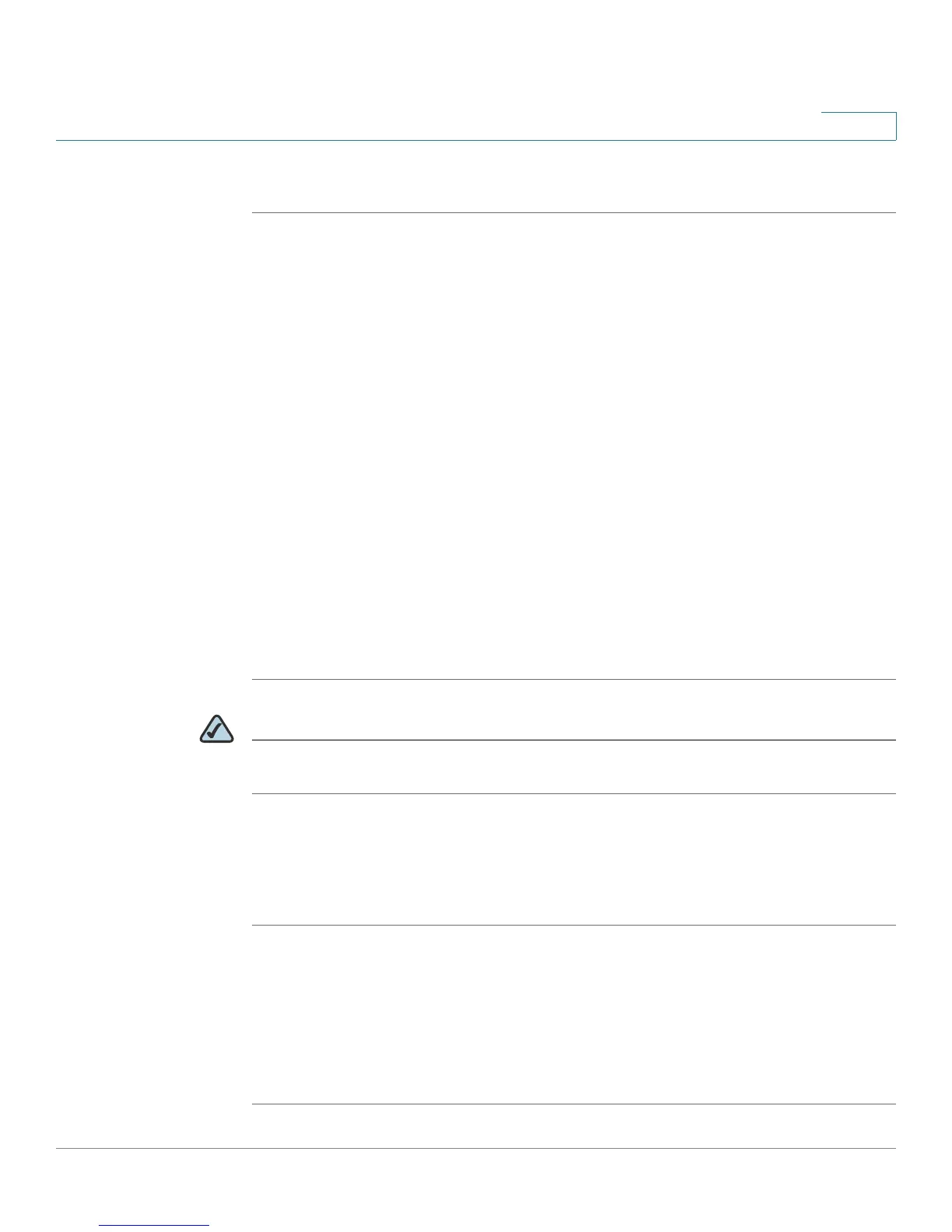Getting Started
Using the Web-Based Configuration Utility
Cisco Small Business SPA 300 Series, SPA 500 Series, and WIP310 IP Phone Administration Guide 13
1
To access the IP phone configuration utility:
STEP 1 Launch a web browser on a computer that can reach the phone on the network.
STEP 2 Direct the browser to the IP address of the phone. To determine the IP address:
• Cisco SPA 301: Press the asterisk (*) button four times. In the IVR menu,
enter 110, then press #. The IP address is recited.
• Cisco SPA 501G: Press the Setup button. In the IVR menu, enter 110, then
press #. The IP address is recited.
• Cisco SPA 303, Cisco SPA 502G, Cisco SPA 504G, Cisco SPA 508G, Cisco
SPA 509G: Press the Setup button, then select Network. The
Current IP
field shows the phone’s current IP address.
• WIP310: In the Home screen, press Options and highlight
Phone Info
. Press
the Select button.
• Cisco SPA 525G/525G2: Press the Setup button, then select Status. Select
Network Status
. The IP address is displayed.
STEP 3 Enter the IP address in your web browser address bar. For example:
http://192.168.1.8
NOTE If your service provider disabled access to the configuration utility, you must
contact the service provider.
If you have trouble accessing the configuration utility, perform the following steps:
Cisco SPA 303, Cisco SPA 502G, Cisco SPA 504G, Cisco SPA 508G,
Cisco SPA 509G
STEP 1 Press the Setup button on the phone.
STEP 2 Select Network.
STEP 3 Scroll to Enable Web Server and make sure that it is set to Ye s . If not, press the
Edit soft key and press y/n soft key to set it to Yes .
STEP 4 Press OK, then press Save.
