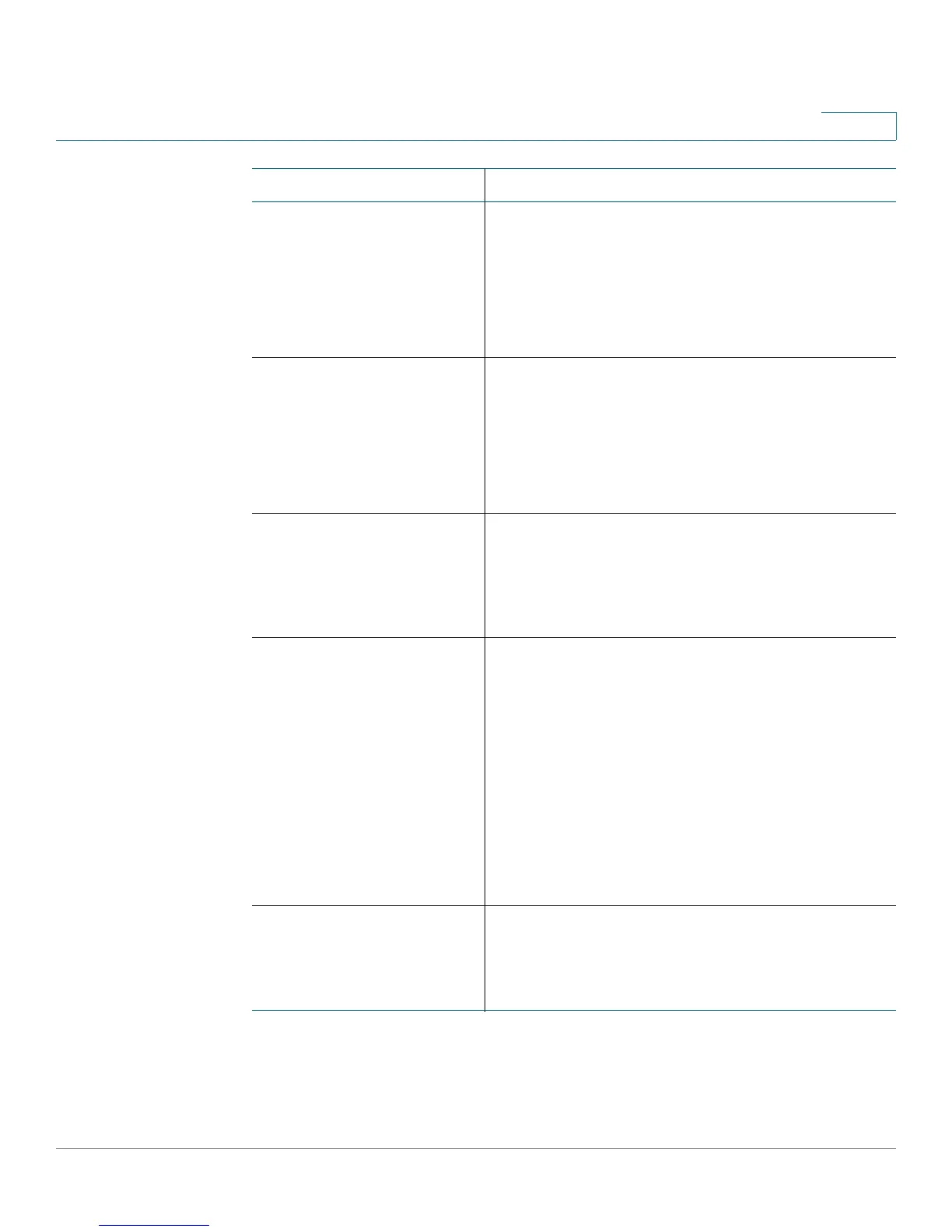Cisco SPA IP Phone Field Reference
Phone Tab
Cisco Small Business SPA 300 Series, SPA 500 Series, and WIP310 IP Phone Administration Guide 254
B
Select Logo Select from Default, BMP Picture, Text Logo, or None.
Defaults to Default.
NOTE Not applicable to the WIP310, SPA 301, or SPA
501. On the Cisco SPA 525G/525G2, this setting is
located in the User tab. See Screen (Cisco SPA 525G/
525G2), page 290.
Select Background Picture Select from Default, BMP Picture, or None.
Defaults to Default.
NOTE Not applicable to the WIP310, SPA 301, or SPA
501. On the Cisco SPA 525G/525G2, this setting is
located in the User tab. See Screen (Cisco SPA 525G/
525G2), page 290.
Softkey Labels Font Choose the font width for the softkey labels to display
on your phone. See Customizing Phone Softkeys,
page 52.
NOTE Not applicable to the WIP310, SPA 301, or SPA
501.
Screen Saver Enable Enables a screen saver on the phone’s LCD. When the
phone is idle for a specified time, it enters screen saver
mode. (Users can set up screen savers directly using
phone Setup button.)
Any button press or on/off hook event triggers the
phone to return to its normal mode. (The screen shows
“Press any key to unlock your phone.”) If a user
password is set, the user must enter it to exit screen
saver mode.
NOTE Not applicable to the WIP310, SPA 301, or SPA
501. Screen saver settings are found in the User tab on
the Cisco SPA 525G/525G2.
Screen Saver Wait Amount of idle time before screen saver displays.
NOTE Not applicable to the WIP310, SPA 301, or SPA
501. Screen saver settings are found in the User tab on
the Cisco SPA 525G/525G2.
Parameter Description
