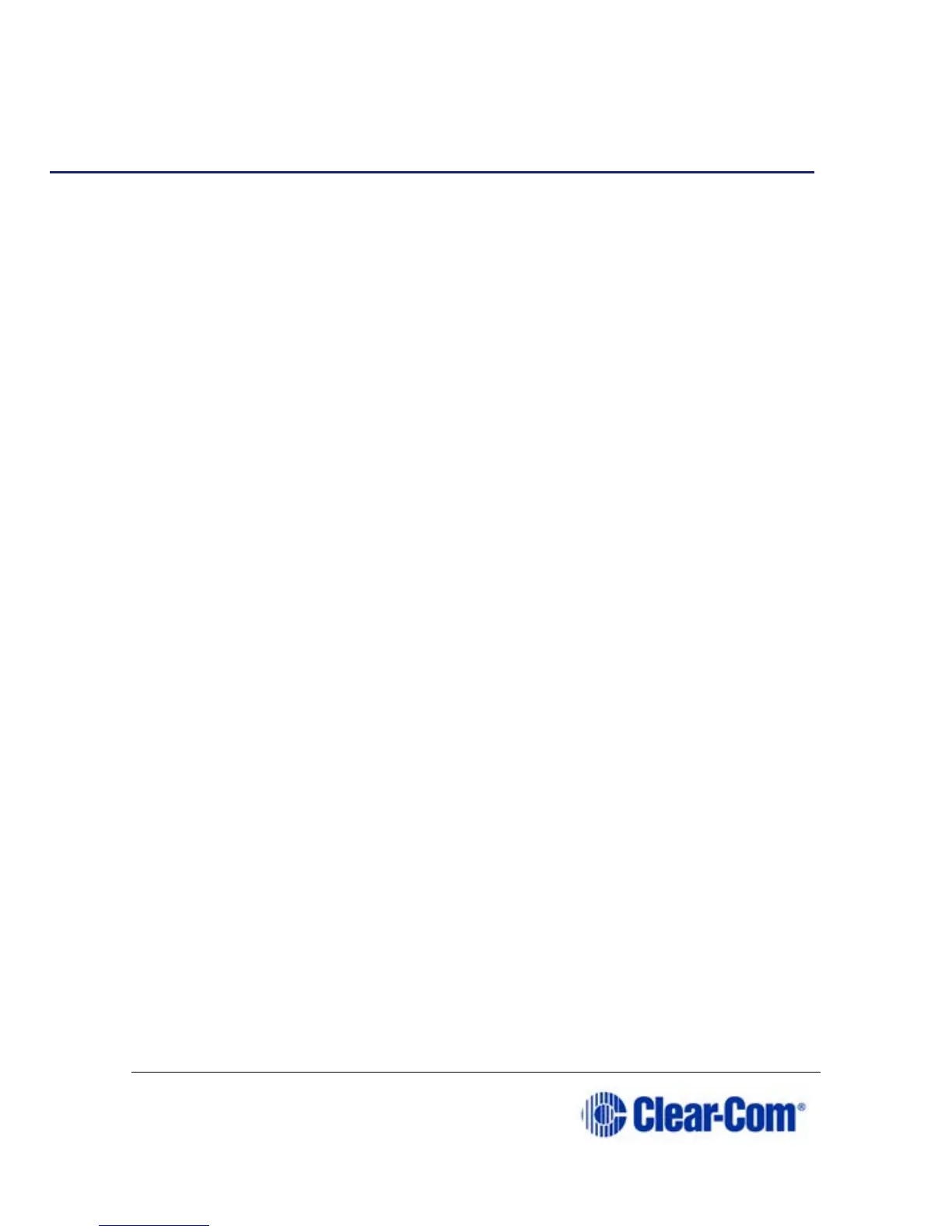Page 94 399G169 Rev B 27 April 2016
11 Connecting different systems
11.1 Interconnection
FreeSpeak II Base can be connected to a range of intercom systems.
• Clear-Com Encore and RTS (2-wire cabled partyline systems)
• DX210 (2-wire/4-wire systems)
• Eclipse (digital matrix systems)
• HelixNet (digital partyline)
• Two-way radio systems
• FreeSpeak II Base can be connected to another FreeSpeak II Base
station in order to share Channels between two Bases, increasing the
range of your system.
11.2 Connecting FreeSpeak II Base to other
intercom devices
When connecting FreeSpeak II Base to other intercom devices, the general
process is the same, though there are details that change according to device
type. As a general guideline you need to:
1) Configure the relevant interface (port) settings (see below).
2) Connect the device with CAT5 or microphone cable.
3) Adjust audio levels as required.
11.3 Connecting 2-wire equipment
When connecting 2-wire equipment the following functions should be taken
into consideration:
• Auto-null. Note Every time equipment is changed on a 2-wire
interface (port) you should run auto-null.
• Enable/disable the partyline power. Do this in
Ports/2-Wire. Default
setting:
Disabled.
• Enable/disable Line termination.
Note The line should only be
terminated
once on interconnected devices, do not terminate on
more than one piece of equipment. Default setting:
Disabled.
