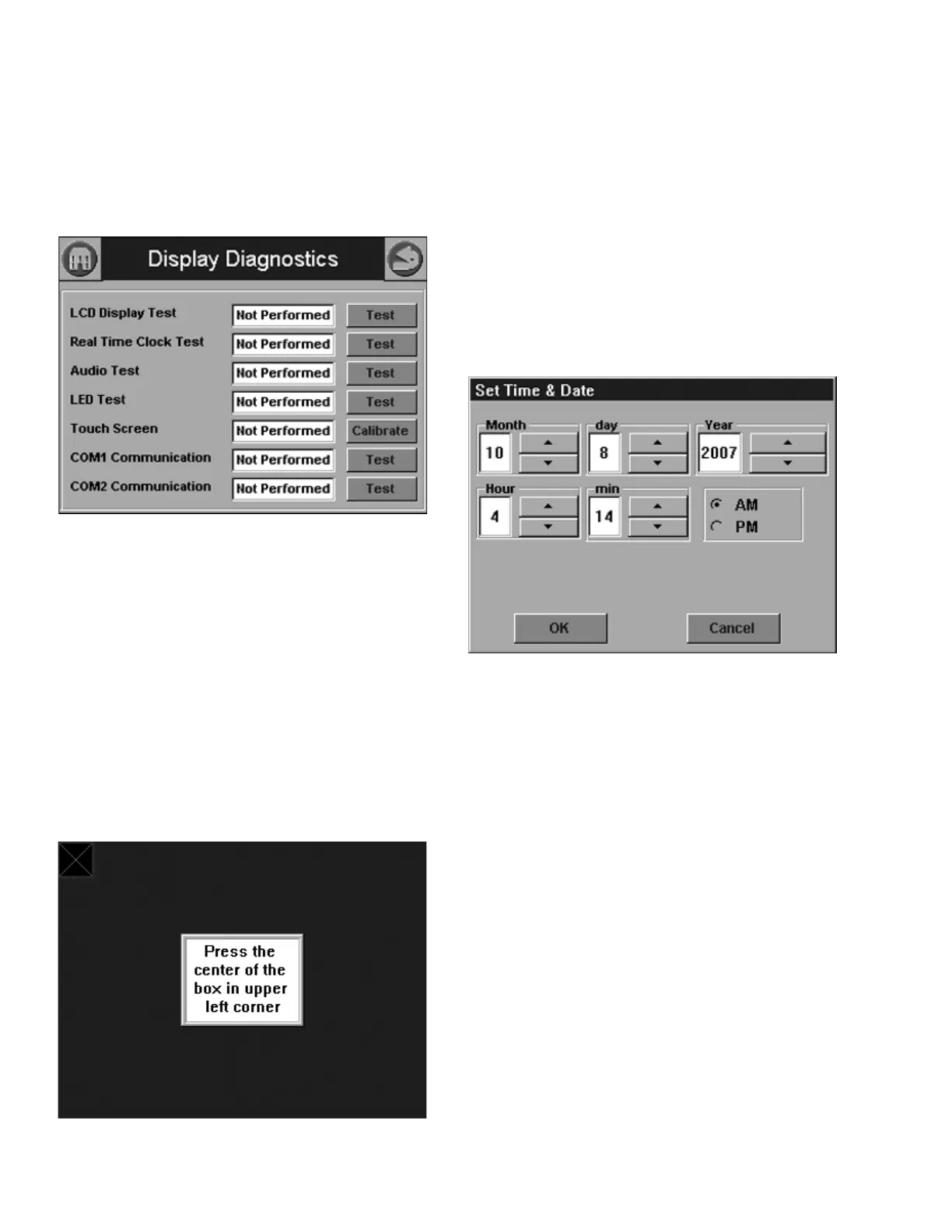833-3577 CB-FALCON SYSTEM OPERATOR INTERFACE
65-0296—01 50 750-241
Display Diagnostics
Pressing the Diagnostics button displays a page (Fig. 113)
that permits some 833-3577 hardware diagnostics to be
performed. Normally, these diagnostics are applicable
only for factory testing purposes, but conditions may
arise that warrant this testing.
Fig. 113. 833-3577 display diagnostics.
NOTE: COM 1 and COM 2 Communication test is a factory-
only test. Performing this text when not connected to
a factory test fixture will always yield a “Failed” result.
Each test is invoked by pressing the Test button next to the
diagnostic. The results of the diagnostic test (“PASS” or
“FAIL”) display in the text box next to the Test button.
Touch screen calibration should be performed when the
screen does not react correctly to an item touched on the
screen.
Pressing the Calibrate button displays a calibration screen
(Fig. 114) that instructs the user to touch an X on different
parts of the screen. When the calibration is done, the result is
displayed on the Diagnostics page.
Fig. 114. Touch screen calibration.
System Time
System time can be configured in the 833-3577 and applied to
all 833-3639s that exist in the installation. A date and time is
entered by the user at the 833-3577 and any data that is
timestamped is marked with the current time and date in the
833-3577.
The 833-3577 system clock is set by selecting the “System
Time” button on the Advanced Setup page. A screen similar to
the following figure (Fig. 115) displays.
NOTE: It’s important that the system time be set in the 833-
3577 so correct timestamps are given to the 833-
3639 lockouts.The 833-3577 time and date need to
be set each time the 833-3577 reboots.
Fig. 115. 833-3577 Date and Time.
Edit the date and time and press the OK button to set the new
settings. Press the Cancel button to exit without changing the
time or date.
Version
Pressing the Version button on the Advanced Setup page
displays manufacturer and software version information
(Fig. 116 and 117).