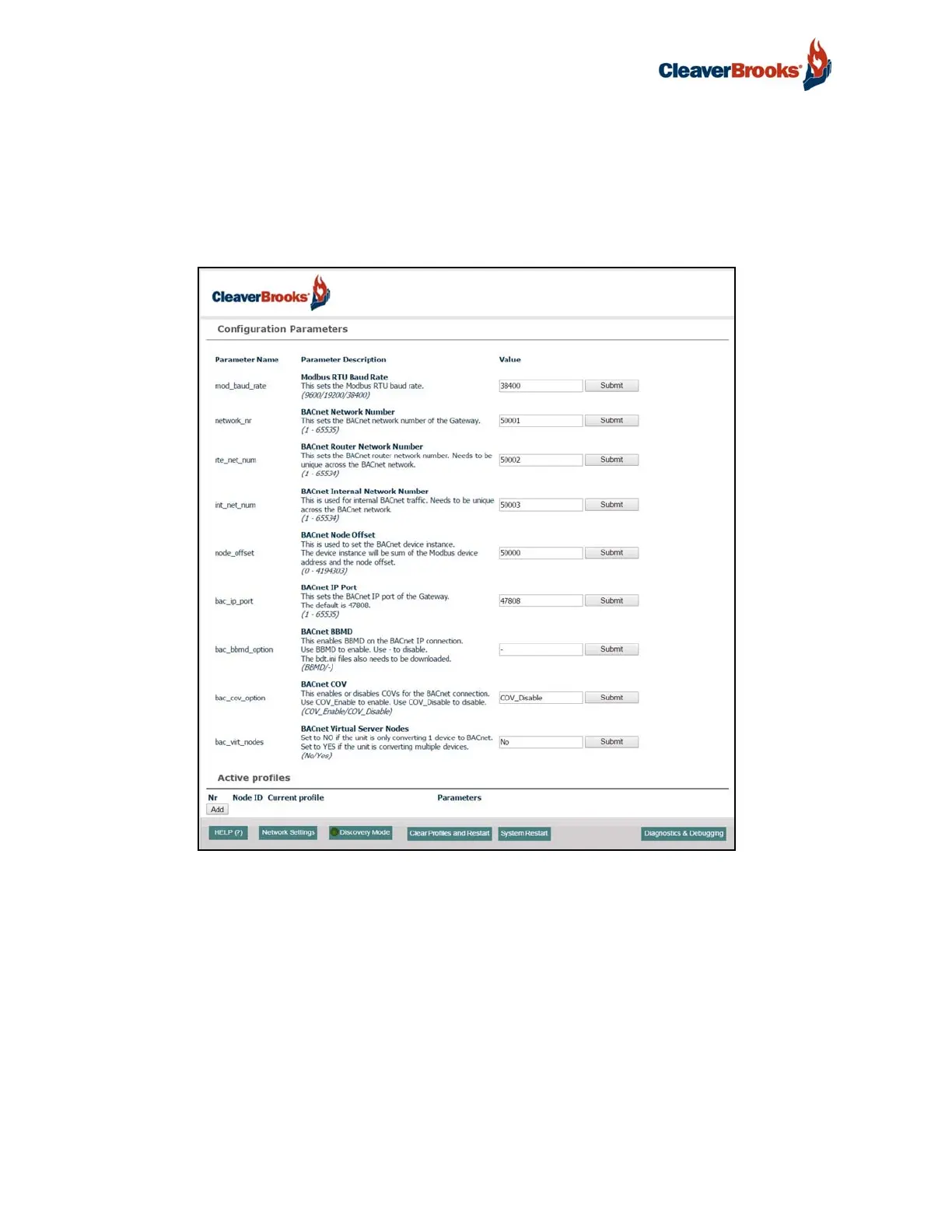ProtoNode Gateway
24 750-426
4.3 Selecting Profiles for Devices Connected to ProtoNode
In the Web Configurator, the Active Profiles section is shown on the lower left side of the screen.
The Active Profiles section lists the currently active device profiles, including previous Web Configura-
tor additions and any devices identified by Auto-Discovery configuration methods. This list will be
empty for new installations, or after clearing all configurations.
To add an active profile to support a device, click the <Add> button under Active Profiles. This will
present a drop-down box underneath the Current Profile column that lists all the available profiles.
For every device that is added, assign a unique Modbus Node-ID. This specification must match the
device's network settings.
NOTE: If multiple devices are connected to the ProtoNode, set the BACnet Virtual Server Nodes
field to “Yes”; otherwise leave the field on the default “No” setting.
Once the Profile for the device has been selected from the drop-down list, enter the value of the
device's Node-ID which was assigned in Section 2.3.2
FIGURE 24 - Web Configurator Showing no Active Profiles
