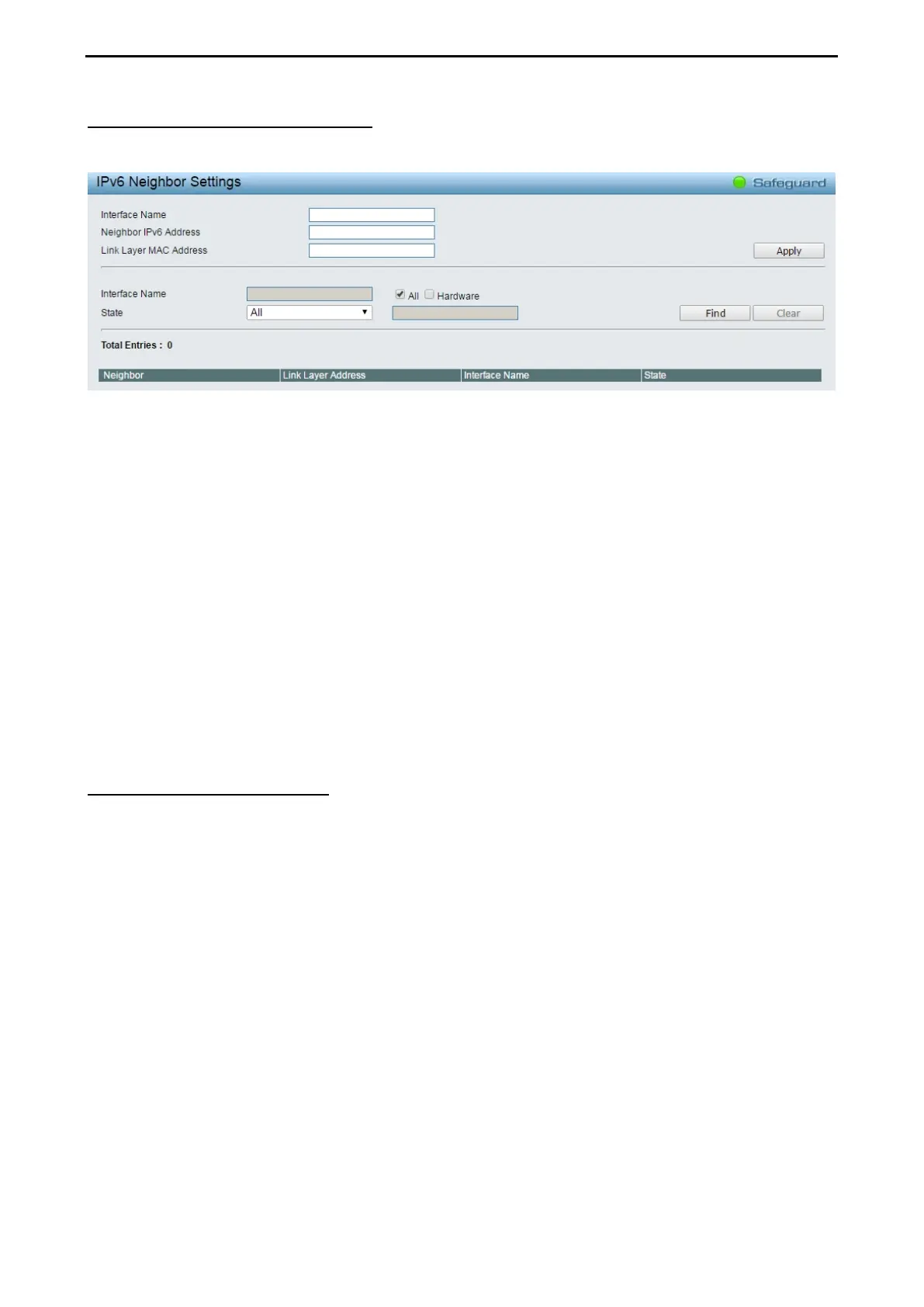4 Web-based Switch Configuration D-Link Smart Managed Switch User Manual
8
8
3
3
L3 Functions > IPv6 Neighbor Settings
The user can configure the Switch’s IPv6 neighbor settings. The Switch’s current IPv6 neighbor settings will
be displayed in the table at the bottom of this window.
Figure 4.98 – L3 Functions > IPv6 Neighbor Settings
Interface Name: Enter the interface name of the IPv6 neighbor.
Neighbor IPv6 Address: Specifies the neighbor IPv6 address.
Link Layer MAC Address: Specifies the link layer MAC address.
Click Apply to implement changes made.
Interface Name: Specifies the interface name of the IPv6 neighbor. To search for all the current interfaces
on the Switch, go to the second Interface Name field in the middle part of the window, tick the All check box.
Tick the Hardware option to display all the neighbor cache entries which were written into the hardware table.
State: Use the drop-down menu to select All, Address, Static or Dynamic. When the user selects address
from the drop-down menu, the user will be able to enter an IP address in the space provided next to the state
option.
Click Find to locate a specific entry based on the information entered.
Click Clear to clear all the information entered in the fields.
L3 Functions > IPv4 Static Route
The Switch supports static routing for IPv4 formatted addressing. User can create up to 256 static route
entries for IPv4. For IPv4 static routes, once a static route has been set, the Switch will send an ARP request
packet to the next hop router that has been set by the user. Once an ARP response has been retrieved by
the Switch from that next hop, the route becomes enabled. However, if the ARP entry already exists, an ARP
request will not be sent.
The Switch also supports a floating static route, which means that the user may create an alternative static
route to a different next hop. This secondary next hop device route is considered as a backup static route for
when the primary static route is down. If the primary route is lost, the backup route will uplink and its status
will become active. Entries into the Switch’s forwarding table can be made using both an IP address subnet
mask and a gateway.
The IPv4 Static Route page allows user to enable and configure the IPv4 route settings.
